Test module manager (tmmgr), Running tmmgr, Test module manager – HP B6191-90015a User Manual
Page 23: Running, Tmmgr, Test module manager ( tmmgr )
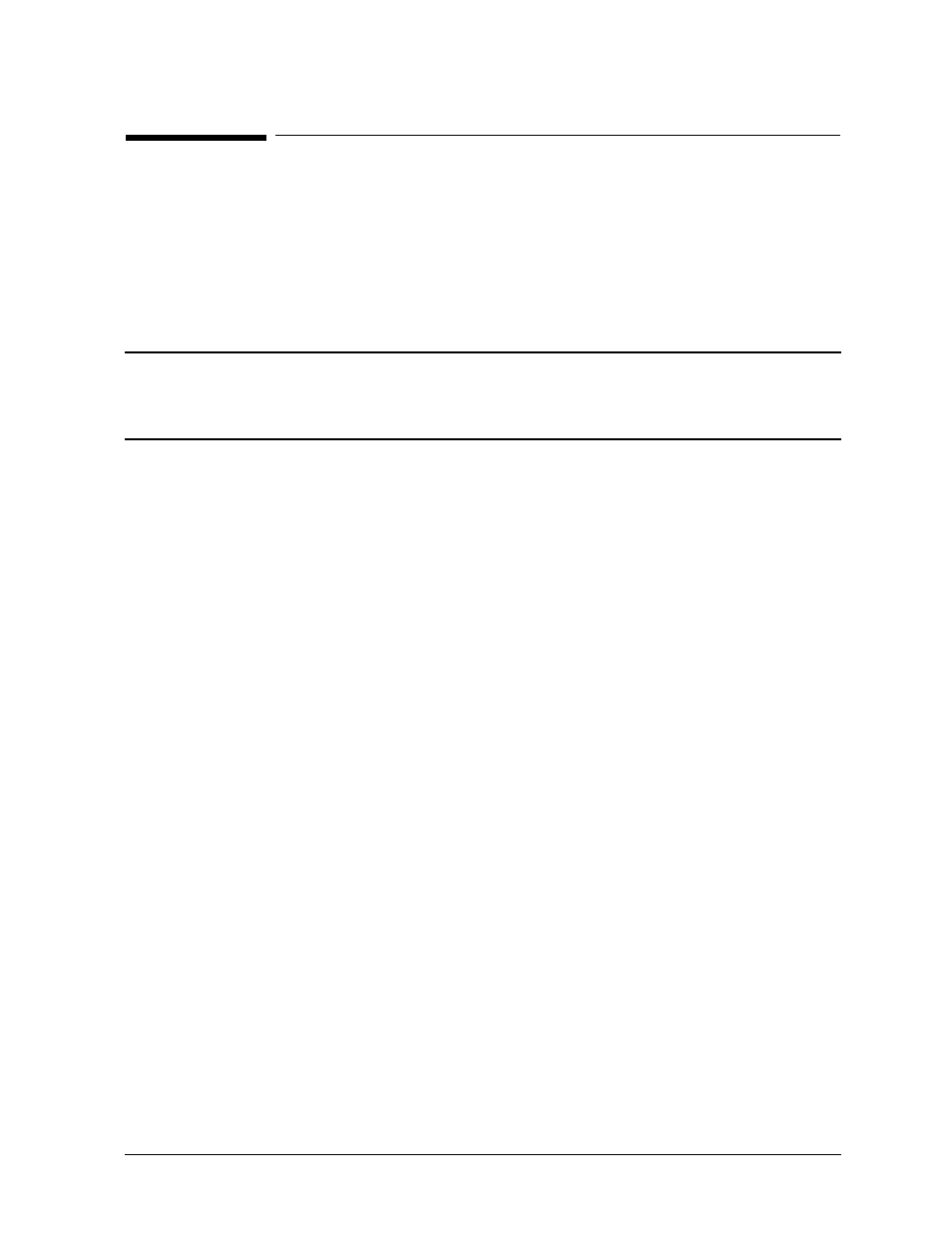
Chapter 3
23
Using the Diagnostic/IPR Media to Run Offline Diagnostics
Test Module Manager (
TMMGR
) .
Test Module Manager (
TMMGR
) .
TMMGR
(pronounced TM Manager) is a special ODE module that implements an ease-of-use
user interface for ODE.
TMMGR
is a hybrid menu/command interface that enables the user
to test specific hardware modules without having to know which diagnostic to load and
launch — instead, the user simply selects from a menu the specific hardware module to
test, and the appropriate diagnostic is executed.
TMMGR
provides the user with a consistent
set of commands, as well as context-sensitive help. Note,
TMMGR
can only be run from the
Support CD-ROM.
NOTE
As of the June 1999 release (IPR 9906), the ODE module TMMGR (TM
Manager) will only be updated to support new 32-bit systems (such as the
J5000, J7000, C3000, and B1000). TMMGR will NOT be updated to support
new 64-bit systems (such as the L-Class and N-Class).
Running
TMMGR
To launch
TMMGR
, enter the following:
ODE>MENU
After
TMMGR
loads and configures the system (this may take several minutes), it allows the
user to interact with ODE through several different screens. Following is a brief summary
of each screen:
System Screen The system screen is the first screen displayed to the user. It provides a
map of all hardware modules in the system and allows the user to select
and test sets of modules.
Test Screen
A test screen displays a list of tests for a particular module. It allows the
user to select and run a set of tests for a specific module.
Logging Screen The logging screen displays of log of all test activity. The user can use
this screen to get detailed error or isolation information from a particular
TM.
Environment Screen The environment screen displays a list of environment variables
accessible to the user. From this screen the user can adjust certain aspects
of
TMMGR
.
For all screens, the set of available user commands is displayed across the top of the
display. These are the only commands that can be entered at the command prompt. To get
a summary of each available command, use the
HELP
command with no parameter. To
display detailed information about a specific command, use the
HELP
command with the
command's name as the parameter. Note, some screens may contain more than one page of
information. To display the previous or subsequent page, use the
PREV
or
NEXT
commands
or their respective shortcuts, Ctrl-P or Ctrl-N. To quickly go to the first or last page of a
