Care and cleaning – HP D2842W User Manual
Page 18
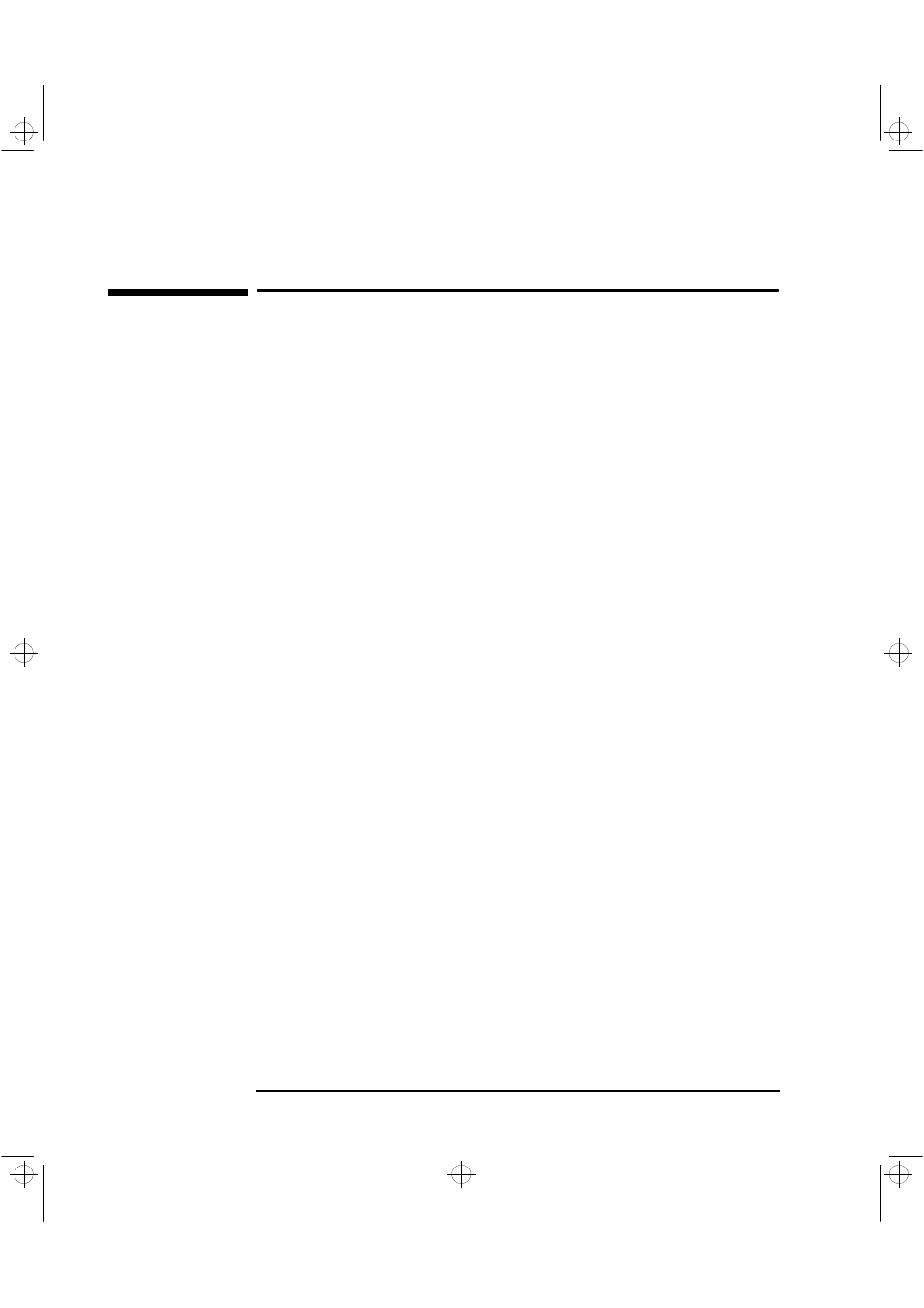
HP 19” Color Monitor User’s Guide
Care and Cleaning
16 English
Care and Cleaning
Do not place anything on top of the monitor. Doing so may block the monitor
vents and cause damage to the monitor due to overheating.
Do not let liquid get on or into the monitor.
To maximize screen life and prevent damage to the picture tube (such as
burned phosphor due to leaving the same image on the screen for a long
time), it is recommended that you:
•
Use the monitor power management system (on HP PCs) or a screen saver
program.
•
Avoid setting contrast and brightness to their maximum levels for
prolonged periods.
•
If you do not have a power management system or a screen saver program,
switch the monitor off or reduce the brightness and contrast to minimum
levels when the monitor is not in use.
Your monitor has an anti-glare, anti-static screen coating. To prevent damage
to the monitor screen’s coating, use a regular household glass cleaner when
cleaning the screen. To clean the screen:
1
Switch the monitor off and remove the power plug (pull the plug, not the
cable).
2
Wet a soft cotton cloth with the cleaning solution and gently wipe the
screen. Do not spray cleaner onto the screen because the cleaner may drip
inside the monitor.
3
Dry with a clean, soft cotton cloth.
Do not use cleaning solutions containing fluoride, acids, or alkalis.
andros.bk : andr-us.fb4 Page 16 Monday, December 21, 1998 3:51 PM
