HP D2842W User Manual
Page 10
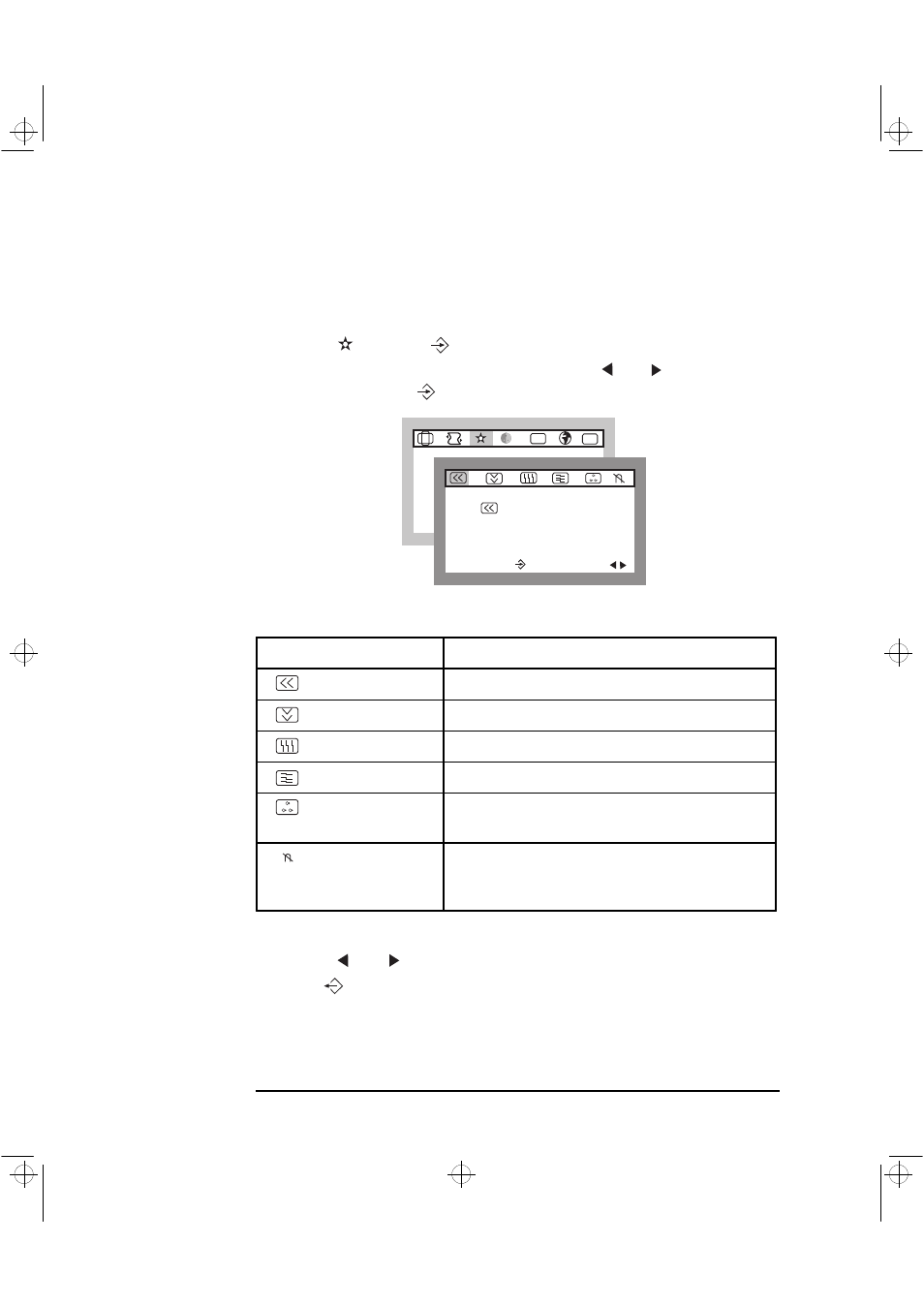
HP 19” Color Monitor User’s Guide
Using Your Monitor
8 English
Improving the Image Quality
To improve the quality of the displayed image:
1
Select
and press
to enter the
IMAGE
sub-menu.
2
Select the feature you wish to modify using the
and
adjustment
controls, then press
to confirm your selection.
The following table lists the options available:
3
Use the
and
adjustment controls to improve the quality of the image.
4
Press
to exit.
1.
Degaussing is accompanied by brief instability of the displayed image and a slight humming sound.
Adjustment Menu Item
Use to
H MOIRE
Reduce the effects of horizontal moire (horizontal screen ripple)
V MOIRE
Reduce the effects of vertical moire (vertical screen ripple)
H CONVERGENCE
Adjust the alignment of red and blue horizontal fields.
V CONVERGENCE
Adjust the alignment of red and blue vertical fields.
PURITY
Adjust the overall purity of the image if the color appears
uneven.
DEGAUSS
Keep the monitor free from unwanted magnetism that can
result in color impurity.
1
It is recommended that you degauss at
least every week.
I M A G E
9 1 . 1 k H z / 8 5 H z
E N T E R :
S E L :
ETC
OSD
H M O I R E
9 1 . 1 k H z / 8 5 H z
E N T E R :
S E L :
andros.bk : andr-us.fb4 Page 8 Monday, December 21, 1998 3:51 PM
