Removing or installing an expansion card – HP 6200 User Manual
Page 75
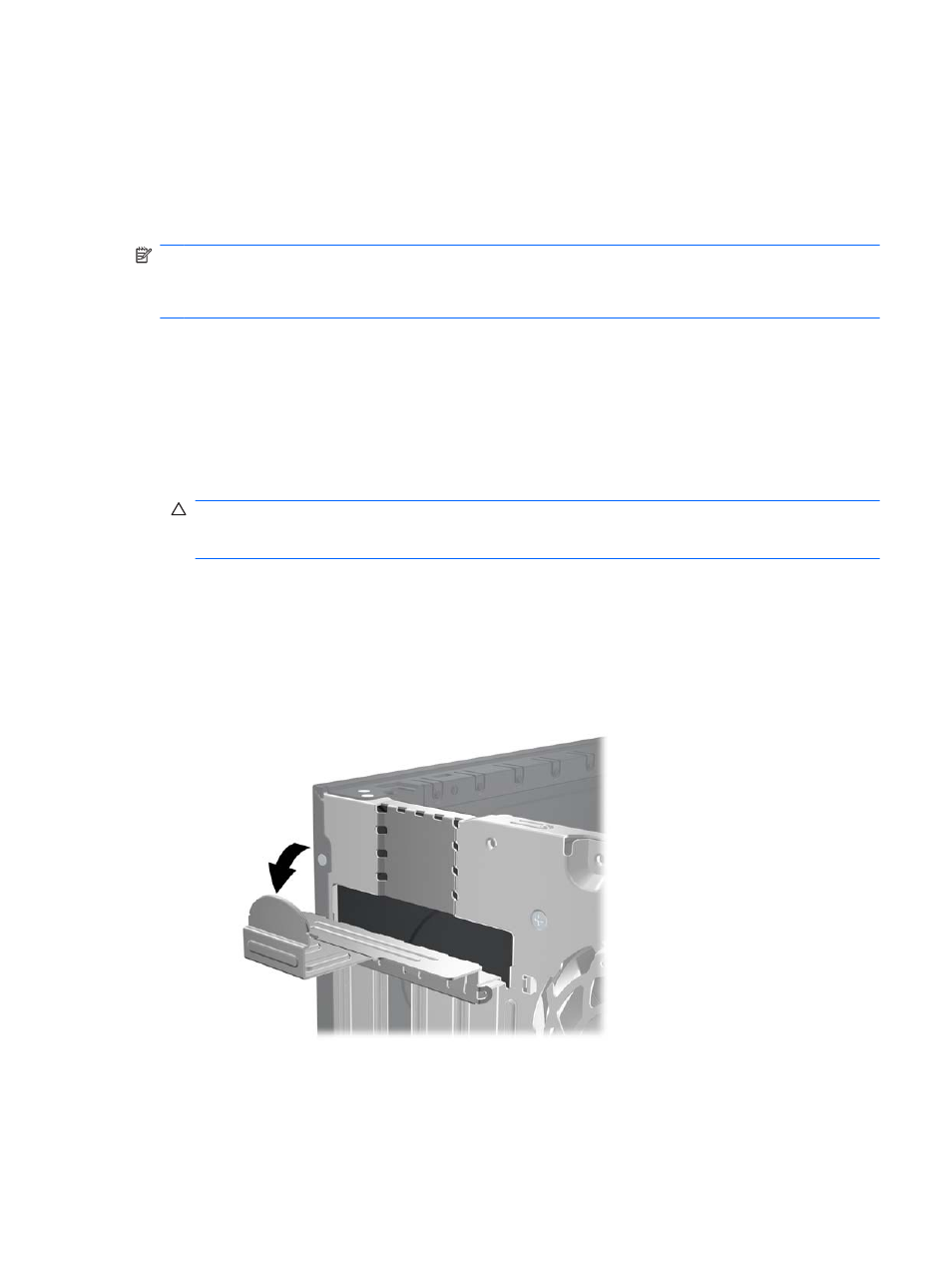
Removing or Installing an Expansion Card
The 8200 Elite computer has one PCI expansion slot, one PCI Express x1 expansion slot, one PCI
Express x16 expansion slot, and one PCI Express x16 expansion slot that is downshifted to a x4 slot.
The 6200 Pro computer has one PCI expansion slot, two PCI Express x1 expansion slots, and one
PCI Express x16 expansion slot.
NOTE:
You can install a PCI Express x1, x4, x8, or x16 expansion card in the PCI Express x16 slot.
For dual graphics card configurations, the first (primary) card must be installed in the PCI Express
x16 slot that is NOT downshifted to a x4 slot (8200 Elite models).
To remove, replace, or add an expansion card:
1.
Remove/disengage any security devices that prohibit opening the computer.
2.
Remove all removable media, such as compact discs or USB flash drives, from the computer.
3.
Turn off the computer properly through the operating system, then turn off any external devices.
4.
Disconnect the power cord from the power outlet and disconnect any external devices.
CAUTION:
Regardless of the power-on state, voltage is always present on the system board
as long as the system is plugged into an active AC outlet. You must disconnect the power cord
to avoid damage to the internal components of the computer.
5.
Remove the computer access panel.
6.
Locate the correct vacant expansion socket on the system board and the corresponding
expansion slot on the back of the computer chassis.
7.
Release the slot cover retention latch that secures the PCI slot covers by lifting the green tab on
the latch and rotating the latch to the open position.
Figure 3-10
Opening the Expansion Slot Retainer
8.
Before installing an expansion card, remove the expansion slot cover or the existing expansion
card.
ENWW
Removing or Installing an Expansion Card
67
