Current track, Saved tracks – Humminbird 1155C User Manual
Page 90
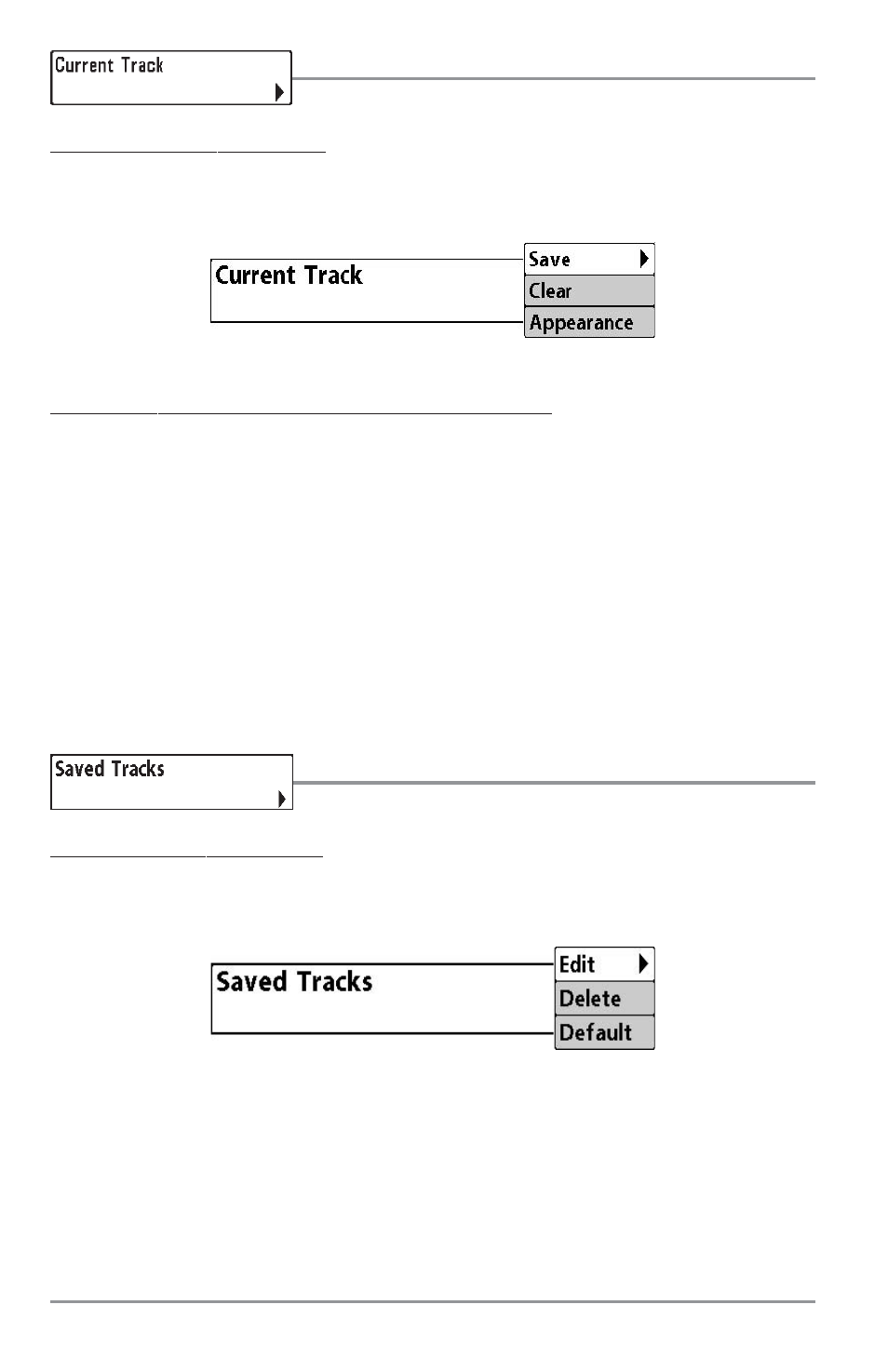
Current Track
Current Track allows you to view the Current Track submenu.
To view the Current Track Submenu:
1. Highlight Current Track on the Navigation main menu.
2. Use the RIGHT 4-WAY Cursor Control keys to view the Current Track submenu.
The Current Track Submenu contains the following menu choices:
Save Current Track allows you to save the current track.
Clear Current Track allows you to clear the current track.
Appearance allows you to change the style and color of the current track. (Breadcrumb Trail, Dashed Line,
Solid Line or Wide Line), and if a line, the color of the line, or Color By Depth. If you choose Color By Depth,
you cannot choose one color to represent the track; a color range will represent the different depths on
the track instead, from light green (shallowest) to black (deepest). You can change the depth range
associated with black by using Track Color Range menu setting (see Navigation Main Menu: Track Color
Range).
NOTE: Imported tracks will display the appearance set before they were imported.
Saved Tracks
Saved Tracks allows you to view the Saved Tracks submenu.
To view the Saved Tracks Submenu:
1. Highlight Saved Tracks on the Navigation main menu.
2. Use the RIGHT 4-WAY Cursor Control keys to view the Saved Tracks submenu.
Saved Tracks Submenu
Current Track Submenu
82
