Viewing cartography – Humminbird 1155C User Manual
Page 58
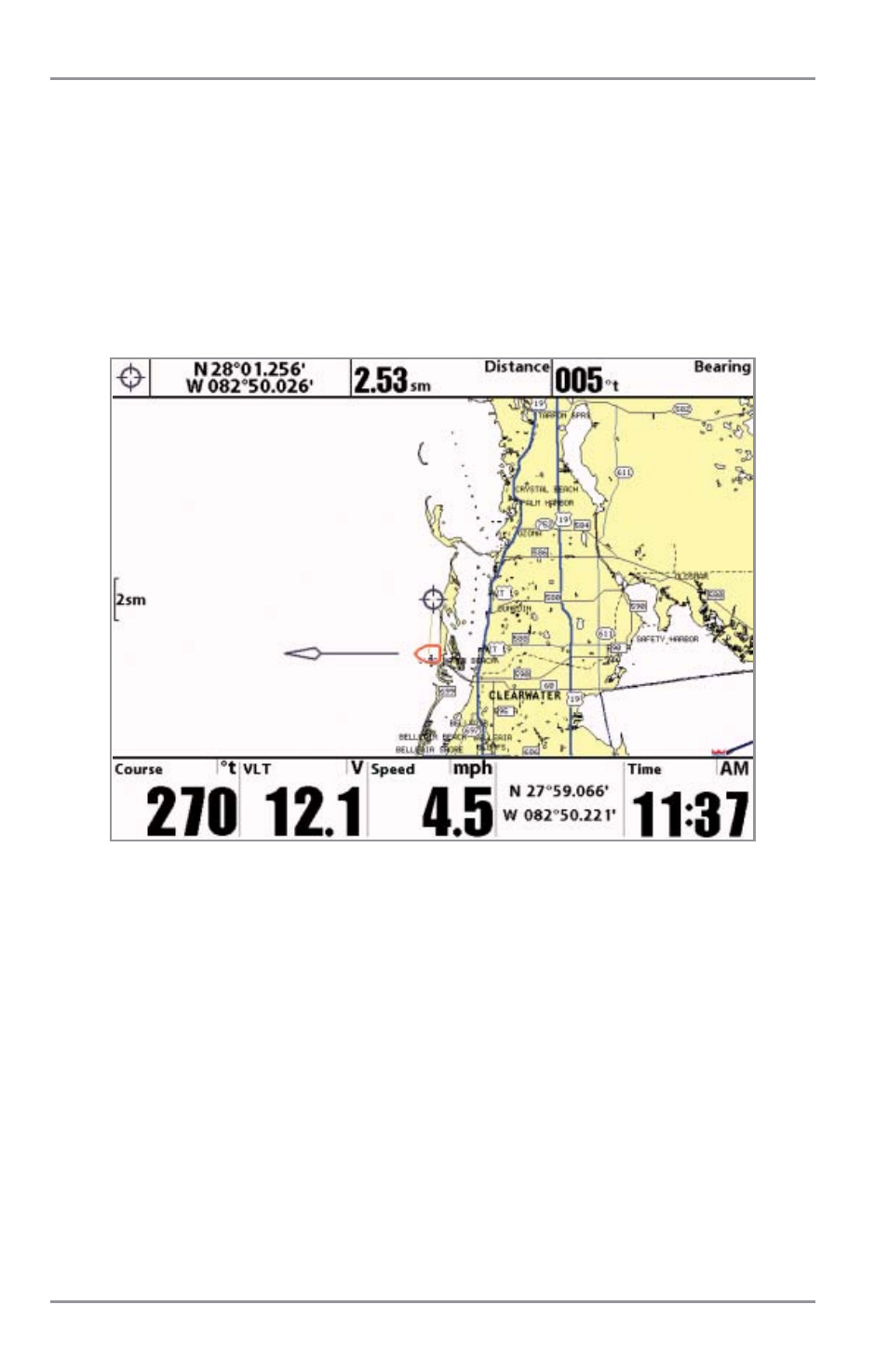
Viewing Cartography
In the Chart or Combo Views, there are several cartography-related functions that you can access using
various keys.
Panning: Use the 4-WAY Cursor keys to move the chart around on the display in the direction of the key being
pressed. When you do this, a Bullseye Cursor is drawn at the top of the screen and is linked to the boat by a
yellow line, even if the boat is off the screen. At the same time, a cursor dialog box is displayed at the top of
the screen with the distance and bearing from the boat to the cursor position and the latitude/longitude
coordinates of the cursor. When the cursor is active on the display, you can also use the 4-WAY Cursor Control
key to move the cursor diagonally.
Zooming: Use the Plus (+) key to Zoom In and the Minus (-) key to Zoom Out showing the cartography at
different scales. The scale is indicated on the left side of the display. If you zoom in beyond the available
chart data, the display will go into Overzoom mode whereby the last available chart data is amplified to
reflect the scale selected. If you zoom in so far that no cartography is available, a lat/lon grid will be drawn
instead.
NOTE: Your Chart screen will automatically declutter and simplify as you zoom out. When you zoom out, all
waypoint icons that might otherwise overlap each other will declutter the screen by changing into very small blue
icons, and individual waypoint names will be hidden (see Chart View). When you're panning, and your cursor
snaps to a waypoint that is using the declutter icon, that waypoint will display its full-size icon and name
temporarily (until you move the cursor off of it). In addition, when a waypoint name will write on top of another
waypoint, the name will be truncated until the cursor snaps to it. Different waypoints will use the declutter
feature at different zoom levels.
Chart View with Cursor Present
50
