Daylight saving time, Position format, Time format – Humminbird 1155C User Manual
Page 110
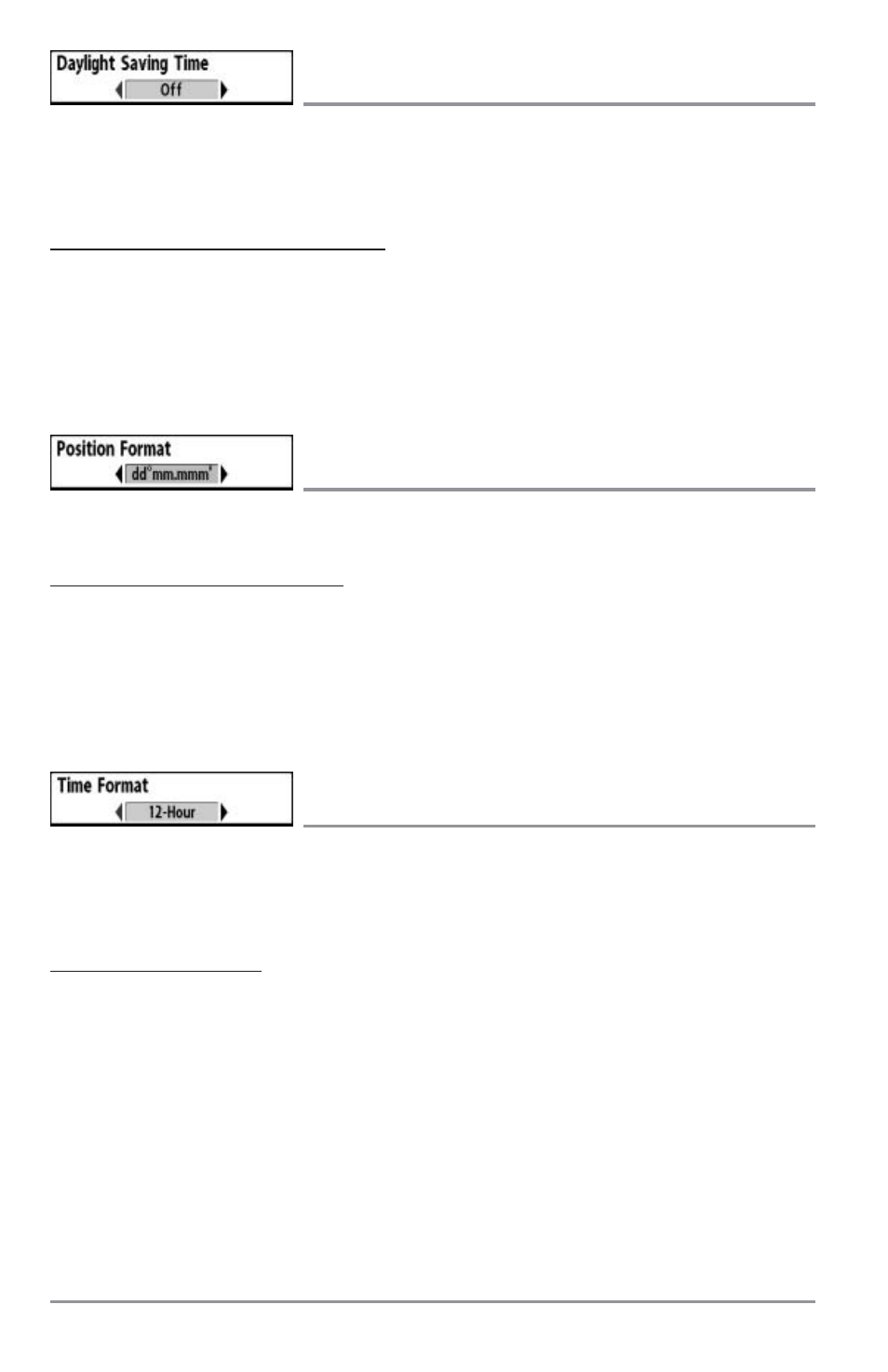
Daylight Saving Time
(Advanced)
Daylight Saving Time adjusts the time display to account for local Daylight Saving Time. Selecting On adds
one hour to the time display adjusted for your local time zone. Selecting Off leaves the time display as
adjusted for your local time zone. This menu choice is available only when in Advanced User Mode (see Setup
Menu Tab: User Mode.)
To change the Daylight Saving Time setting:
1. Make sure you are in Advanced User Mode, then highlight Daylight Saving Time on the Setup
menu.
2. Use the LEFT or RIGHT 4-WAY Cursor Control keys to turn Daylight Saving Time On or Off. (Off,
On, Default = Off)
Position Format
(Advanced)
Position Format selects the format of the latitude and longitude position display. This menu choice is
available only when in Advanced User Mode (see Setup Menu Tab: User Mode.)
To change the Position Format setting:
1. Make sure you are in Advanced User Mode, then highlight Position Format on the
Setup menu.
2. Use the LEFT or RIGHT 4-WAY Cursor Control keys to change the Position Format. (dd.ddddd°,
dd°mm.mmm', or dd°mm'ss", Default = dd°mm.mmm')
Time Format
(Advanced, International only)
Time Format changes the time format used by the unit This menu choice is available only when in
Advanced User Mode (see Setup Menu Tab: User Mode.) International models only. Time Format
selects a 12 hour or 24 hour format for the time of day displayed when Time + Date is selected as a Digital
Readout (see Navigation X-Press™: Select Readouts).
To change the Time Format:
1. Make sure you are in Advanced User Mode, then highlight Time Format on the Setup menu.
2. Use the LEFT or RIGHT 4-WAY Cursor Control keys to change the Time Format. (12 hour, 24 hour,
Default = 12 hour)
102
