Connecting to a desktop macintosh – Epson 8100i User Manual
Page 30
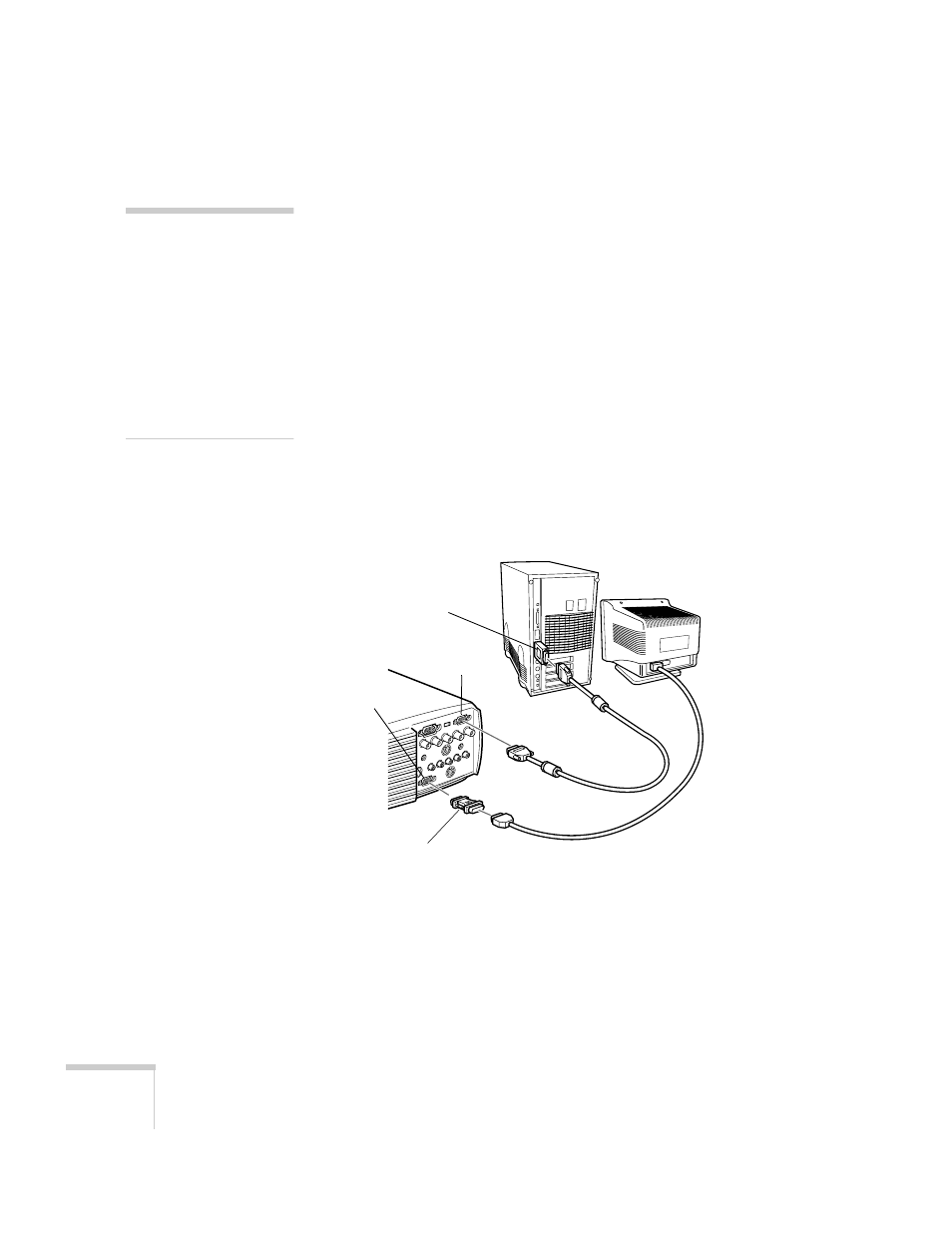
24
Setting Up the Projector
Connecting to a Desktop Macintosh
To connect the projector to your desktop Macintosh, you need to:
■
Connect the computer video cable and computer monitor cable
■
Connect the mouse and/or serial cable (if you want to use the
remote control as a mouse or use the EMP Link V software)
■
Connect the audio cable (if you’ll be projecting with audio)
Follow the steps in each section for the cables you need to connect.
Before beginning, turn off the projector and computer if they are on.
Connecting the Video and Monitor Cables
This illustration shows the connections you’ll be making. (You may
not need to use the adapters as shown.) For details, follow the steps
below.
1. Disconnect the monitor cable from the video port on the back of
the Macintosh.
2. Connect one end of the computer video cable to the projector’s
Computer 1
(VGA) port, as shown.
note
Macintosh configurations
vary. See your computer
manual for the location of the
ports needed to connect your
projector.
You cannot currently use the
EMP Link V software with a
Power Macintosh G3, G4, or
iMac. Check with your
dealer for future support.
Macintosh
desktop
adapter (if
needed)
Macintosh monitor
adapter (if needed)
Macintosh
monitor cable
computer
video cable
Computer 1
(VGA) port
Monitor Out
port
