Changing pin, Unblocking with puk, Phone lock – Ericsson GA628 User Manual
Page 22: Un)locking phone
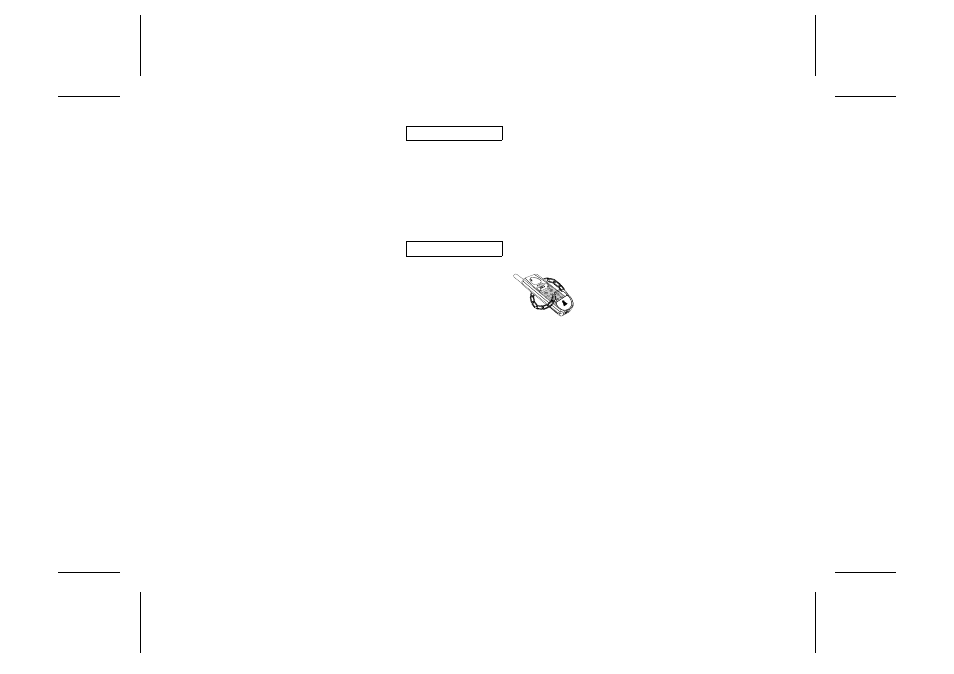
PINs and PUKs
When you buy your SIM Card, you obtain a 4-
to 8-digit PIN (Personal Identity Number) and a
longer PUK (Personal Unblocking Key). If your
SIM card allows it, you can turn off the card
lock.
The PIN is the code that you enter to get access
to and activate your subscription. PIN 2 is used
with special functions.
The PUK (and PUK 2) is a little longer code
that helps you unlock your phone when you
have forgotten the PIN (PIN 2).
Changing PIN
1. Select CardLock in the Locks menu.
2. Select NewPIN.
3. Enter the old PIN at the prompt and press
YES
.
4. Enter the new PIN and press
YES
.
5. Repeat the new PIN at the prompt and press
YES
.
Unblocking with PUK
If you have entered the PIN incorrectly three
times in a row, the display will read:
PUK:
1. Enter your PUK and press
YES
.
2. Enter a new PIN at the prompt and press
YES
.
3. Repeat the new PIN at the prompt and press
YES
.
If you entered both the PUK and the PIN cor-
rectly, the display will read:
New PIN
Phone Lock
The phone lock protects the
phone against unauthorized use
of the phone if there is theft. The
phone lock is not activated when you buy the
phone.
These are the two types of phone locks:
Autolock: you need to enter the phone lock
code every time you change SIM
Card in the phone.
Full lock: you need to enter the phone lock
code every time you turn on the
phone.
Changing Phone Lock Code
1. Select Phone Lock in the Locks menu.
2. Select New Code.
3. Enter 0000 at the prompt (the factory default
code) or your own code and press
YES
.
4. Key in a 4 to 8 digit personal code at the
prompt and press
YES
.
5. Repeat the new code at the prompt and press
YES
.
(Un)Locking Phone
1. Select Phone Lock in the Locks menu.
2. Select the desired lock option, for example
Auto Lock.
3. Enter 0000 (the factory default code) or your
own phone lock code at the prompt and press
YES
.
To unlock the phone, choose Unlock in the
Locks menu.
16
LZT 126 1352/7 R1A
