Faxing problems, Print quality problems – Epson Artisan 837 User Manual
Page 34
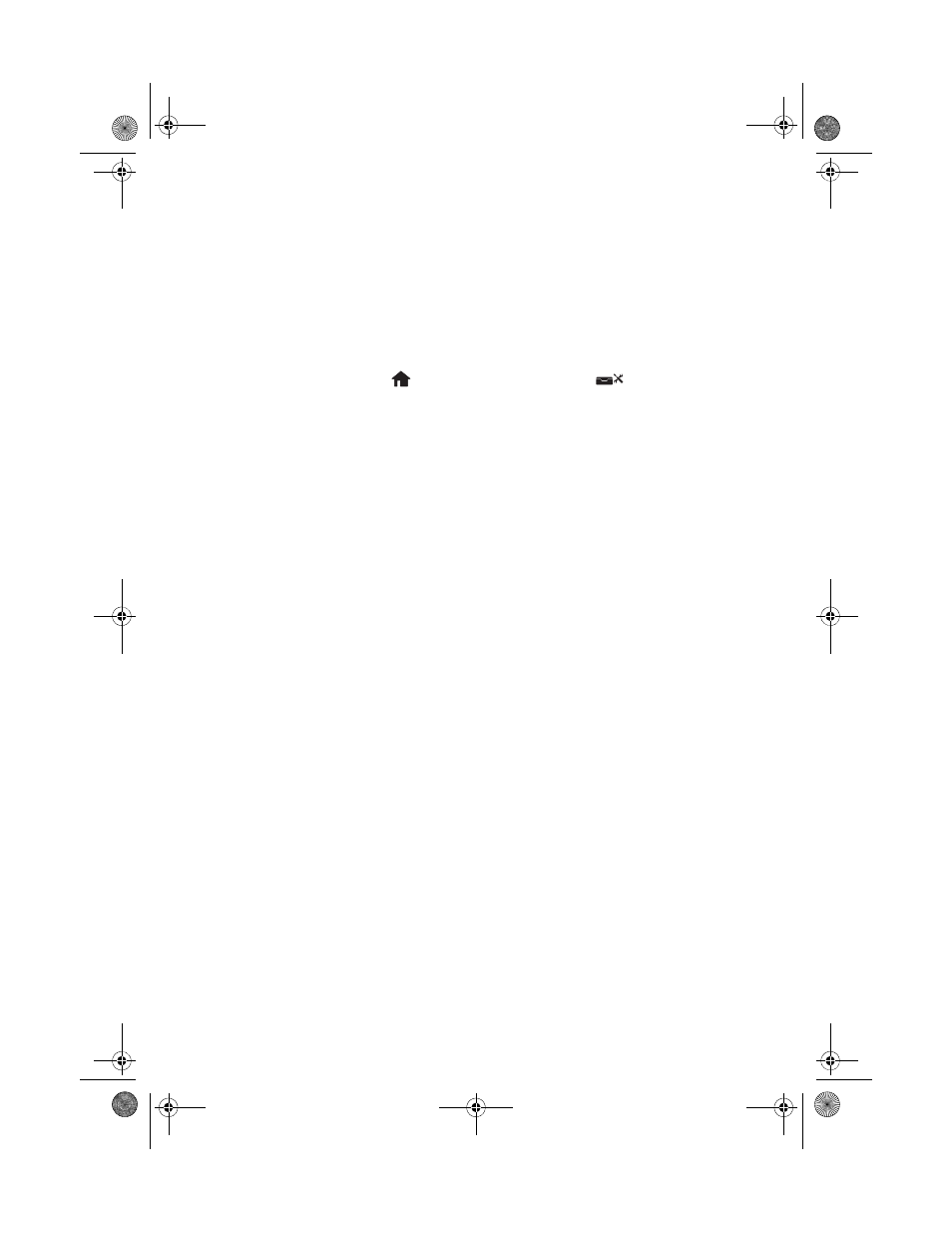
34
Solving Problems
Faxing Problems
■
Make sure the recipient’s fax machine is turned on and working.
■
Make sure the
LINE
port on the product is connected to a telephone wall jack. Verify
that the telephone wall jack works by connecting a phone to it.
■
If you use a voicemail service, you should turn off Auto Answer. Otherwise, calls or
faxes may be inadvertently received by your voicemail (see page 19 for details on
manually receiving faxes).
■
If the line has static, press
Home
, press l or r to select
Setup
, select
Fax Settings
, and then
Communication
. Turn off the
V.34
and
ECM
(Error
Correction Mode) settings.
■
If the product is connected to a DSL phone line, you must have a DSL filter
connected to the phone jack. Contact your DSL provider for the necessary filter.
■
If fax calls are disconnected when you hang up, make sure your phone or answering
machine is connected to the
EXT.
port.
■
If an answering machine is connected, set the number of rings to answer for receiving
faxes to be greater than the number of rings for the answering machine.
Print Quality Problems
■
Make sure the document is placed flat against the document table glass and your
Epson printer is not tilted or placed on an uneven surface.
■
Load the paper printable side down (usually the whiter, brighter, or glossy side) in the
cassette.
■
Make sure your paper isn’t damp or curled.
■
For the best print quality, use Epson papers (see page 5) and genuine Epson ink
cartridges (see page 25).
■
Make sure the type of paper you loaded matches the paper size and paper type settings
in your printer software (see page 14).
■
If you notice light or dark bands across your printouts or they are too faint, run a
nozzle check (see page 23) to see if the print head needs cleaning.
■
If you notice jagged vertical lines, you may need to align the print head. See the online
User’s Guide for instructions.
■
The ink cartridges may be low on ink. Check your cartridge status and replace
cartridges, if necessary (see page 26).
■
Clean the scanner glass with a soft, dry, lint-free cloth (paper towels are not
recommended), or use a small amount of glass cleaner on a soft cloth, if necessary. Do
not spray glass cleaner directly on the glass.
Art837QG.book Page 34 Wednesday, April 27, 2011 4:07 PM
