Paper feeding problems – Epson Artisan 837 User Manual
Page 32
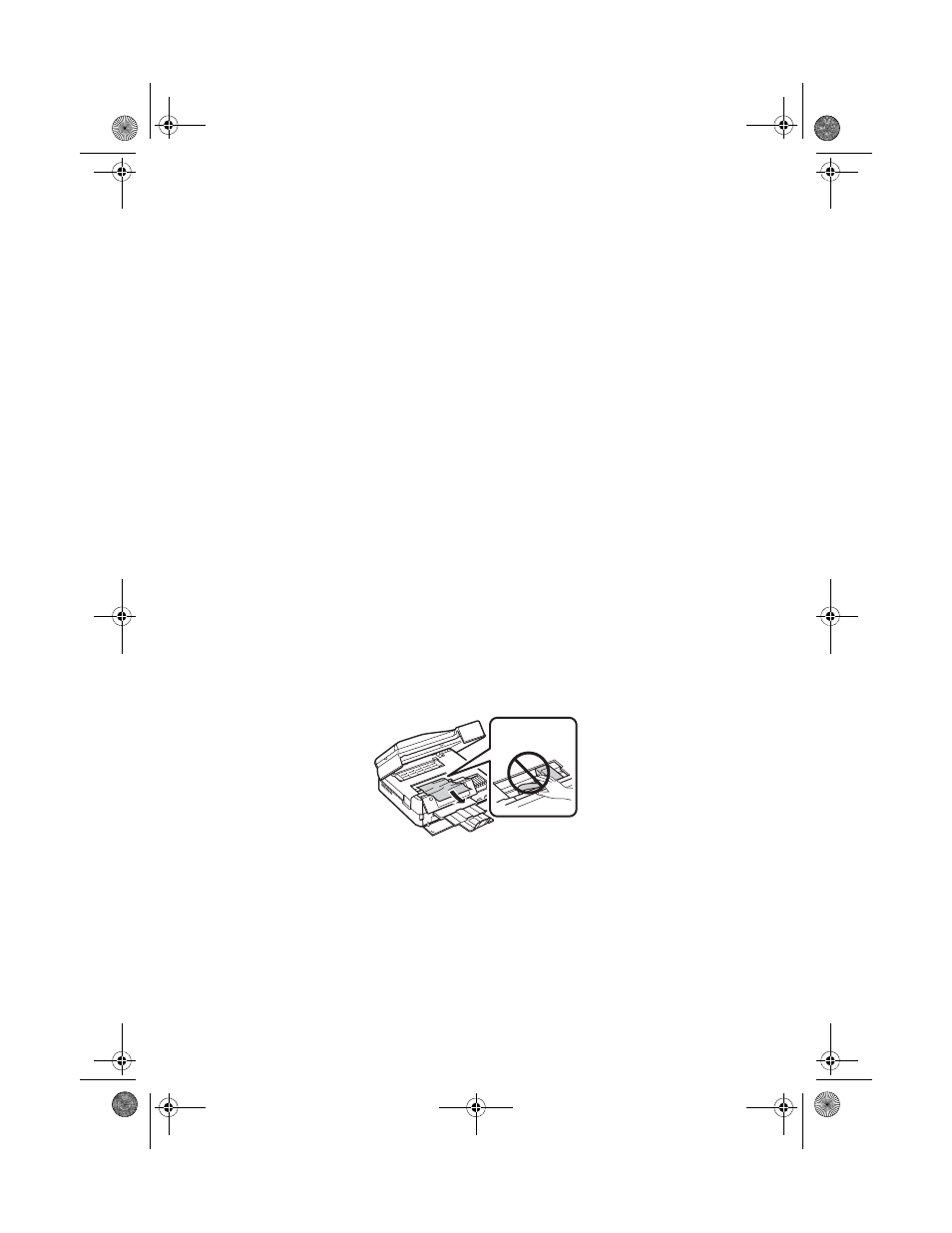
32
Solving Problems
■
Make sure the type of paper you loaded matches the paper size and paper type settings
on the touch panel when copying (see page 7), when receiving faxes (see page 19), or
when printing with your printer software (see page 11).
■
Legal-size documents can be scanned, faxed, or copied using the Automatic
Document Feeder. If your copies are cropped, make sure you’ve loaded legal-size
paper in the paper cassette.
■
When scanning, position your original in the back left corner of the scanner glass. If
the edges are cropped, move it away from the corner slightly.
■
You cannot print, copy, or receive faxes when an ink cartridge is expended. Replace
any expended cartridges before printing.
Paper Feeding Problems
■
If paper doesn’t feed correctly, remove the paper and fan the sheets, then reload them
as shown on the Start Here sheet. Make sure paper is loaded under the edge guides.
■
Do not load too many sheets at once. You can load up to 100 sheets of letter- or A4-
size plain paper, 80 sheets of Bright White or Presentation Paper Matte, or 10 sheets
of Premium Photo Paper Glossy (4 × 6 inch only). Load all other papers one sheet at a
time. See your online User’s Guide for more information.
■
Do not load paper with holes punched in it.
■
If paper is jammed, follow these steps:
1.
Open the scanner and remove paper as shown, including any torn pieces.
Caution: To prevent damage, avoid handling parts inside the printer.
Art837QG.book Page 32 Wednesday, April 27, 2011 4:07 PM
