Printing and copying problems – Epson Artisan 837 User Manual
Page 31
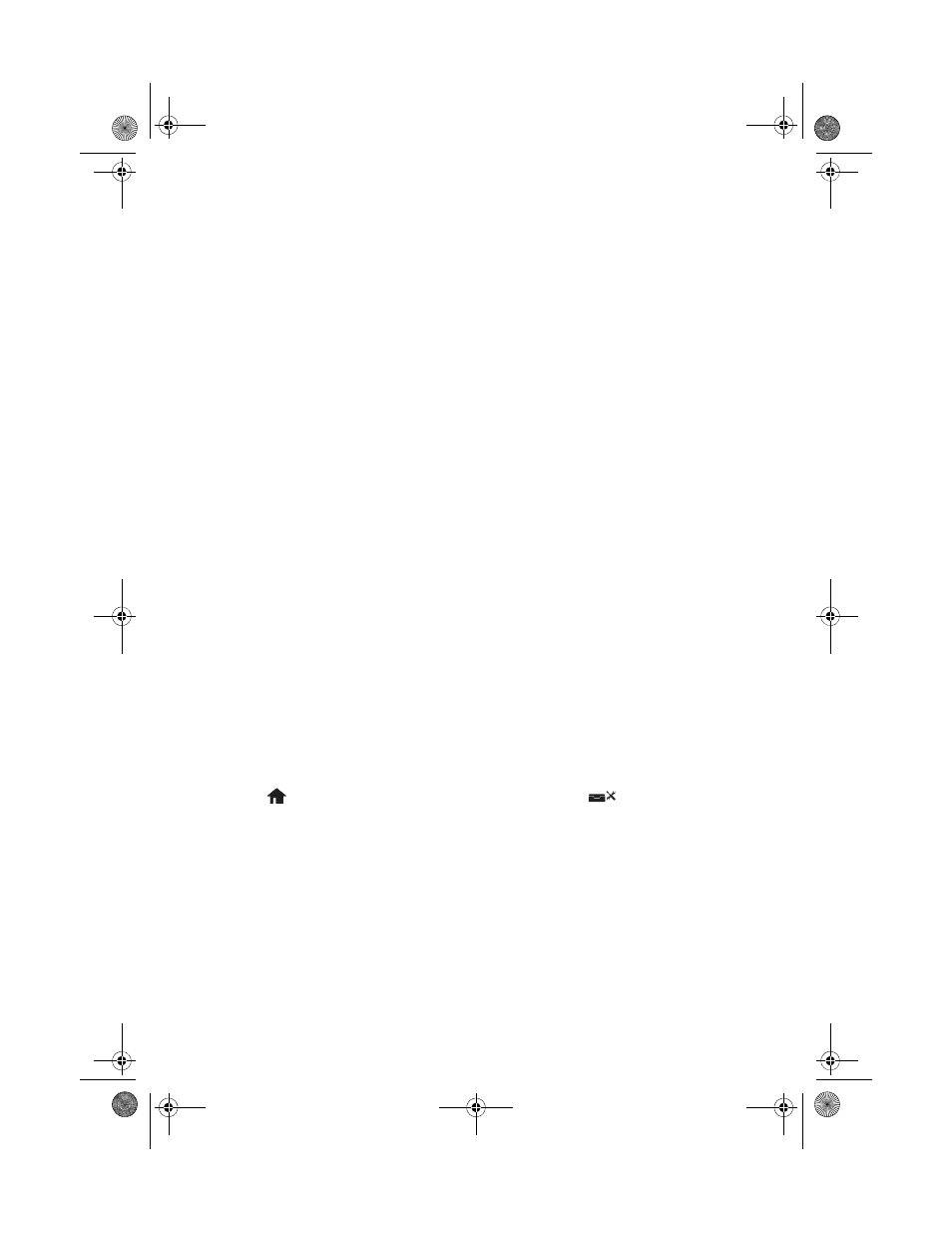
Solving Problems
31
WiFi light is on but you can’t print
■
Your router might not be assigning IP addresses automatically using DHCP. If it isn’t,
you will need to set the product’s IP address manually. Make sure it is set correctly for
your network. Contact your router manufacturer for assistance.
■
Make sure your firewall or security software is not set to block port 3629 (TCP/
UDP). Contact your firewall manufacturer for assistance.
Printing is slow or the print is cut off
Print a Network Status Sheet (see below) and check the signal strength. If it’s poor, try
moving the product closer to your wireless router or access point. Avoid placing the
product next to a microwave oven, 2.4 GHz cordless phone, or large metal objects such as
a filing cabinet.
Cannot scan over the network
■
Epson Scan is not available in Mac OS X 10.6; see page 22 for scanning instructions.
■
If you cannot scan from the product’s touch panel, make sure you restarted your
computer after installing the product software. Make sure Epson Event Manager is
not being blocked by your firewall or security software.
■
If you are scanning a large document at high resolution, a communication error may
occur. If the scan did not complete, lower the resolution.
■
If network communication was interrupted while starting Epson Scan, exit Epson
Scan, and restart it after a few seconds. If Epson Scan cannot restart, turn the product
off and on, and then try again. Check the
Timeout Setting
in
EPSON Scan
Settings
. For details, see the Epson Scan Help.
Print a Network Status Sheet
1.
Press
Home
, if necessary, then press l or r and select
Setup
.
2.
Press l or r to select
Wi-Fi/Network Settings
.
3.
Press l or r to select
Confirm
Wi-Fi/Network Settings
.
4.
Press x
Start
twice to print the status sheet.
Printing and Copying Problems
■
Make sure your paper is loaded printable side facedown (usually the whiter, brighter,
or glossy side). Make sure paper is loaded under the edge guides.
Art837QG.book Page 31 Wednesday, April 27, 2011 4:07 PM
