Printing photos from the lcd screen – Epson Artisan 837 User Manual
Page 10
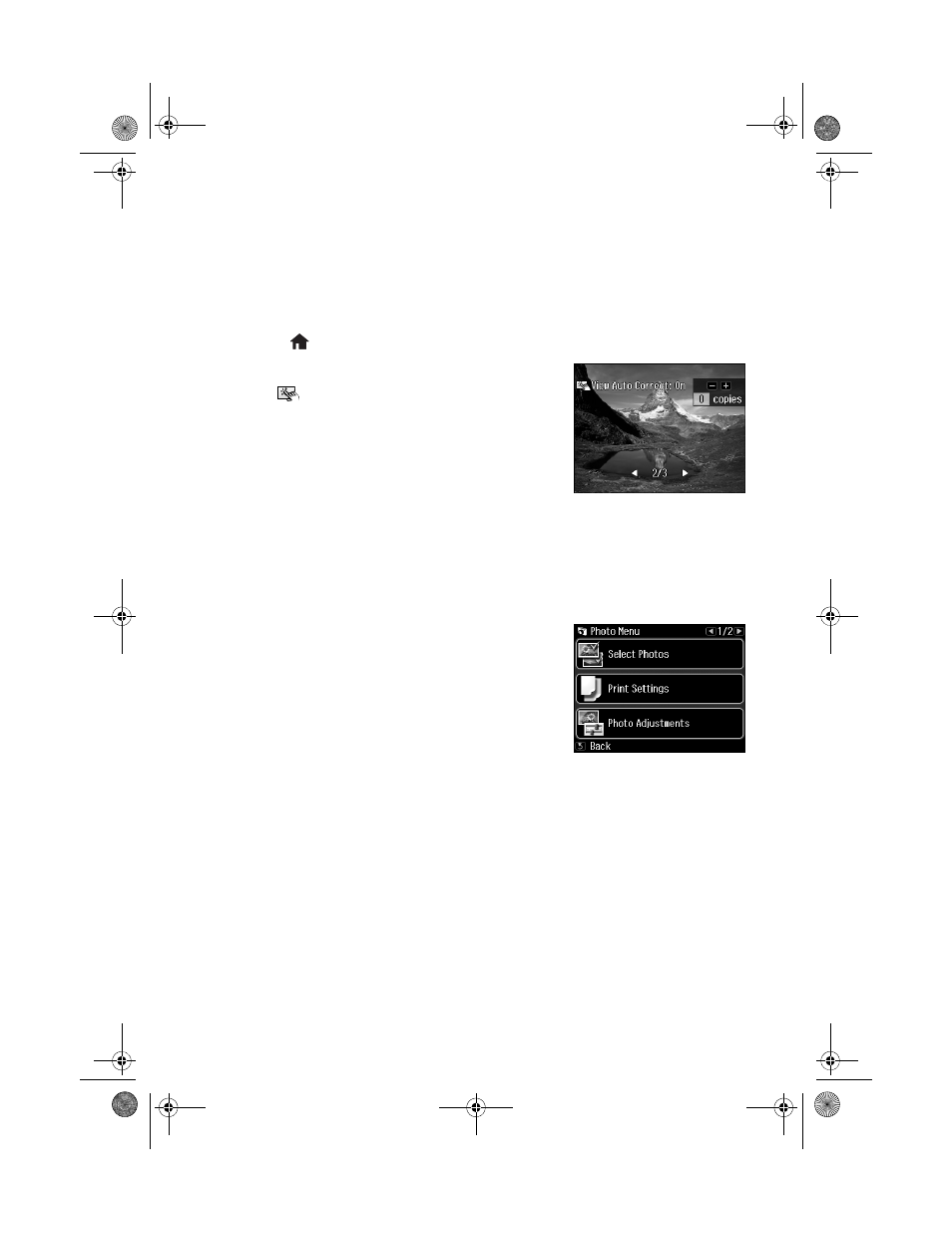
10
Printing From a Memory Card
Printing Photos From the LCD Screen
You can select individual photos for printing as you view them on the LCD screen. See the
online User’s Guide for instructions on printing photo greeting cards, layout sheets, and
proof sheets.
1.
Load several sheets of Epson photo paper in the cassette.
2.
Press the
Home
button, if necessary, and select
Print Photos
.
3.
Select
View and Print Photos
.
4.
Touch
on the screen to turn
Auto Correct
on or
off.
5.
Press l or r to scroll through your photos and display
one that you want to print.
6.
Press
+
to select the photo for printing.
7.
To print more than one copy, press
+
or
–
to select the number of copies you want of
that photo.
To crop the photo, press
Display/Crop
. Press + or – to frame the image; use the
arrows to move the frame. Press
OK
twice when done.
8.
Repeat steps 5 to 7 to select more photos.
9.
Press
x
Menu
, then select
Print Settings
.
10. Select your
Paper Size
,
Paper Type
,
Quality
and
other print settings, then press
OK
twice to confirm
your settings.
11. When you’re ready to print, press x
Start
.
To cancel printing, press
y
Cancel
.
Art837QG.book Page 10 Wednesday, April 27, 2011 4:07 PM
