3 configuring pc access to the ericsson w20, 3 file and printer sharing settings – Ericsson WCDMA/HSDPA User Manual
Page 50
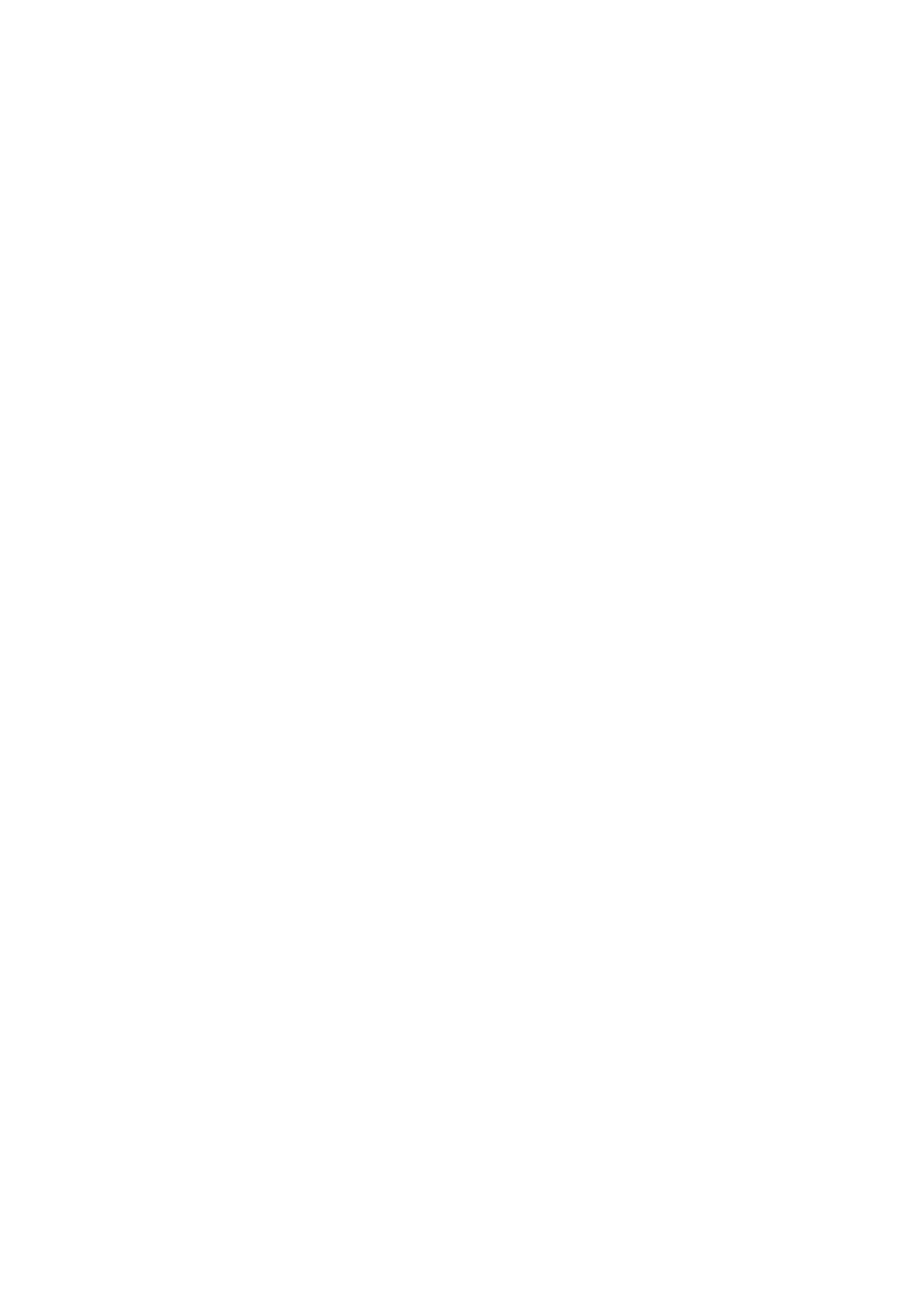
PC Configuration
files and instructions on how to install them are provided together with the
interface.
3.2.3 Configuring
PC
Access to the Ericsson W20
The configuration steps below will vary depending on both the operating
system and the wireless LAN interface installed on the PC. These steps
provide a basic outline. For specific instructions, refer to the documentation
provided with your wireless LAN interface.
Configure the following wireless parameters on each of the wireless PCs:
− Set the wireless LAN interface to use infrastructure mode. This
configures the PCs to access each other and the Internet through
the Ericsson W20.
− Configure the network name (SSID) and channel to match the
network name and channel configured on the Ericsson W20. This
information can usually be obtained through WLAN scanning. The
network name is case sensitive.
− If you are using Wired Equivalent Privacy (WEP) security,
configure the same encryption key that is configured on the
Ericsson W20.
− If you are using Wi-Fi Protected Access (WPA or WPA2) security,
configure the same pass phrase that is configured on the Ericsson
W20. The pass phrase is case sensitive.
− Configure the IP settings using the procedure described in section
3.1 – “Configuring Internet Settings”.
3.3
File and Printer Sharing Settings
When a USB mass storage device or network printer is connected to the
Ericsson W20, information about the device is displayed on the File &
Printer Sharing page.
In some cases, you have to make sure that your PC belongs to the same
workgroup as the Ericsson W20. Follow the instructions in section
“Checking Workgroup Settings” to check the workgroup on your PC.
If you want to configure a network drive mapping to a shared device, follow
the instruction in section
3.3.3 – ”Setting Up a Mapping to a Storage
3.3.4 – “Setting Up Connection to a Network Printer”.
44
1/1551-CRH 102 167 PA15 2006-08-16
