Ericsson WCDMA/HSDPA User Manual
Page 44
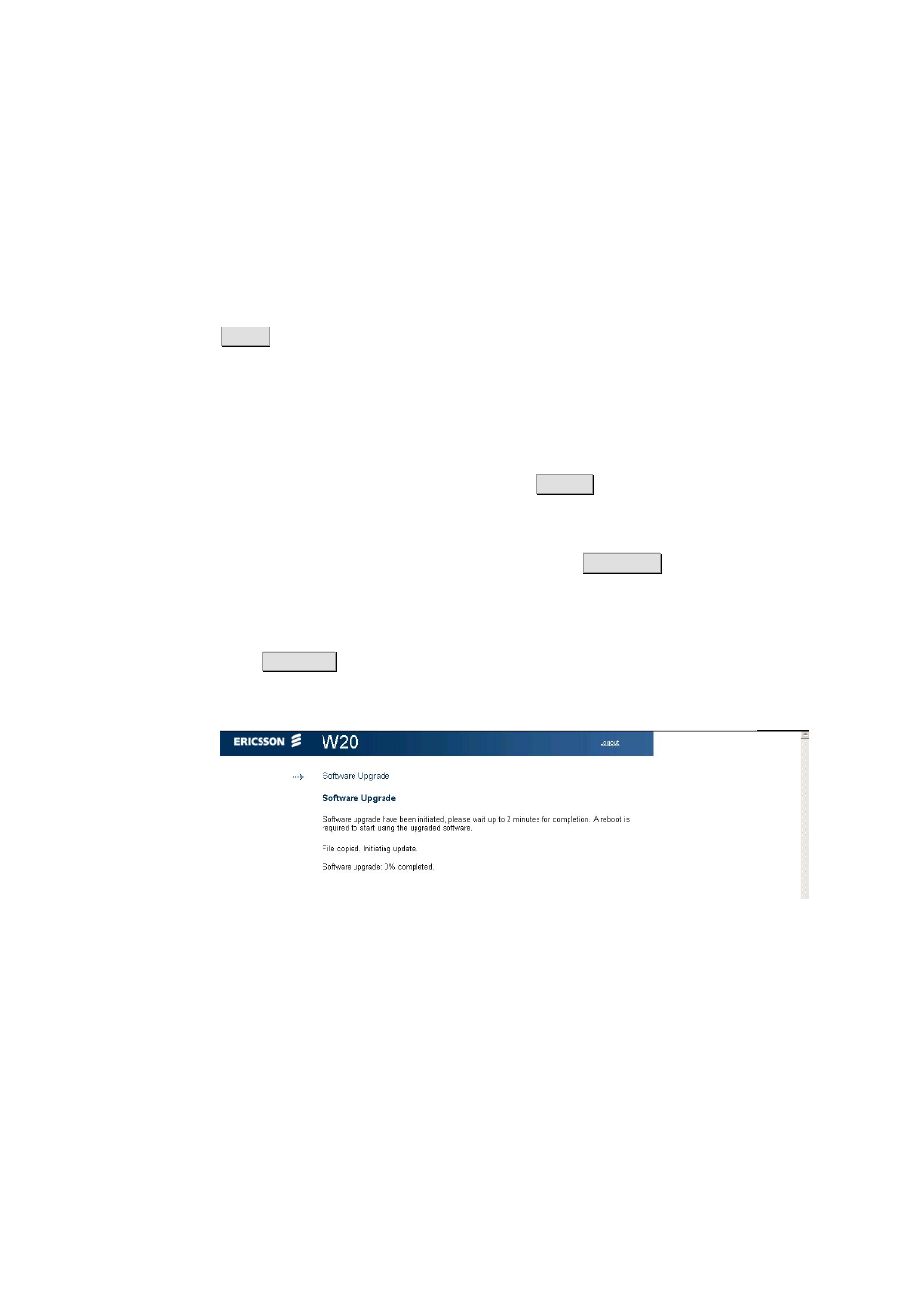
Configuration and Management
Automatic Software Installation
Automatic software upgrade is supported through remote management.
Your service provider regularly upgrades the Ericsson W20 with the most
recent software version. To enable automatic software upgrade, select the
Enable automatic software upgrade check box and choose an
appropriate interval from the Select an update interval [days] list. Click
Apply
to save the settings.
Installing new Software from File
If your service provider provides a new software version for your Ericsson
W20, you are recommended to upgrade the Ericsson W20.
To check for new software versions, click
Check
in the Software Upgrade
section on the System page.
To install new software on the Ericsson W20, make sure that the new
software file is available on your PC. Then click
Browse…
in the Software
Upgrade section. Follow the instructions on the screen to locate the
configuration file. The selected file will be displayed in the Software image
field.
Click
Upgrade
to upgrade the Ericsson W20 with the new software
version. The following page is displayed:
Figure 33
Software Upgrade page – initiating upgrade
The information on this page is updated every tenth second. When the
upgrade is finished, the following page is displayed:
38
1/1551-CRH 102 167 PA15 2006-08-16
