Smart diagnosis™ function, 48 smart diagnosis™ function, Smartthinq smart diagnosis – LG TurboSteam Series 27 Inch Electric Dryer User Manual and Installation Guide User Manual
Page 48
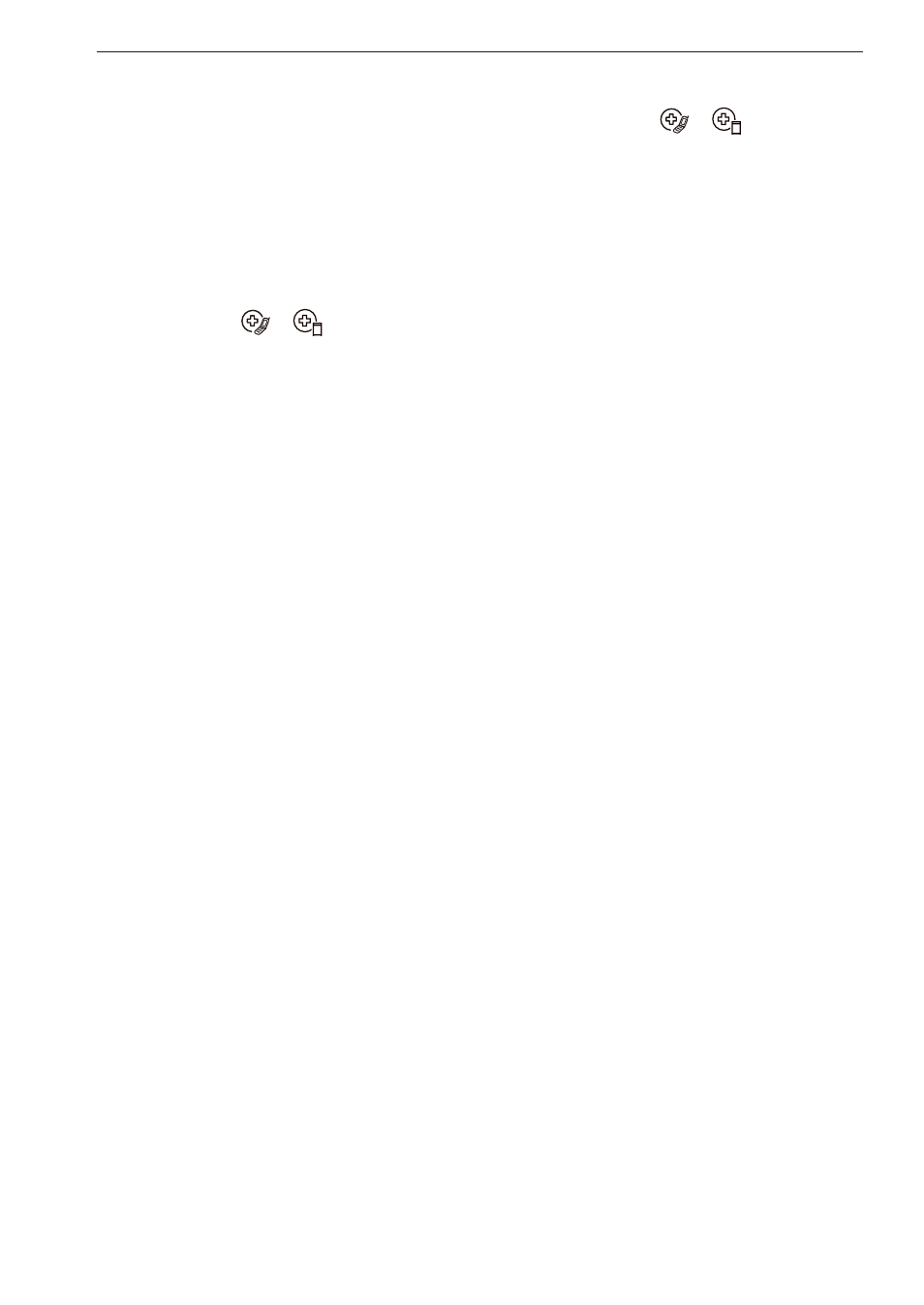
48
SMART FUNCTIONS
SmartThinQ Smart Diagnosis™
•
For appliances with the
or
logo
Use the Smart Diagnosis feature in the SmartThinQ
application for help diagnosing issues with the
appliance without the assistance of the LG Customer
Information Center.
Follow the instructions in the SmartThinQ application
to perform a Smart Diagnosis using your smartphone.
NOTE
• Smart Diagnosis™ cannot be activated unless
the appliance can be turned on using the
Power
button. If the appliance cannot be turned on,
troubleshooting must be done without using Smart
Diagnosis™.
Smart Diagnosis™ Function
Should you experience any problems with the
appliance, it has the capability of transmitting data
via your telephone to the LG Customer Information
Center. NFC or Wi-Fi equipped models can also
transmit data to a smartphone using the LG
SmartThinQ application.
Smart Diagnosis™ through the
Customer Information Center
•
For appliances with the
or
logo
This method allows you to speak directly to our
trained specialists. The specialist records the data
transmitted from the appliance and uses it to analyze
the issue, providing a fast and effective diagnosis.
1
Call the LG Electronics Customer Information
Center at:
(LG U.S.A.) 1-800-243-0000
(LG Canada) 1-888-542-2623
2
When instructed to do so by the call center,
place the mouthpiece of the phone close to the
Smart Diagnosis™ icon. Do not press any other
buttons.
3
Press and hold the
Temp.
button for 3 seconds.
4
Keep the phone in place until the tone
transmission has finished.
5
Once the countdown is over and the tones have
stopped, resume your conversation with the call
center agent, who will then be able to assist you
using the information transmitted for analysis.
NOTE
• Smart Diagnosis™ cannot be activated unless
the appliance can be turned on using the
Power
button. If the appliance cannot be turned on,
troubleshooting must be done without using Smart
Diagnosis™.
• For best results, do not move the phone while the
tones are being transmitted.
• If the call center agent is not able to get an accurate
recording of the data, you may be asked to try
again.
• The Smart Diagnosis™ function depends on the
local call quality.
• Bad call quality may result in poor data transmission
from your phone to the call center, which could
cause Smart Diagnosis™ to malfunction.
- TurboSteam Series 27 Inch Gas Dryer User Manual and Installation Guide 27 Inch Electric Smart Dryer Use & Care Manual 27 Inch Electric Smart Dryer Owner's Manual 27 Inch Gas Smart Dryer Owner's Manual 27 Inch Gas Smart Dryer Use & Care Manual TurboSteam Series 29 Inch Gas Smart Dryer Owners Guide 27 Inch Gas Smart Dryer Use and Care Guide 27 Inch Electric Dryer Owner's Manual 27 Inch Gas Dryer Owner's Manual 27 Inch Gas Smart Dryer Warranty 27 Inch Smart Electric Dryer Warranty 27 Inch Smart Gas Dryer Warranty 27 Inch Electric Smart Dryer Owners Guide 27 Inch Gas Smart Dryer Owners Guide 27 Inch Smart Electric Dryer Owners Guide 27 Inch Smart Gas Dryer Owners Guide 27 Inch Electric Dryer Owners Guide 27 Inch Gas Dryer Owners Guide 27 Inch Electric Smart Dryer Owner Manual 27 Inch Smart Gas Dryer Owner's Manual 27 Inch Gas Dryer Warranty
