Changing the audio format of existing files, Changing the audio format of existing files -24, Configuration and control, cont’d – Extron electronic IPI 100 Series User Manual
Page 56
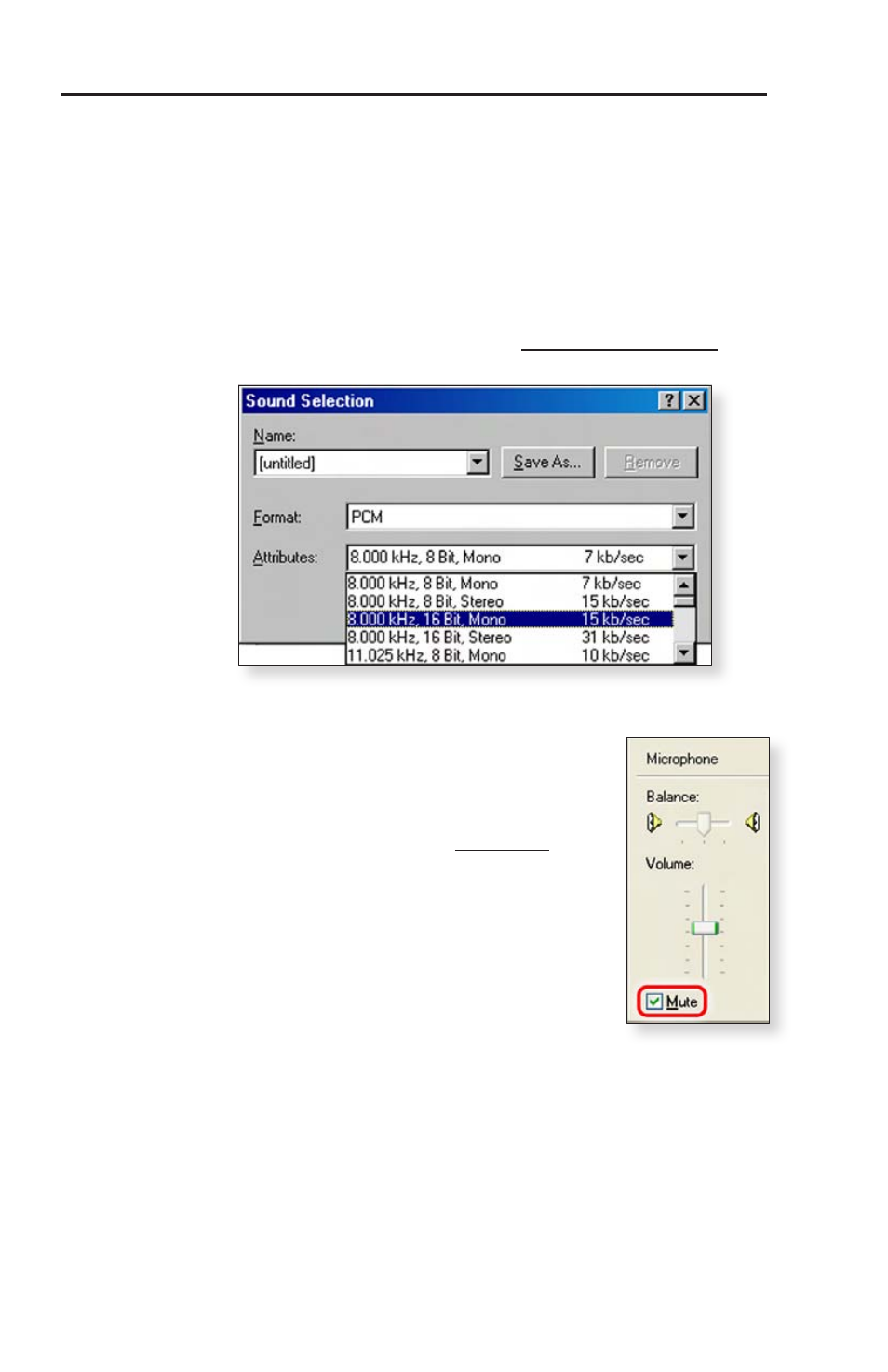
IPI 100 Series, IPI 200 Series • Configuration and Control
Configuration and Control, cont’d
4-24
8.
Type in a name for the new file in the file name area, and
select the WAV file type.
9.
Click the Change button. The Sound Selection window
appears. Recorded sounds are saved as waveform (.wav)
files. The Windows Sound Recorder default format is
PCM 22.050 kHz, 16-bit, stereo. The IPI Intercom System
requires different settings.
10.
In the Sound Selection dialog box, click on Attributes and
select the audio format of PCM, 8.0 kHz, 16 bit, mono, as
shown below.
11.
Click OK. The Save As window reappears.
12.
Click Save.
N
If you use PC speakers and a
microphone, you might need to use
the Windows playback Volume
Control to mute the microphone
output so the speakers will not output
audio unless the Talk button is
activated.
Changing the audio format of
existing files
If the file format was set incorrectly when
you created the file, or if you want to use an
existing WAV file that is not formatted as an
8.0 kHz, 16 bit, mono, PCM file, follow this procedure to change
the format.
1.
From the Sound Recorder’s File menu, select Open.
2.
Locate and select the file you want to convert and click
Open
.
