Button operation, Push to talk operation, Push to talk operation -3 – Extron electronic IPI 100 Series User Manual
Page 31
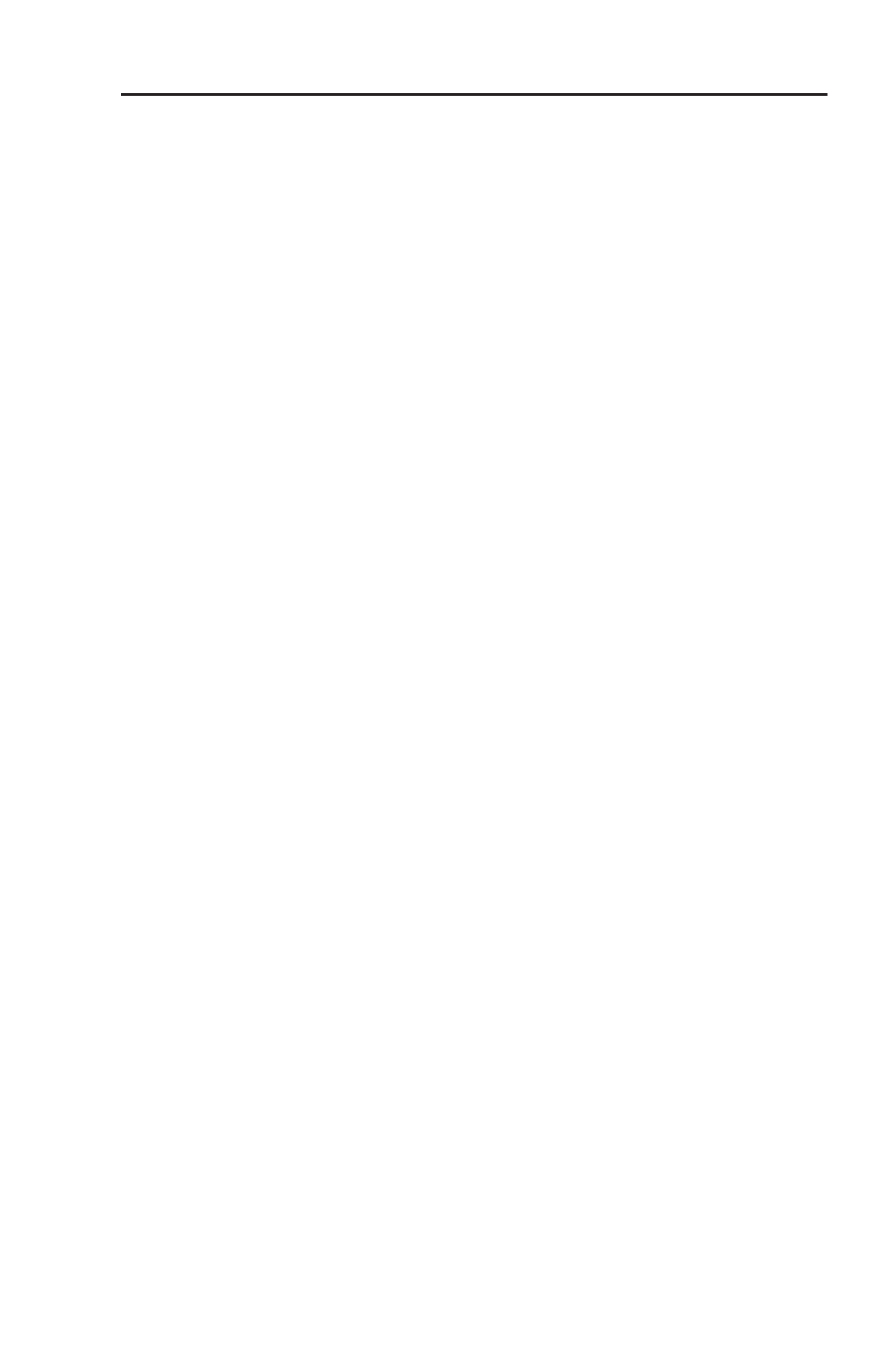
IPI 100 Series, IPI 200 Series • Operation
3-3
e
Push to Talk button(s) — The IPI 101 AAP and IPI 201 units
include one of these buttons, and the IPI 104 AAP and IPI 204
units have four.
N
The MLC and IPI intercoms must be configured (via
software) to associate each button with the IP address of
a specific console PC or intercoms. Once configured, the
IPI 101 AAP and IPI 201 can communicate to one location
(one IP address). The IPI 104 AAP and IPI 204 can
communicate with up to four different locations.
f
Config Port (IPI 200 Series only) — This 2.5 mm port is used to
configure the IPI 201 and IPI 204 and to upload firmware when
necessary.
Button Operation
Push to talk operation
Press a Push to Talk button to call the help desk or another
console. That enables the microphone, causes the Mic On LED
to light, and enables communication to the location associated
with that button. When pressed, the button lights bright amber.
• If the console PC being called is busy, the IPI plays a WAV
file to tell the caller that the line is busy. A “call received”
message appears at the help desk console PC to indicate that
the intercom is calling.
• If the console PC being called is not connected to the network,
the IPI plays a WAV file stored on its local MLC to notify the
intercom user that the connection is not available. Also, the
button lights red instead of amber.
• Once a call is successfully connected, press and hold the
button when you speak, and release it to allow the other party
to speak.
N
You must press and hold an IPI’s button to speak and to
call the help desk or another intercom. When you release
the button, the intercom’s microphone turns off.
