Configuration and control, cont’d – Extron electronic IPI 100 Series User Manual
Page 54
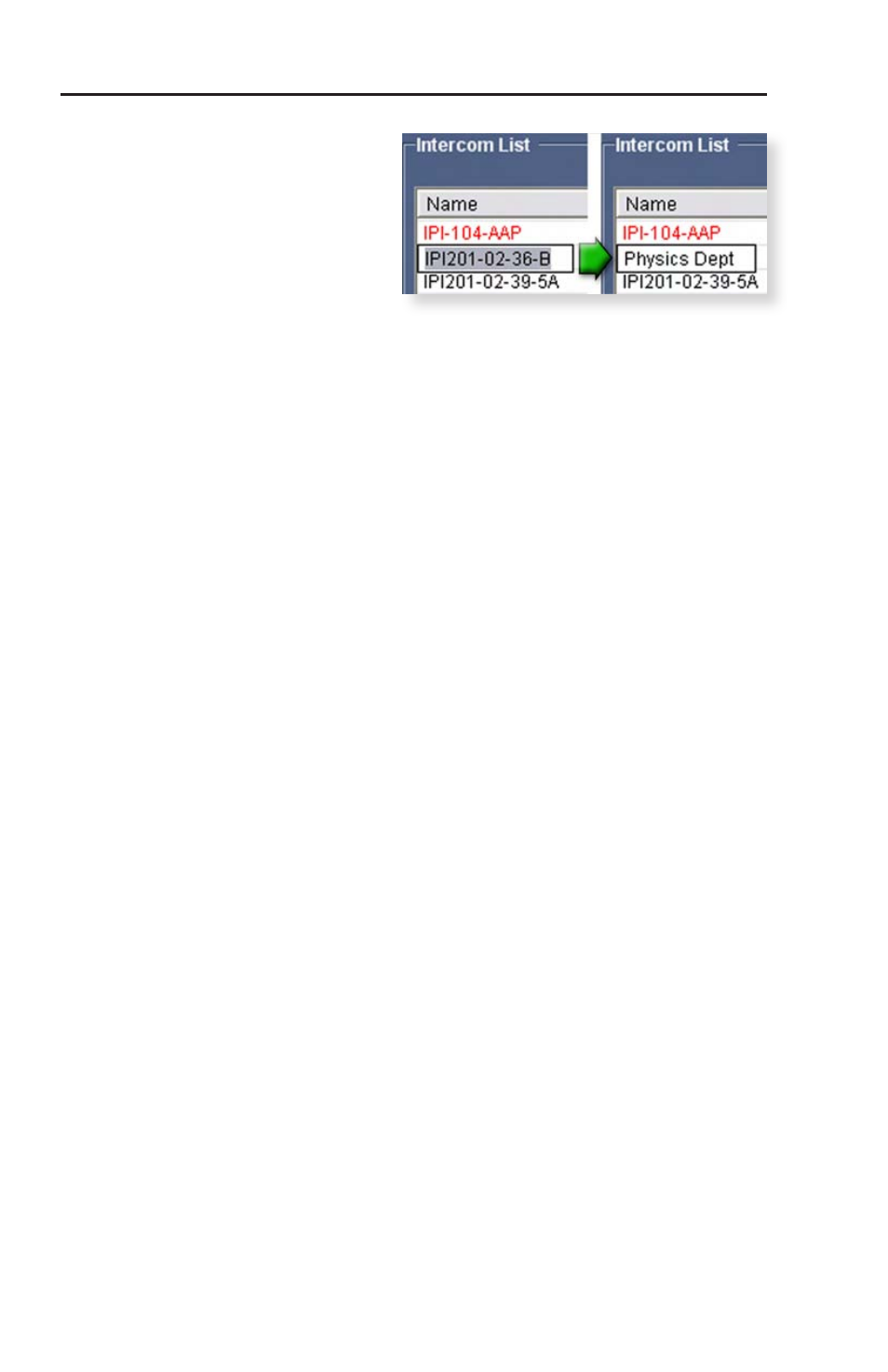
IPI 100 Series, IPI 200 Series • Configuration and Control
Configuration and Control, cont’d
4-22
To change
the MLC/
intercom’s
name as it
appears in the
IP Intercom
Management
software
,
right-click on that MLC/intercom’s name, select
Rename
, then type in the new name.
You must click the Update Intercom List button for
this change to take effect in the software. This action
does not affect the name stored in the MLC/intercom’s
flash memory.
4.
Add the list of configured intercoms to the main help desk
page: click the Update Intercom List button in the Intercom
List area of the configuration screen, or click the Apply
button on the right.
5.
Assign IP addresses to the buttons of each intercom in the
list.
A.
Select an MLC or IPI 201/204 Series intercom from the
list created in step 3. That unit’s name and IP address
appear in the Selected Intercom area to the right of the
list.
N
If the selected system includes an IPI 101 AAP or
IPI 201 AAP, only one button (the top button) is active
and configurable. “N/A” appears next to three of the four
buttons indicating that model has only one button, not
four. Rows for the other buttons are also inactive.
B.
In the Button IP Assignments area, click on the arrow
<
to the right of Button 1 calls this IP Address, and select
the IP address of the MLC-IPI system, IPI 201/204
Series intercom or the help desk you want that button
to call when it is pressed. If the button will not be
used, select N/A instead. For an example of the IP
address drop-down list, see the sample screen on the
next page.
C.
Repeat steps 5A and 5B for each MLC-IPI pair and IPI
201/204 series intercoms in the list. Creating Audio
Files Using Microsoft Sound Recorder
Extron provides a set of basic Waveform (.wav, WAV)
audio files for IP Intercom
®
System announcements, but you
can also create additional, customized sound files for each
installation. There are many ways to create those files. You
can use the Microsoft Sound Recorder program (included with
