Enterasys Networks FN 100 User Manual
Page 46
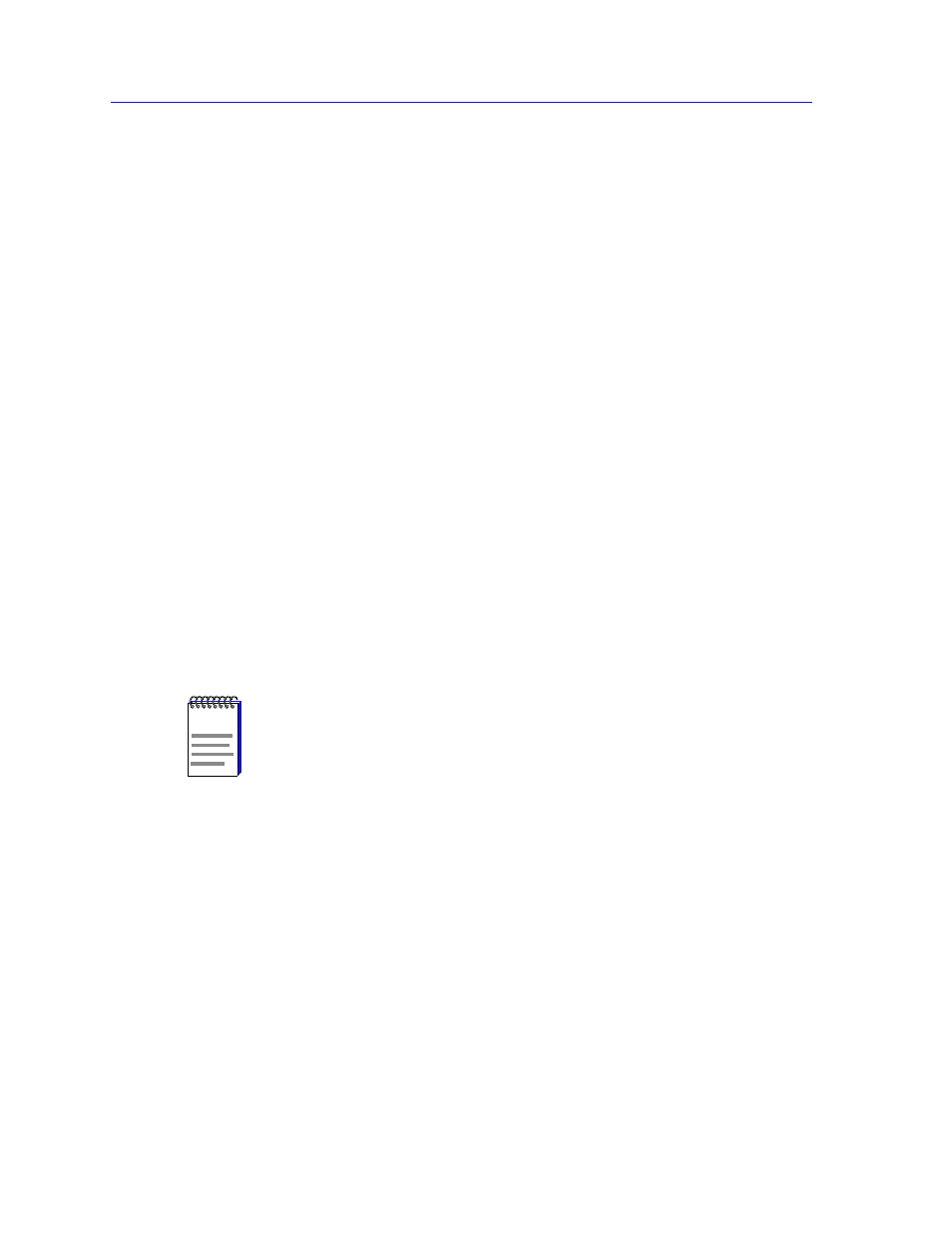
Using FN100 Trunking
4-4
The Port Trunking Window
•
5
— standby — the trunk group is filled to capacity with other ports; this port
is now a hot standby. If another port leaves the trunk group, this port will then
be included in the group.
•
6
— too-many-groups — the maximum number of groups (4) has been
reached, and a new group cannot be added. This port will not be used until the
condition clears.
•
7
— no-ack (no acknowledgment) — this port has not received a valid
trunking packet, and the trunking protocol will restart.
•
8
— perturbed-threshold — errors are preventing stabilization, and the
trunking protocol will restart.
Link Ordinal
Displays the position of the port’s link within its trunk group.
Link Count
Displays the number of links within the port’s trunk group.
Last Change
Displays the time (in seconds) since the port’s trunk state (sftrunkState) changed.
The lower portion of the Port Trunking window displays the port selection area
which, when used in conjunction with the Enable and Disable buttons at the
bottom of the window, allows you to enable or disable trunking for selected ports.
The port selection area lists each of the FN100’s ports, their trunking state
(enabled or disabled), their MIB II ifIndex, ifType, and ifSpeed.
The Trunking Table window also features:
Clear
When the Clear button is clicked, any selections you have made in the port
selection area will be deselected.
Update
When the Update button is clicked, the FN100 will be queried for trunking
information, and any changes that have occurred since the window was opened
(or since the Update button was last clicked) will be reflected in the trunking
table.
NOTE
Trunking cannot be enabled for the local management (ppp) port (port 9 or 17, depending
on your FN100’s port configuration).
