Customize page displays – Eagle Electronics FishElite User Manual
Page 152
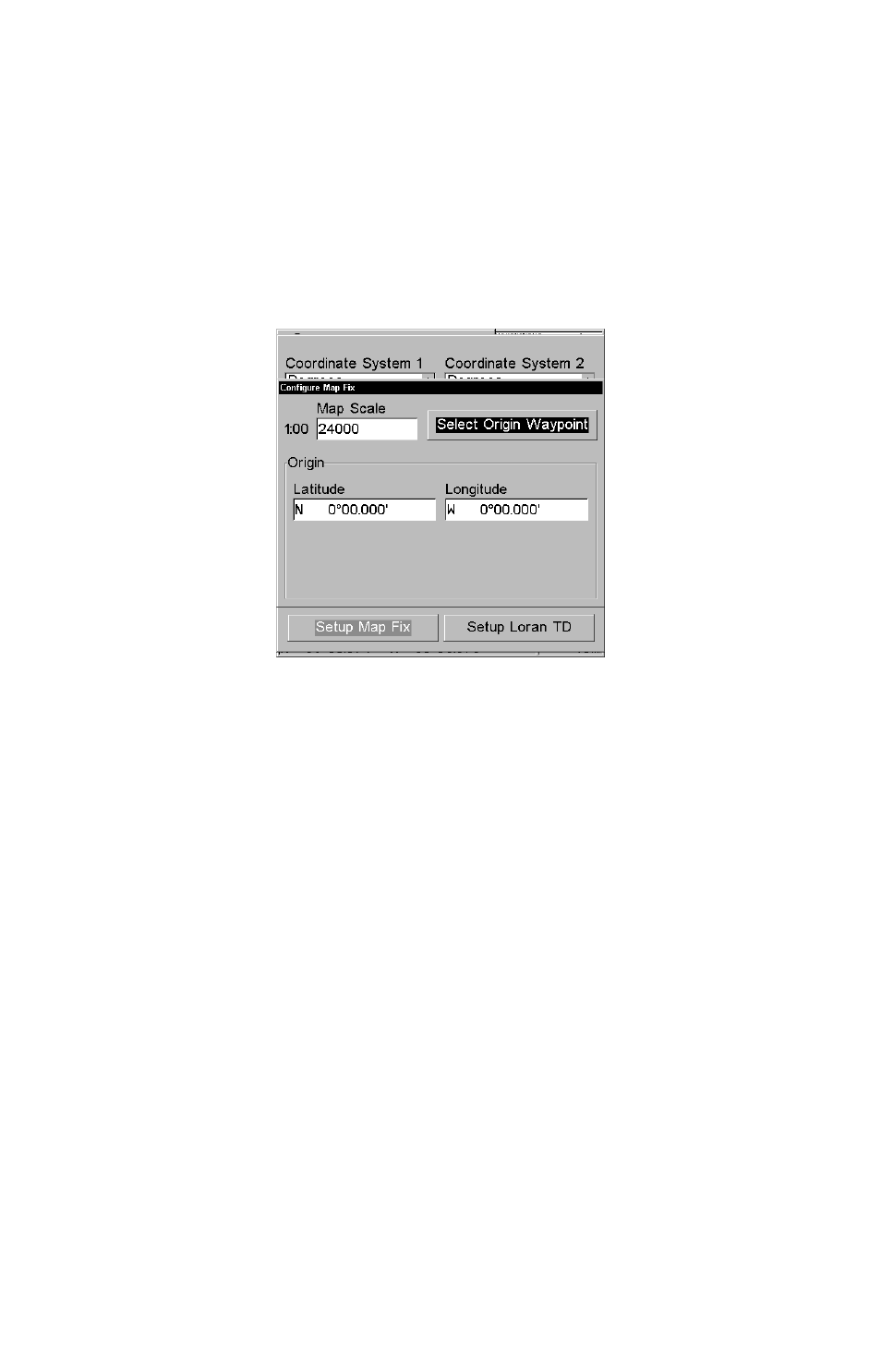
144
1. Press
MENU
|
MENU
|
↓ to
GPS S
ETUP
|
ENT
.
2. Press
↓ to
C
OORDINATE
S
YSTEM
|
ENT
.
3. Press
↓ to
S
ETUP
M
AP
F
IX
|
ENT
.
The screen below appears, and
M
AP
S
CALE
is highlighted. Press
ENT
and
enter the map's scale. This is generally at the bottom of the paper map.
It's shown as a ratio, for example 1:24000. Press
EXIT
and the unit re-
turns to the Configure Map Fix screen.
Configure a map fix so the unit can find your position on a printed
chart or topographical map.
Press
→ to
S
ELECT
O
RIGIN
|
ENT
|
ENT
|
ENT
to bring up the waypoint list.
Select the waypoint that you saved the reference point under and press
ENT
. The unit displays a waypoint information screen with the com-
mand
S
ET
A
S
O
RIGIN
selected; press
ENT
and the unit returns to the Con-
figure Map Fix menu. Finally, press
EXIT
to erase this menu. Now press
↑
to
C
OORD
S
YSTEM
|
ENT
, select
M
AP
F
IX
from the list and press
ENT
|
EXIT
.
All position information now shows as a distance from the reference
point you chose.
Customize Page Displays
The Position, Navigation, and Map pages all have customizable options.
These options decide which information is viewable on each page.
Customize Satellite Status Page
While on the Satellite Status Page, press
MENU
|
↓ to
C
USTOMIZE
|
ENT
.
Press
↓ or ↑ to select a data box. With the data box highlighted and
flashing, press
ENT
to open a list of options. Scroll
↑ and ↓ to select a
different data option, then press
ENT
. After all options are set, press
EXIT
to return to the page display.
