Eagle Electronics FishElite User Manual
Page 143
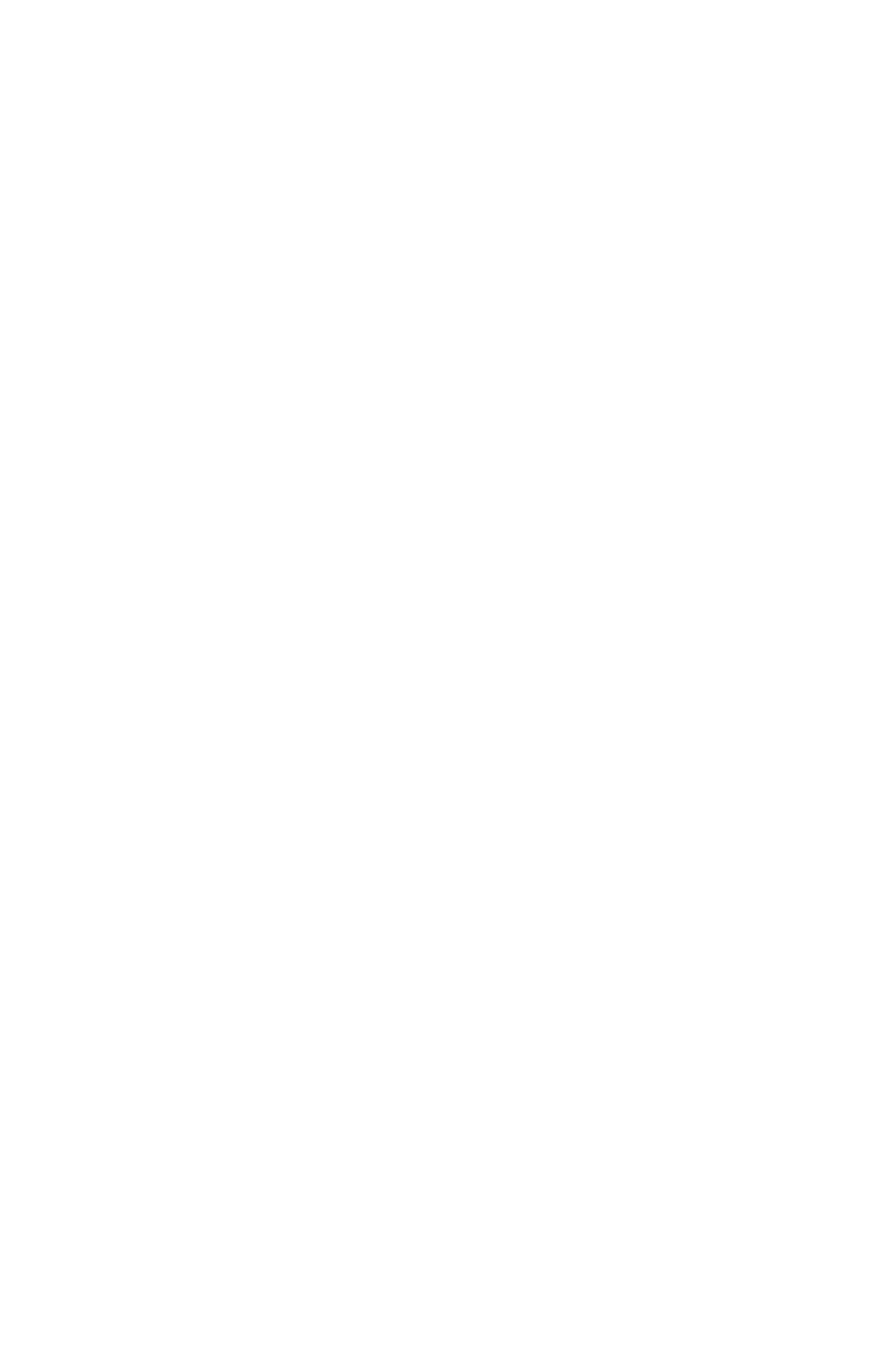
135
4. The Edit Waypoint menu appears. You can simply save the waypoint
by pressing
EXIT
|
EXIT
or you can edit the waypoint.
Set a Waypoint by Projecting a Position
This feature sets a waypoint at a point located a specific distance and
bearing from a reference position. The reference position can be se-
lected from your waypoint list, a map feature or from the Points of In-
terest list.
1. Press
WPT
|
→ to
S
UBCATEGORY
column|
↓ to
N
EW
|
ENT
.
2. Press
↓ to
P
ROJECTED
P
OSITION
|
ENT
|
→ to
C
REATE
|
ENT
.
3. Press
→ to
C
HOOSE
R
EFERENCE
|
ENT
. Use
↑ and ↓ to select a waypoint,
map feature or Point of Interest. When the point has been selected,
press
ENT
and the point's position appears as the reference position.
4. Press
↓ to
D
ISTANCE
|
ENT
. Press
↑ or ↓ to change the first character,
then press
→ to the next character and repeat until the distance is cor-
rect. Press
ENT
.
5. Press
↓ to
B
EARING
|
ENT
. Press
↑ or ↓ to change the first character,
then press
→ to the next character and repeat until the bearing is cor-
rect. Press
ENT
.
6. Press
↑ to
P
ROJECTION
|
ENT
. The Edit Waypoint menu appears. You
can simply save the new projected waypoint by pressing
EXIT
|
EXIT
or
you can edit the waypoint. (Press
EXIT
|
ENT
if you want to immediately
begin navigating to the new waypoint.)
