Panel lock functions, When locked, Remote control overview – Tascam BD-MP4K Professional-Grade 4K UHD Blu-ray Player User Manual
Page 31: Bd-live overview
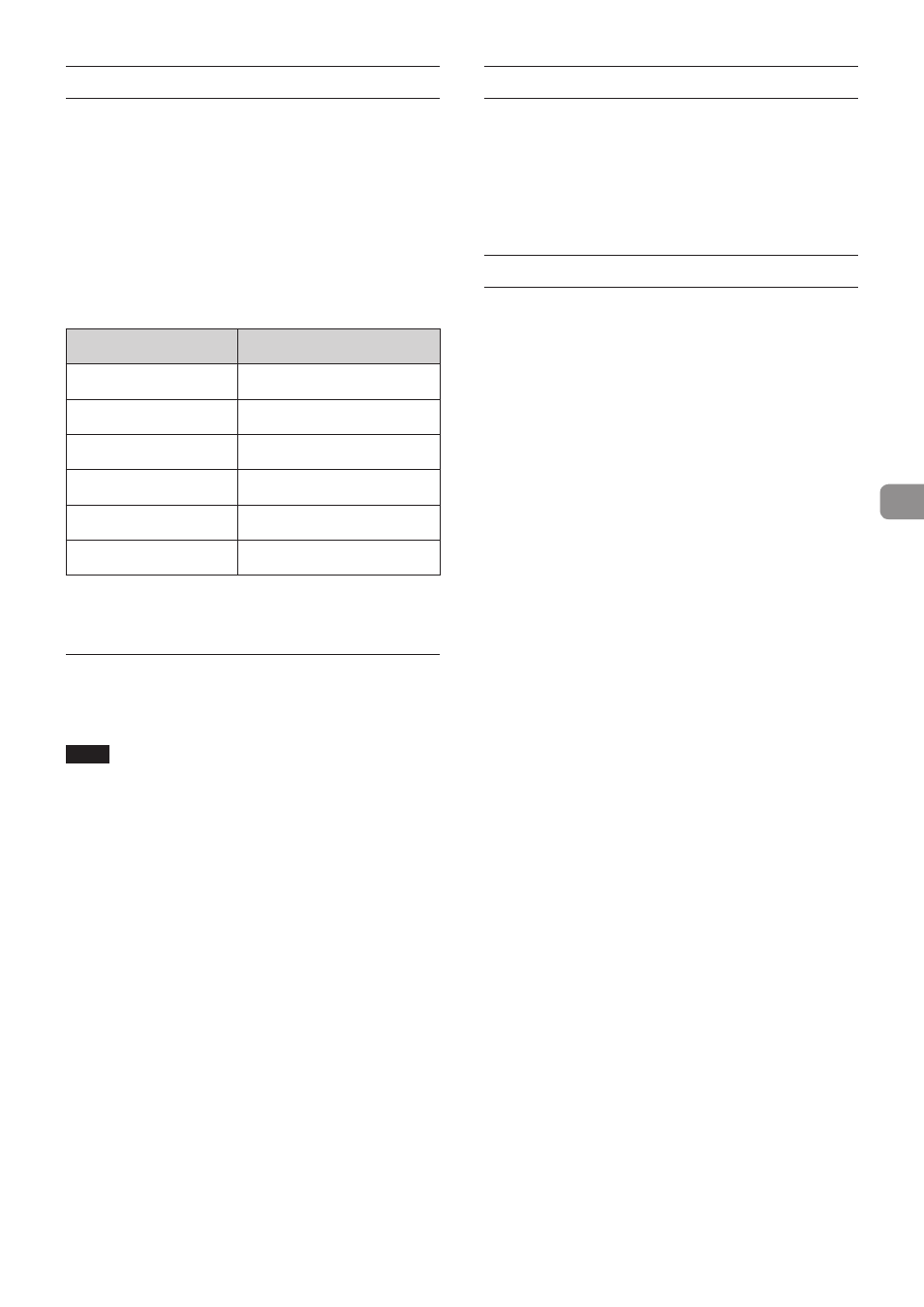
TASCAM BD-MP4K
31
Panel lock functions
By using the lock functions, opening and closing the disc tray,
and operations using the remote control and main unit buttons
can be locked.
1.
Press the
HIDE MENU [SHIFT]
and
OPEN/CLOSE [LOCK]
buttons on the front panel simultaneously.
The current lock status will appear on the unit display.
2.
While continuing to press the
HIDE MENU [SHIFT]
button
on the unit, press the
OPEN/CLOSE [LOCK]
button again.
o
Each press changes the lock status.
o
While continuing to press the
HIDE MENU [SHIFT]
button, press the
OPEN/CLOSE [LOCK]
but until the
function you want to lock appears on the unit display.
Unit display indication
Lock status
LOCK: T LOCK
Disc tray locked
LOCK: P LOCK
Main unit buttons locked*
LOCK: R LOCK
Remote control locked
LOCK: R+P LOCK
Remote control and main unit
buttons locked*
LOCK: R+T LOCK
Remote control and disc tray
locked
LOCK: OFF
Unlocked
* Even when the unit buttons are locked, simultaneously
pressing the
HIDE MENU [SHIFT]
and
OPEN/CLOSE [LOCK]
buttons is enabled.
When locked
If operation of the front panel is attempted when the front
panel is locked, “
LOCKED
” will appear on the display and that
operation will not be executed.
NOTE
i
If the disc tray is locked using
T LOCK
or
R+T LOCK
while the tray is still open, closing it once will be possible.
After that, the disc tray will be locked.
i
Turning the power on will be possible even if the power was
turned off while the unit was locked. The unit will remain
locked after it starts up.
Remote control overview
This unit can be controlled remotely by connecting it to a
computer, either by connecting their
RS-232C
ports with an RS-
232C cable or by connecting the unit’s
ETHERNET
port to a LAN
port on the computer with a LAN cable.
p
For details about this unit’s communication and command
protocols for ETHERNET and RS-232C, refer to the BD-MP4K
download page of the TASCAM website (https://teac-global.
com/).
BD-Live overview
This unit supports BD-Video (BD-ROM Profile 2.0) with BD-Live
functions.
By connecting this unit to the Internet, this function can be
used to enable additional content, including special videos and
subtitles.
p
The various functions that can be used with BD-Live depend
on the disc. Refer to the disc screen display and explanations
for details about functions and operations.
p
To use BD-Live functions, connect this unit to the Internet
and make the necessary settings. See “Network connection
overview” on page 43 for connection procedures, and see
“Network” on page 20 for setting procedures.
p
Depending on the disc, changing the settings described in
“Network” on page 20 might be necessary.
p
If the BD-LIVE Connection setting is “Prohibited” in Network
on page 20, BD-Live content will not be able to access the
Internet.
p
Depending on the network setup being used, network
connection might take some time or might not even be
possible.
p
During playback of discs that support BD-Live, identification
data for the unit or disc might be transmitted to the content
provider.
To limit Internet connection, change the “Network” settings
described on pgae 20.
