Connecting microphones, Connecting headphones, Connecting stereo amplifiers – Tascam MZ-123BT Multi-Zone Audio Mixer with Bluetooth User Manual
Page 14: Connecting with bluetooth devices, See “connecting microphones” on, Dynamic mics, Condenser mics, Pairing
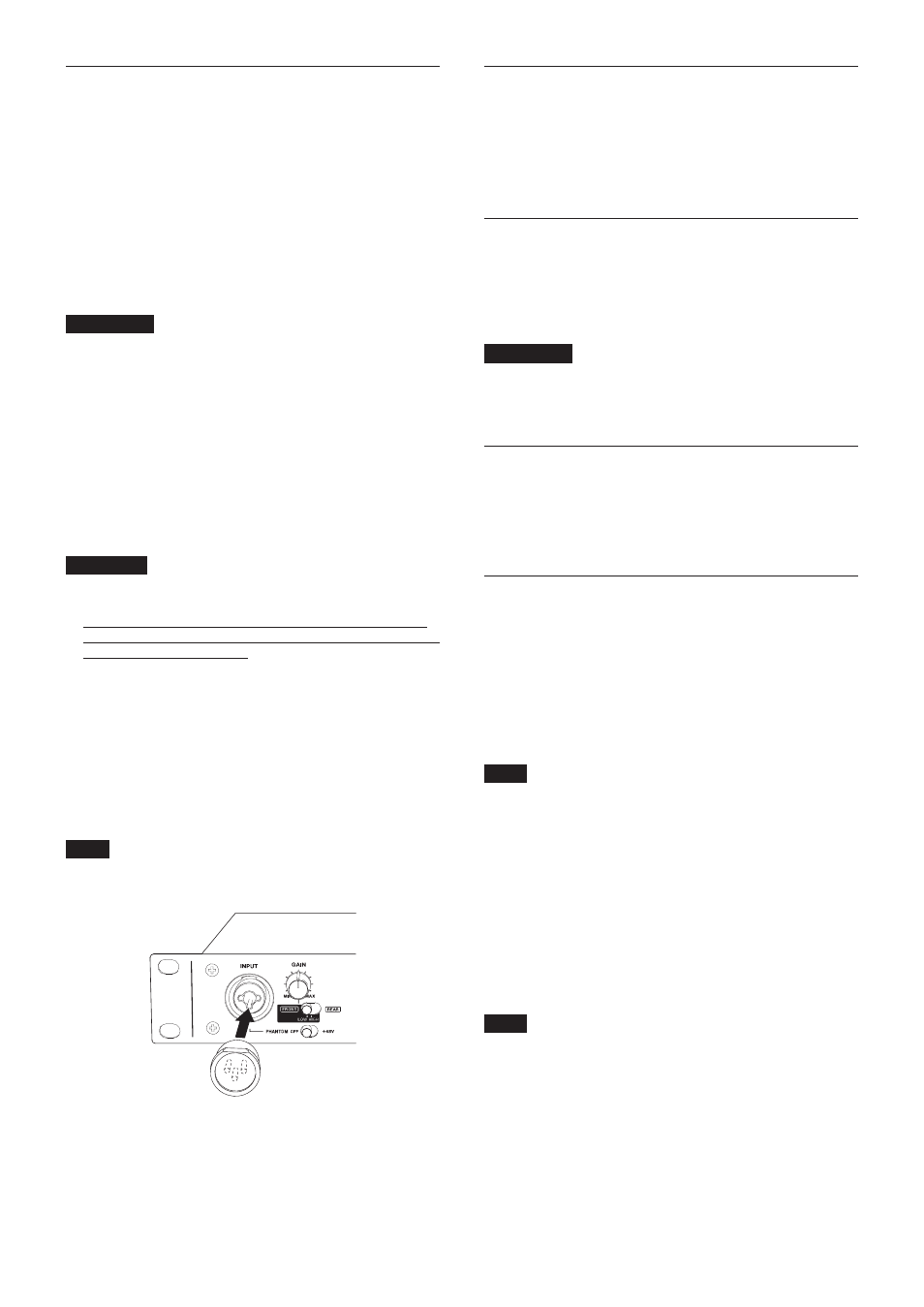
14
TASCAM MZ-123BT
Connecting microphones
Dynamic mics
Connect these to the front INPUT jack (
1
) or the rear mic
input connectors (
b
).
Condenser mics
When using a condenser mic that requires phantom power,
connect it to the front INPUT jack (
1
) or the rear mic input
connectors (
b
).
When connecting one to the front INPUT jack (
1
), set the
INPUT jack PHANTOM switch (
9
) to +48V.
When connecting one to a rear mic input connector (
b
), set
that mic input connector PHANTOM switch (
v
) to +48V.
V
CAUTION
Set the following knobs to their minimum values before
changing an INPUT jack PHANTOM switch (
9
) or mic input
connector PHANTOM switch (
v
) setting.
Depending on the connected mics, sudden loud noises from
monitoring equipment could occur, and this could damage
the equipment or harm hearing.
o
INPUT GAIN knob (
2
)
o
Mic input GAIN knobs (
c
)
o
Mic input VOLUME knobs (
w
)
o
Line output VOLUME knobs (
p
)
o
PHONES VOLUME knob (
s
)
ATTENTION
i
Before connecting condenser mics, turn this unit and all
equipment to be connected off (standby).
i
PHANTOM switches can be set for each channel separately.
Do not set a switch to +48V when connecting a mic that does
not require phantom power.
i
Do not connect or disconnect mics when a PHANTOM
switch is +48V. Doing so could cause a loud noise and might
damage this unit and connected equipment.
i
Set a PHANTOM switch to +48V only when using a condenser
mic that requires phantom power. Setting a PHANTOM
switch to +48V when a dynamic mic or other mic that does
not require it is connected could damage this unit and
connected equipment.
i
Supplying phantom power to some ribbon mics could break
them. If unsure, check the specifications of the ribbon mic.
NOTE
If not using the INPUT jack (
1
) for a long time, attach the
included XLR cover to it.
Connecting electronic devices and other
audio equipment
Connect electronic devices, audio devices and other equipment
to the rear line input connectors (
l
) or the front AUX IN jack
(
y
).
When connecting to the AUX IN jack, set the AUX IN - Bluetooth
switch (
u
) to AUX IN.
Connecting headphones
Connect headphones to the PHONES (
d
) jack (standard stereo).
Sound can be monitored before output through the analog
output connectors (
h
).
Use the monitoring switches (
5
) to select the outputs that you
want to monitor.
V
CAUTION
Before connecting headphones, minimize the volume with
the PHONES VOLUME (
s
) knob. Failure to do so might cause
sudden loud noises, which could harm your hearing or result
in other trouble.
Connecting stereo amplifiers
When connecting stereo amplifiers, connect them to the analog
output connectors (
h
).
The outputs of the connectors are independent and have their
own dedicated line output VOLUME knobs (
p
), so you can set
their output levels separately.
Connecting with Bluetooth devices
This unit can input sound from a computer, portable audio
device or other equipment that supports Bluetooth (A2DP).
To input audio from Bluetooth, set the AUX IN - Bluetooth switch
(
u
) to Bluetooth.
Pairing
Follow the procedures below to enable communication with a
Bluetooth device.
NOTE
Pairing also requires operation of the Bluetooth device.
Refer to the operation manual of the Bluetooth device for
procedures.
1.
Set the AUX IN - Bluetooth switch (
u
) to Bluetooth.
2.
Press and hold the PAIRING (
a
) button for at least 3
seconds.
The PAIRING indicator blinks.
3.
Select “MZ-123BT” (this unit) on the other Bluetooth device.
When pairing succeeds, the PAIRING indicator will stop
blinking and remain lit, and connection with the other
device will be complete.
NOTE
i
Some older Bluetooth devices require the input of a passkey.
Enter “0000” in such cases.
i
Pairing will automatically end if connection is not confirmed
within two minutes.
i
This unit will automatically try to connect with the Bluetooth
device to which it was previously connected if the AUX IN -
Bluetooth switch (
u
) is set to Bluetooth when the unit is on
or if it is turned on when the switch is set to Bluetooth. At
this time, pairing will automatically end after five minutes if
connection is not possible because that Bluetooth device is
not turned on or its Bluetooth function is turned off.
