Using the camera – Dremel Digilab 3D45-EDU Printer for Education User Manual
Page 32
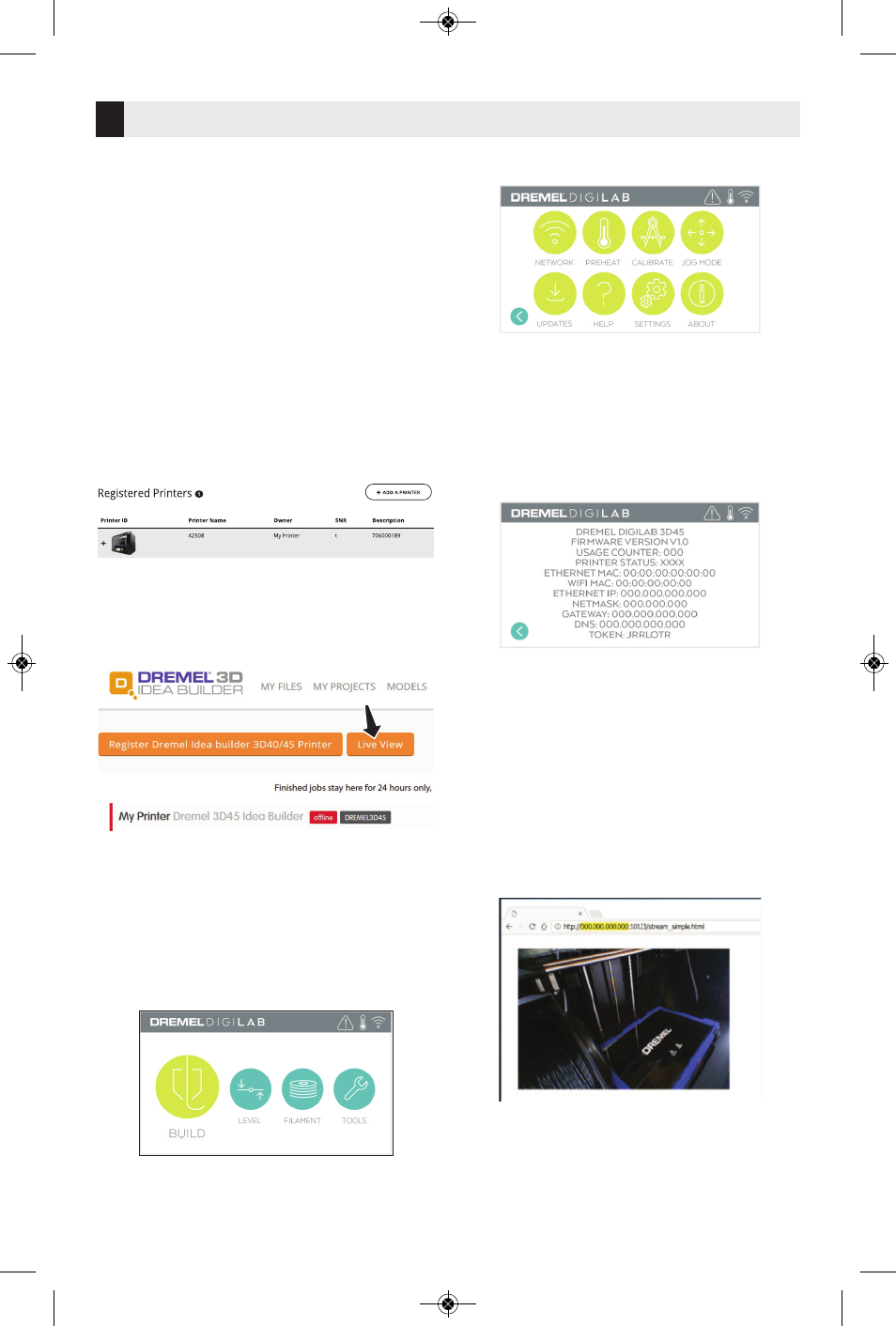
Using the Camera
32
Your 3D45 is equipped with a camera that
can be used to remotely monitor prints as
long as your printer is connected to a
network. There are two ways to access the
camera: through the Dremel Cloud Platform
or directly via a web browser.
Dremel Cloud Platform
1.Create a Dremel Cloud account and
register your 3D45. See page 22, Dremel
Cloud Platform, for detailed instructions.
2.Log in to your Dremel Cloud account.
3.Click on your registered printer, or click on
Add a Printer if you need to register your
printer.
4.You will be directed to the Printers page of
the Dremel Print Cloud. Here, you can click
on Live View to see the camera view of
any camera currently online.
Direct through Web Browser
1.Make sure the device you want to view the
camera on is connected to the same
network as the 3D printer. This could be
via Wi-Fi or via Ethernet.
2.On the main menu of your 3D45 tap
“Tools”
3.In the tools menu tap “About”
4.Locate the IP address of your printer. If
your printer is connected to the network via
Ethernet, this is the address next to
“Ethernet IP”. If it is connected via Wi-Fi
this is the address next to “WiFi IP”. It will
be a sequence of three or four numbers
separated by dots.
5.Open any web browser on the device you
want to view the camera on.
6.In the address bar, enter the string:
http://IPADDRESS:10123/stream_simp
le.html
For example:
http://000.000.000.000:10123/stream_simp
le.html
7.Press enter and you will see a screen with
a view of the camera as below.
DM 2610047405AB 03-18_3D45 3/27/18 9:51 AM Page 32
