Building – Dremel Digilab 3D45-EDU Printer for Education User Manual
Page 30
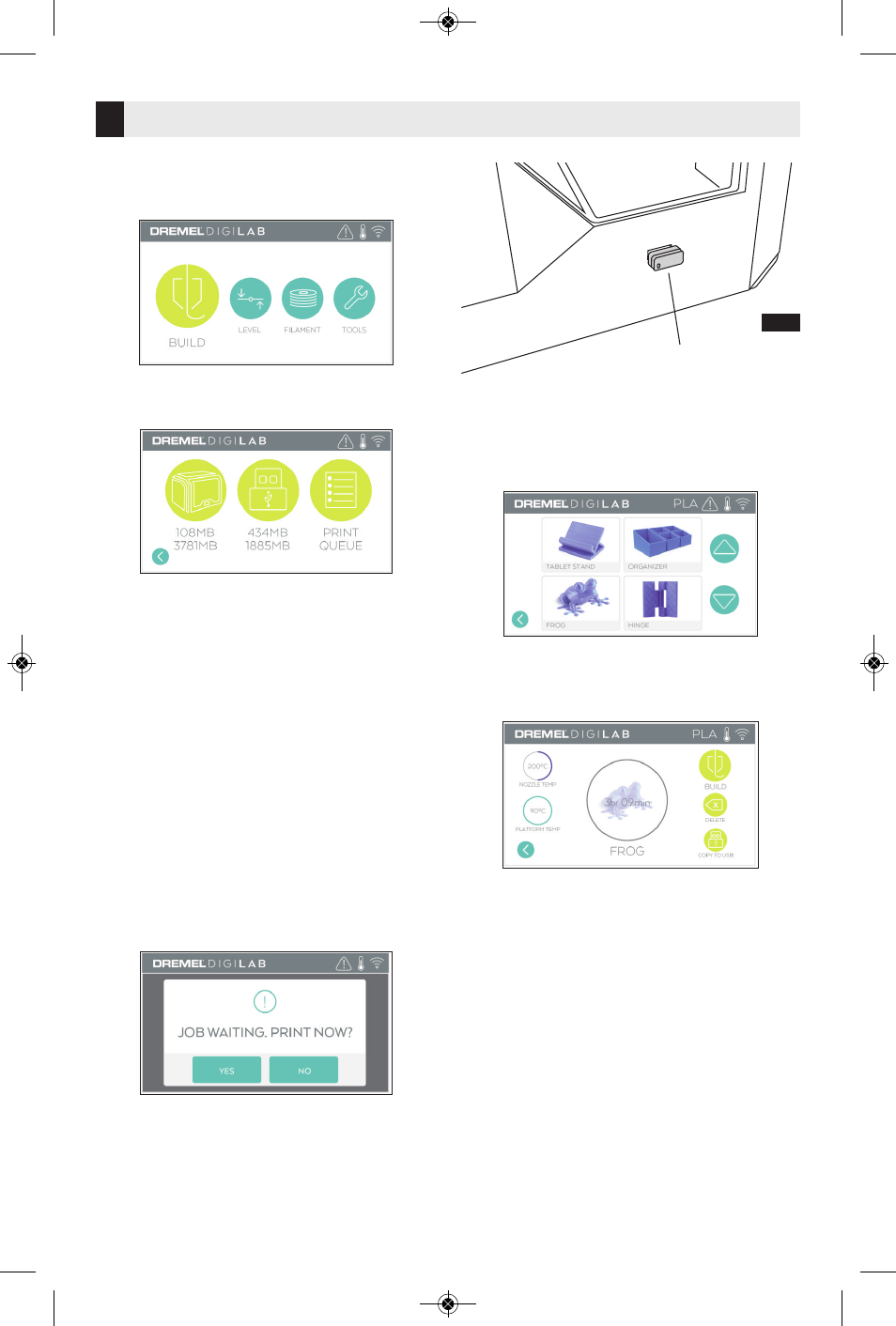
Building
30
BUILDING FROM USB FLASH DRIVE
1. On main menu tap “Build”.
2. Tap USB icon to access contents of USB
flash drive.
3. Follow steps 3-7 from Build from On-
Printer storage to complete build from
USB flash drive.
BUILDING FROM PRINT QUEUE
If your 3D45 is registered and added to your
Dremel3D profile, you can send Builds from
your web browser at www.digilab.dremel.com
or by using the Dremel3D cloud slicer (see
page 22).
1. If your 3D45 is displaying the Print Queue
notification tap “YES” in the notification
window to access the Print Queue. If you
choose “NO” you can later access your
Print Queue by tapping “Build” then “Print
Queue”.
2. In the Print Queue menu you can choose
to “Build” the next model in the queue or
“Delete” it and advance to the next model.
3. In Model Details tap “Build” to begin
building process or “Delete” to remove the
file.
BUILD FROM COMPUTER
Dremel 3D45 is compatible with Print Studio
from Autodesk, Dremel's cloud-based
platform, and will included plug-ins for Cura
and Simplified 3D. Follow the instructions
that came with this software to complete a
Build from your computer.
CANCELING yOUR BUILD ON 3D45
To cancel your object during preheating or
building, tap “Stop” on the touch screen. If
you confirm “Yes” the extruder and build
platform will move to their calibration
positions.
USB Flash
Drive
FIG. 7
DM 2610047405AB 03-18_3D45 3/27/18 9:51 AM Page 30
