Initial setup – Dremel Digilab 3D45-EDU Printer for Education User Manual
Page 21
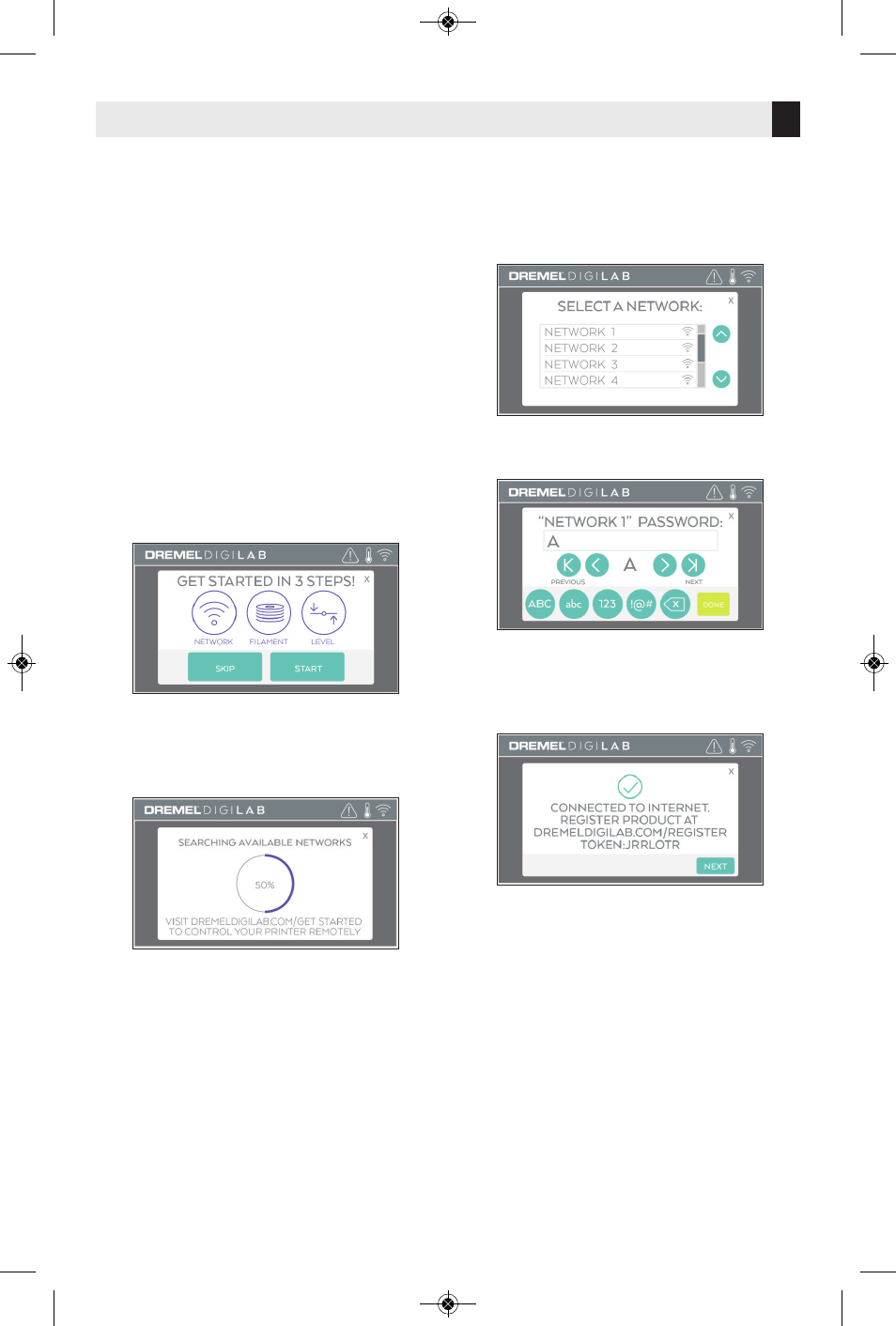
Initial Setup
21
The first time you power on your Dremel
3D45 you will be prompted to perform an
initial setup of network. Completing this
process will give you access to features
such as printing wirelessly from your PC or
Dremel3D cloud based program, printer
sharing amongst your friends and family,
notifications of firmware updates, and
printer status monitoring. You will then be
walked through how to loading your first roll
of filament and how to properly level the
build plate.
NOTE:
Dremel3D cloud based software can
be accessed on www.digilab.dremel.com.
1. To complete initial setup, tap "Start" when
prompted on the initial setup screen. If you
decline this setup you can always setup
network later.
2. If you choose “Start”, 3D45 will
automatically connect to your ethernet (if
plugged into router skip to step 5) or
search for available wireless networks.
3. Choose your wireless network using the
touch screen. Use the arrows to scroll
through the list of available wireless
networks. Tap on your network name to
accept it.
4. Enter your wireless network password and
tap “Done”.
5. Write down the token displayed at the
bottom of the touch screen. This token will
be used to link your printer to your Dremel
account.
6. Visit www.digilab.dremel.com and follow
the prompts to complete your user profile
creation and printer registration.
DM 2610047405AB 03-18_3D45 3/27/18 9:51 AM Page 21
