Front components, Rear components – HP Z34C G3 34" 21:9 Curved WQHD IPS Monitor User Manual
Page 9
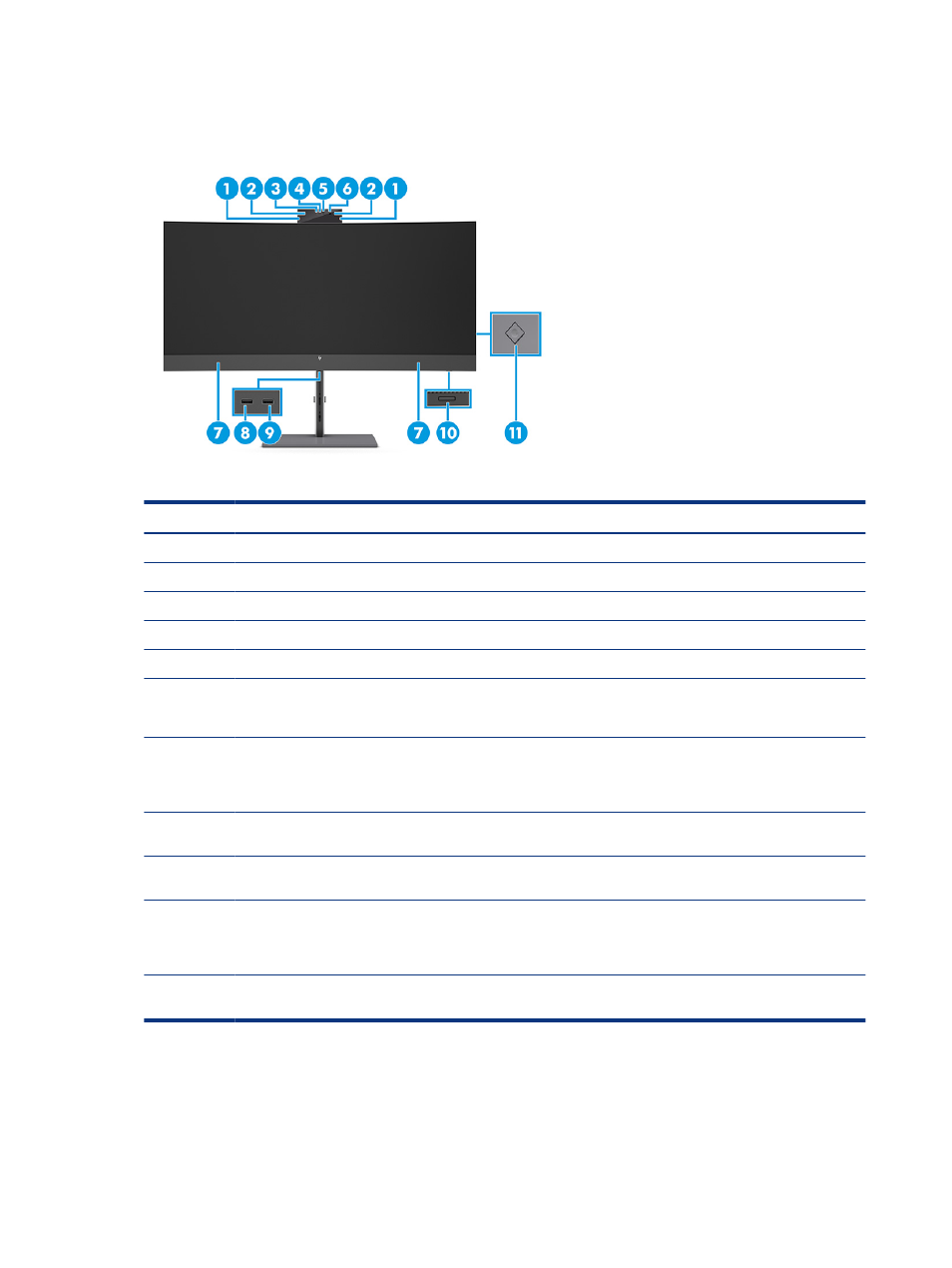
Front components
To identify the components on the front of the monitor, use this illustration and table.
Table 1-2
Front components and their descriptions
Component
Description
(1)
Tilt levers
Allow you to tilt the camera.
(2)
Camera microphones
Allow you to participate in a video conference.
(3)
Camera light
On: The camera is in use.
(4)
Camera RGB lens
Transmits your image in a video conference.
(5)
Camera IR lens
Transmits your image for Windows Hello facial recognition.
(6)
Camera IR light
Additional IR light for facial recognition.
NOTE:
The camera IR light might not be detected by the user when it is on.
(7)
Speakers
Produce sound. Audio volume control is found in the OSD menu in the Input menu.
NOTE:
For the best audio experience, connect a USB cable from your monitor to your
computer, and then select your product as the sound device.
(8)
USB port
Connects a USB cable to a peripheral device, such as a keyboard, mouse, or USB hard
drive and supports battery charging.
(9)
USB port
Connects a USB cable to a peripheral device, such as a keyboard, mouse, or USB hard
drive and supports battery charging.
(10)
Power button
Turns the monitor on or off.
NOTE:
Be sure that the master power switch on the monitor is in the On position to
turn on the monitor.
(11)
OSD control
Activates the OSD buttons so that the button labels appear on the right side of the
screen.
Rear components
To identify the components on the rear of the monitor, use this illustration and table.
4
Chapter 1 Getting started
