Connecting usb devices (select products only), Ports on the monitor. for more information, see – HP Z34C G3 34" 21:9 Curved WQHD IPS Monitor User Manual
Page 18
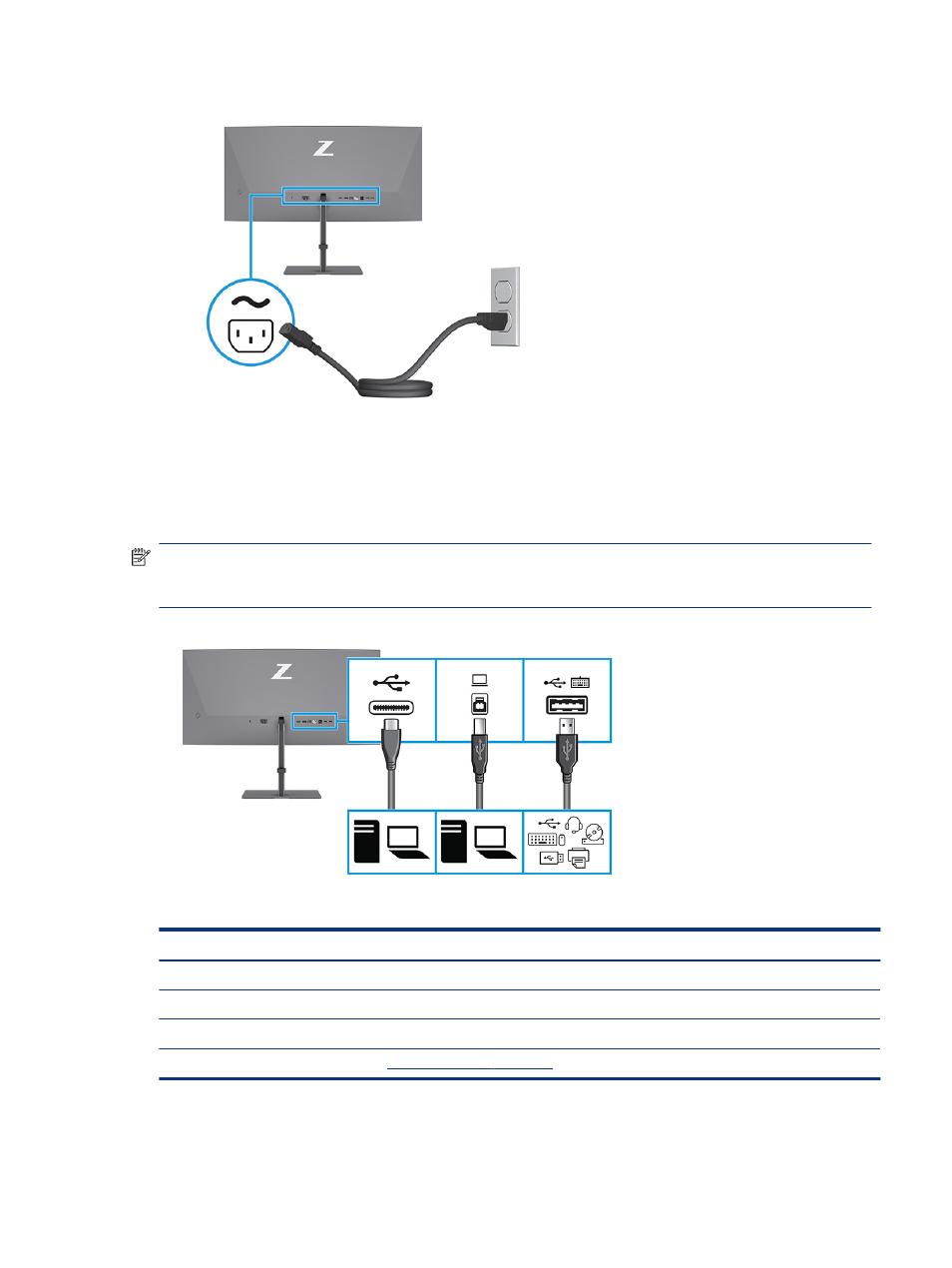
Connecting USB devices (select products only)
Use USB ports to connect devices such as a digital camera, USB keyboard, or USB mouse. There are USB ports
on the monitor to connect to a device (downstream): two USB Type-A ports on the rear, one USB Type-B port,
one USB Type-C port, and two USB Type-A ports on the bottom.
NOTE:
You must connect the USB Type-B or the USB Type-C cables from the source device (computer) to
the rear of the monitor to enable the USB Type-A ports to serve as a USB hub for a mouse, keyboards,
phones, external hard drives, and practically anything that is USB-connected and can accept 5 V.
Table 1-4
USB ports
USB Ports
USB Type-B port
USB Type-C port
USB Type-A ports (3)
USB Type-A port with the KVM option (see
Connecting USB devices (select products only)
13
