Reassigning the function buttons, Display mode status – HP Z34C G3 34" 21:9 Curved WQHD IPS Monitor User Manual
Page 26
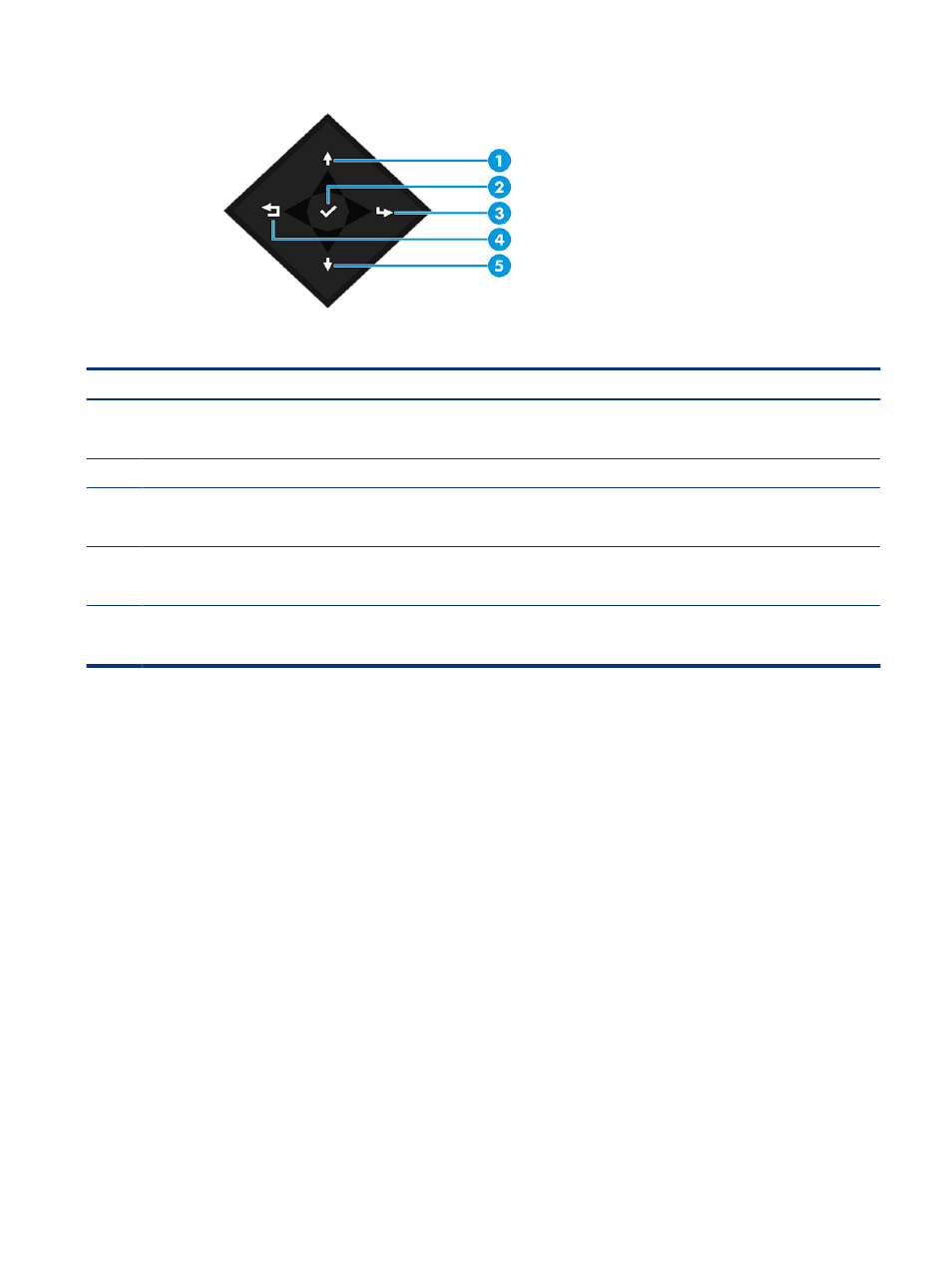
Table 3-2
Button names and descriptions
Button
Description
(1)
Up
button
Assignable function button
Pressing this button navigates up one item in the OSD.
(2)
Enter and Select/OK
button
Pressing this button enters the highlighted OSD menu.
(3)
Forward
button
Assignable function button
Pressing this button navigates the user forward one menu level in the OSD.
(4)
Back
button
Assignable function button
Pressing this button navigates the user up one menu level in the OSD.
(5)
Down
button
Assignable function button
Pressing this button navigates down one item in the OSD.
Reassigning the function buttons
Except for the Menu button, you can change the action associated with a function button from the default
action that you can quickly access your most commonly used menu items.
To reassign the function buttons:
1.
Press the
Menu
button to open the OSD menu.
2.
Select Menu, select Assign Buttons, and then select one of the available options for the button that you
want to assign.
Display mode status
When you turn on the monitor, the status message shows the display mode. The display mode is also
displayed when you change the video input.
The current display mode shows in the Information menu window and at the bottom of the OSD’s main
menu in the status bar area. Modes of operation vary by model. The most common modes are Normal and
Adaptive-Sync.
To turn on the Adaptive-Sync mode:
Reassigning the function buttons
21
