Toggle in kvm mode kvm mode connection priorities – HP Z34C G3 34" 21:9 Curved WQHD IPS Monitor User Manual
Page 22
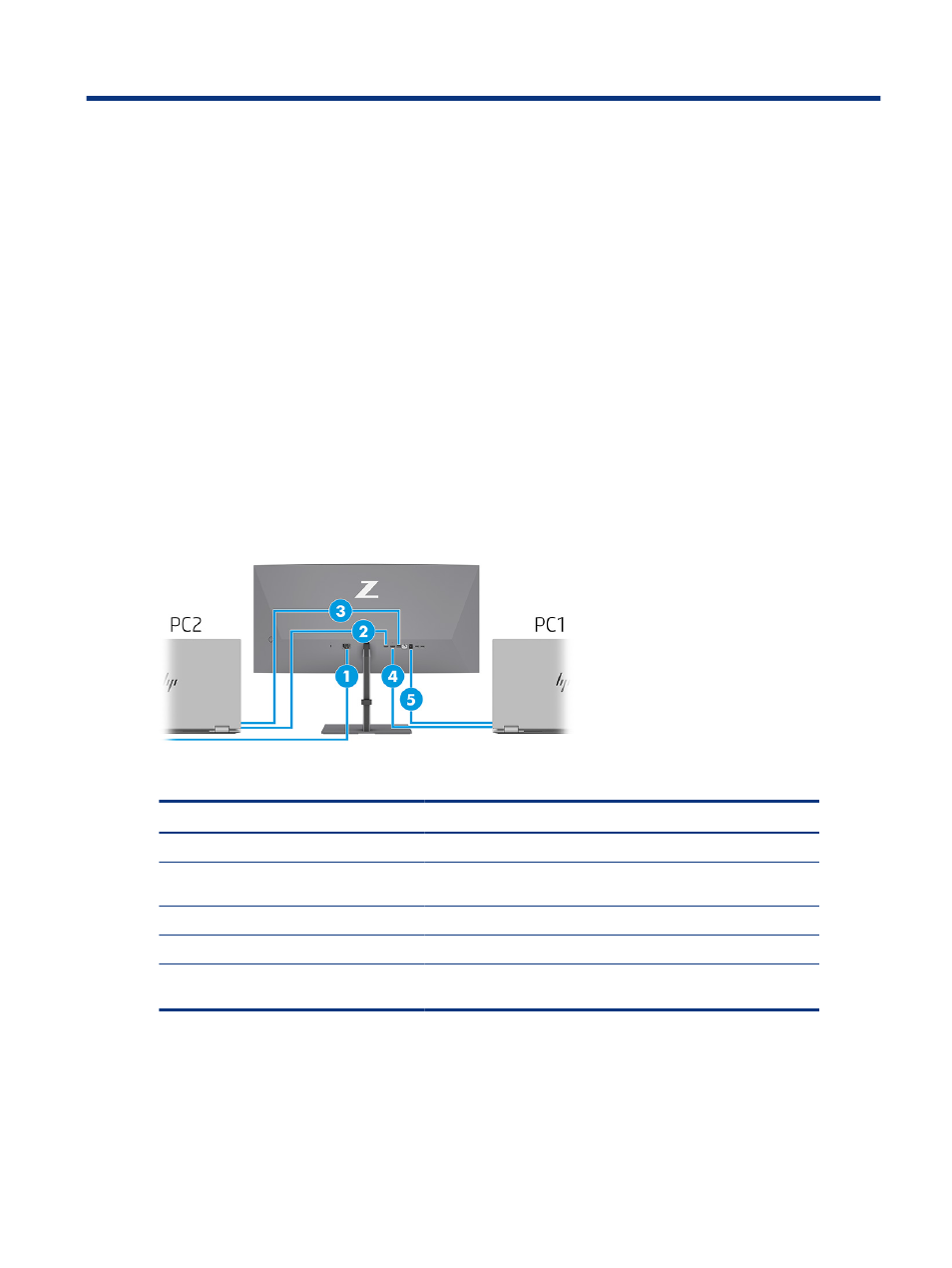
Connecting a second computer to the monitor
using the KVM Mode
2
The KVM Mode option in the monitor OSD provides the capability to connect two computers to one monitor
with quick monitor access to either computer.
For video input from a second computer, connect either a DisplayPort cable or an HDMI cable to the
appropriate connector on the rear of the monitor. For instance, connect one end of a DisplayPort cable to
a DisplayPort connector on the rear of the monitor and the other end to a DisplayPort connector on the
second computer. If the second computer has only an HDMI port, then connect one end of the HDMI cable to
an HDMI port on the rear of the monitor and the other end to an HDMI port on the second computer.
For the USB connection to the second computer, you can use USB Type-B to Type-A cables or USB Type-C to
Type-A cables connected to the monitor's second USB Type-B port.
When the USB Type-C input is connected in KVM Mode option, the monitor will automatically switch to the
USB Type-C input regardless of the computer state. When USB Type-C input is disconnected and the second
computer is active, the monitor will automatically switch back to the active input (DisplayPort or HDMI).
Table 2-1
Connecting a second computer
Components
Description
(1)
Power connector
Connects your monitor to a power outlet.
(2)
HDMI port
When the 2nd computer is active (PC #2), the monitor switches to the
active input (HDMI or DisplayPort).
(3)
USB Type-C port
Multiple function support includes charging, USB, and display functions.
(4)
DisplayPort port
(5)
USB Type-B port
USB port connects to PC #1. Requires a longer cable up to 80.0 cm (31.5
in).
Connecting a second computer to the monitor using the KVM Mode
17
