Using the monitor, Downloading software and utilities, The information file – HP Z31x 31.1" 17:9 DreamColor Studio Cinema 4K IPS Display User Manual
Page 26: The image color matching file, Using the osd menu, 2 using the monitor, 2using the monitor
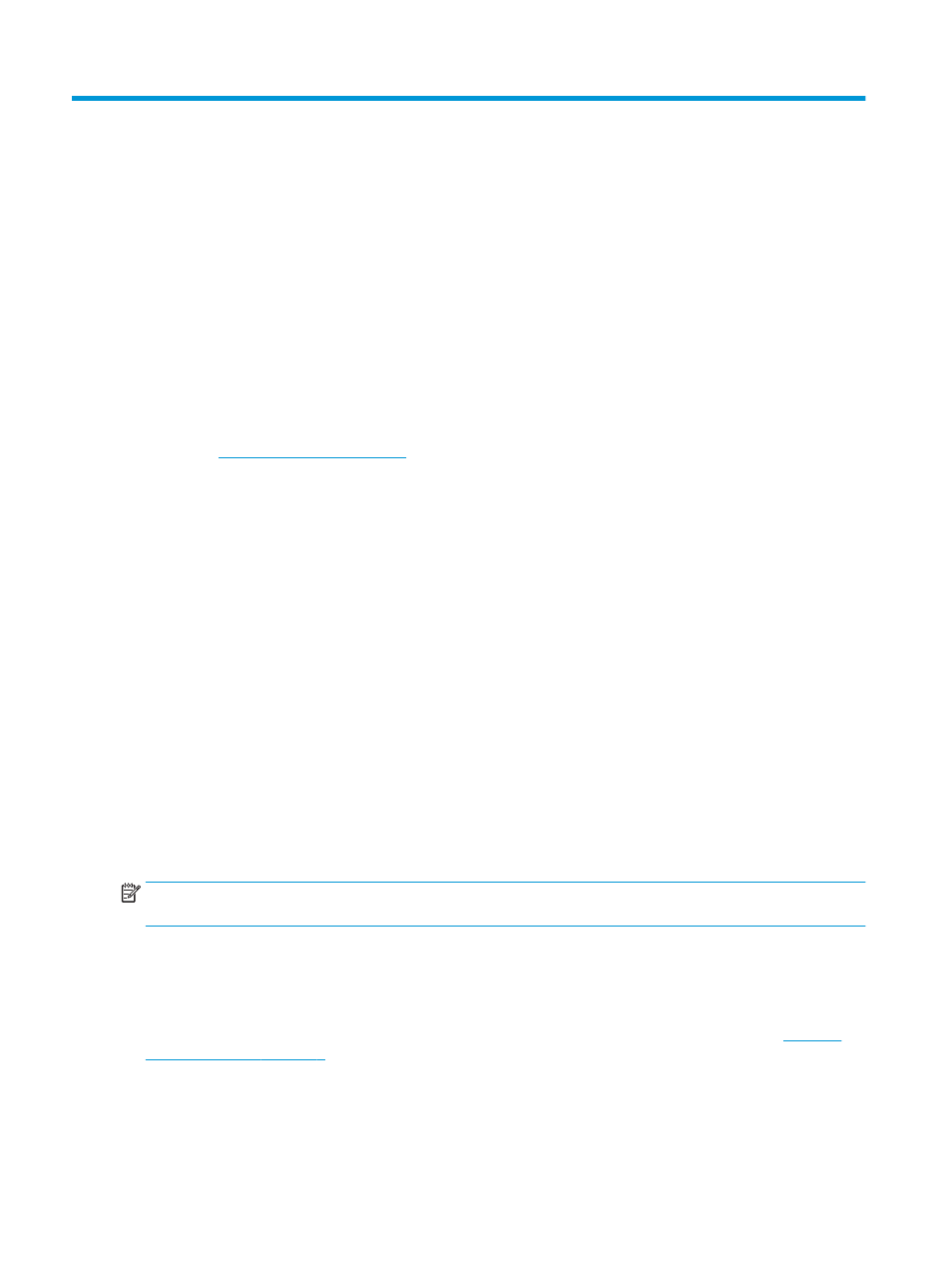
2
Using the monitor
This chapter describes how to use your monitor and its features, including software and utilities, the OSD
menu, the function buttons, power modes, and Windows Hello.
Downloading software and utilities
You can download and install these files from HP Support.
●
INF (Information) file
●
ICM (Image Color Matching) files
To download the files:
1.
Go t
.
2.
Select Software and Drivers.
3.
Select your product type.
4.
Enter your HP monitor model in the search field and follow the on-screen instructions.
The Information file
The INF file defines monitor resources used by Windows® operating systems to ensure monitor compatibility
with the computer’s graphics adapter.
This monitor is Plug and Play compatible, and the monitor will work correctly without installing the INF file.
Monitor Plug and Play compatibility requires that the computer’s graphics card is VESA DDC2 compliant and
that the monitor connects directly to the graphics card. Plug and Play does not work through separate BNC-
type connectors or through distribution buffers, boxes, or both.
The Image Color Matching file
The ICM files are data files that are used in conjunction with graphics programs to provide consistent color
matching from monitor screen to printer, or from scanner to monitor screen. These files are activated from
within graphics programs that support this feature.
NOTE:
The ICM color profile is written in accordance with the International Color Consortium (ICC) Profile
Format specification.
Using the OSD menu
Use the OSD menu to customize the viewing features of your monitor.
To access and make adjustments in the OSD, use the OSD control on the monitor's rear panel. See
for location of the OSD control.
To access the OSD menu and make adjustments:
18
Chapter 2 Using the monitor
