Features, Rear components, 2 rear components – HP OMEN 27" HDR 165 Hz Gaming Monitor User Manual
Page 8
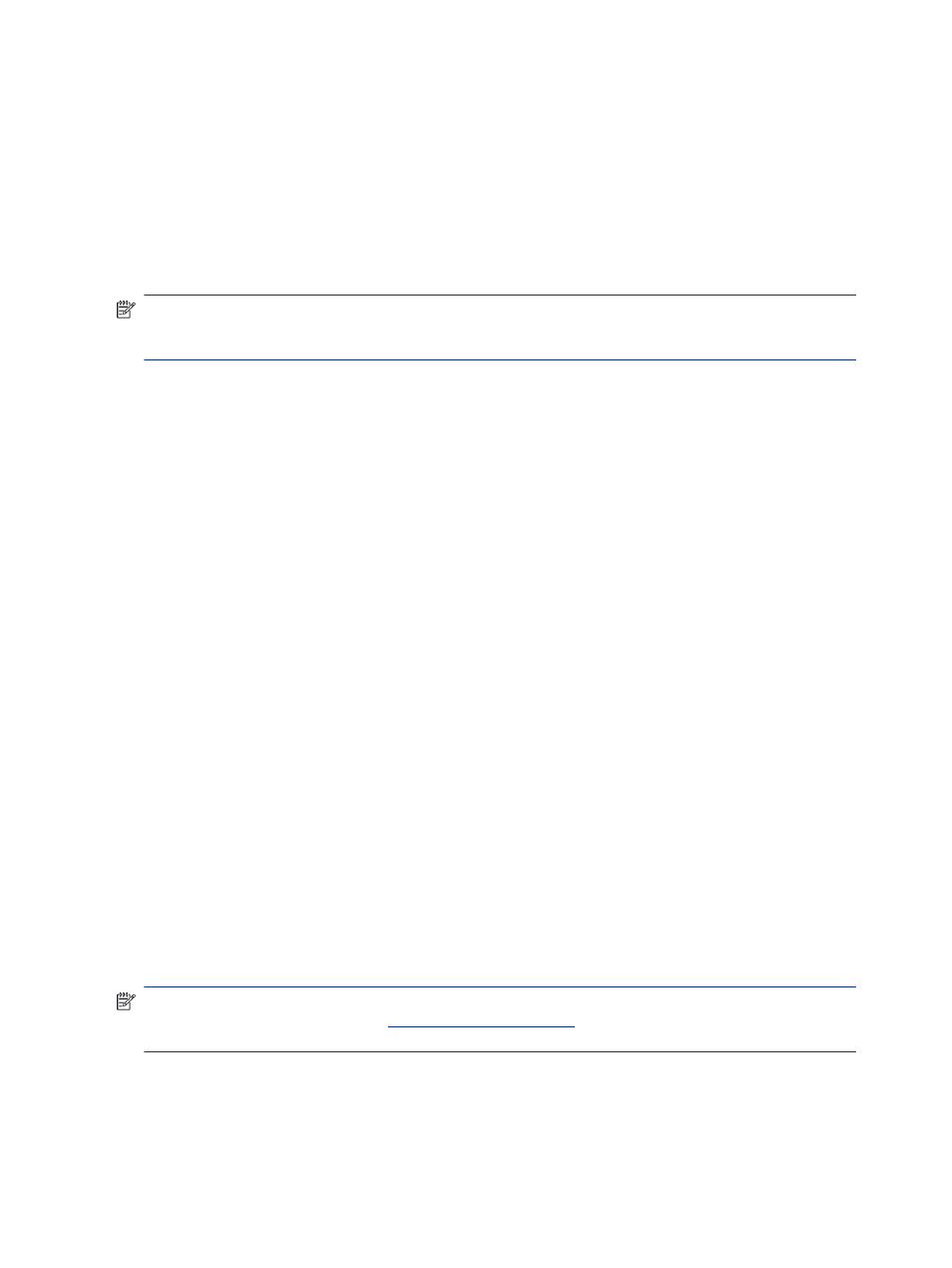
Features
This product is an In-Plane Switching (IPS) monitor that produces rich on-screen colors and creates better
viewing angles. This IPS monitor is paired with a 165 Hz refresh rate for a faster response time of 1 ms,
complete with good picture quality.
The product supports FreeSync™, an Adaptive-Sync technology, and is compatible with G-SYNC™. It is
designed to reduce stuttering and tearing in games and videos by locking the monitor's refresh rate to the
frame rate of the graphics card. Check with your graphics card manufacturer for compatibility with monitors
enabled with FreeSync.
NOTE:
All specifications referenced are typical and provided by HP's component manufacturers. Actual
performance might vary either higher or lower. The native response time is 5 ms, 1 ms is the overdrive
response time. Adaptive refresh rates vary by display.
The monitor includes the following features:
●
68.47 cm (27 inch) diagonal viewable area with 2560 × 1440 QHD resolution
●
One DisplayPort 1.2 video input
●
One High-Definition Multimedia Interface (HDMI) 2.0 video input
●
Two USB 3.0 downstream ports
●
One USB Type-B upstream port
●
High-bandwidth Digital Content Protection (HDCP) used on all inputs
●
Audio-out (headphone) jack
●
HDMI, DisplayPort, and USB Type-A–to–USB Type-B cables included
●
Plug and Play capability if supported by your operating system
●
On-screen display (OSD) adjustments in 10 languages for easy setup and screen optimization
●
Frames-per-second indicator displayed on the monitor screen, adjustable using the OSD menu
●
Message timer displayed on the monitor screen, adjustable using the OSD menu
●
Gaming crosshair displayed on the monitor screen, adjustable using the OSD menu
●
Security cable slot on the rear of the monitor for an optional security cable
●
User-configurable external lighting with full-range LEDs
●
Convenient headphone storage hook on monitor stand
●
VESA® mounting capability (100
˟
100 ms) for attaching the display to a swing arm mount
NOTE:
For safety and regulatory information, see the Product Notices provided in your documentation kit.
To access the latest user guide, go to
, and follow the instructions to find your
product. Then select Manuals.
Rear components
To identify the components on the rear of the monitor, use this illustration and table.
2
Chapter 1 Getting started
