X27u user guide english 14, Color – Acer Predator X27U bmiipruzx 27" 1440p HDR 240 Hz Gaming Monitor User Manual
Page 25
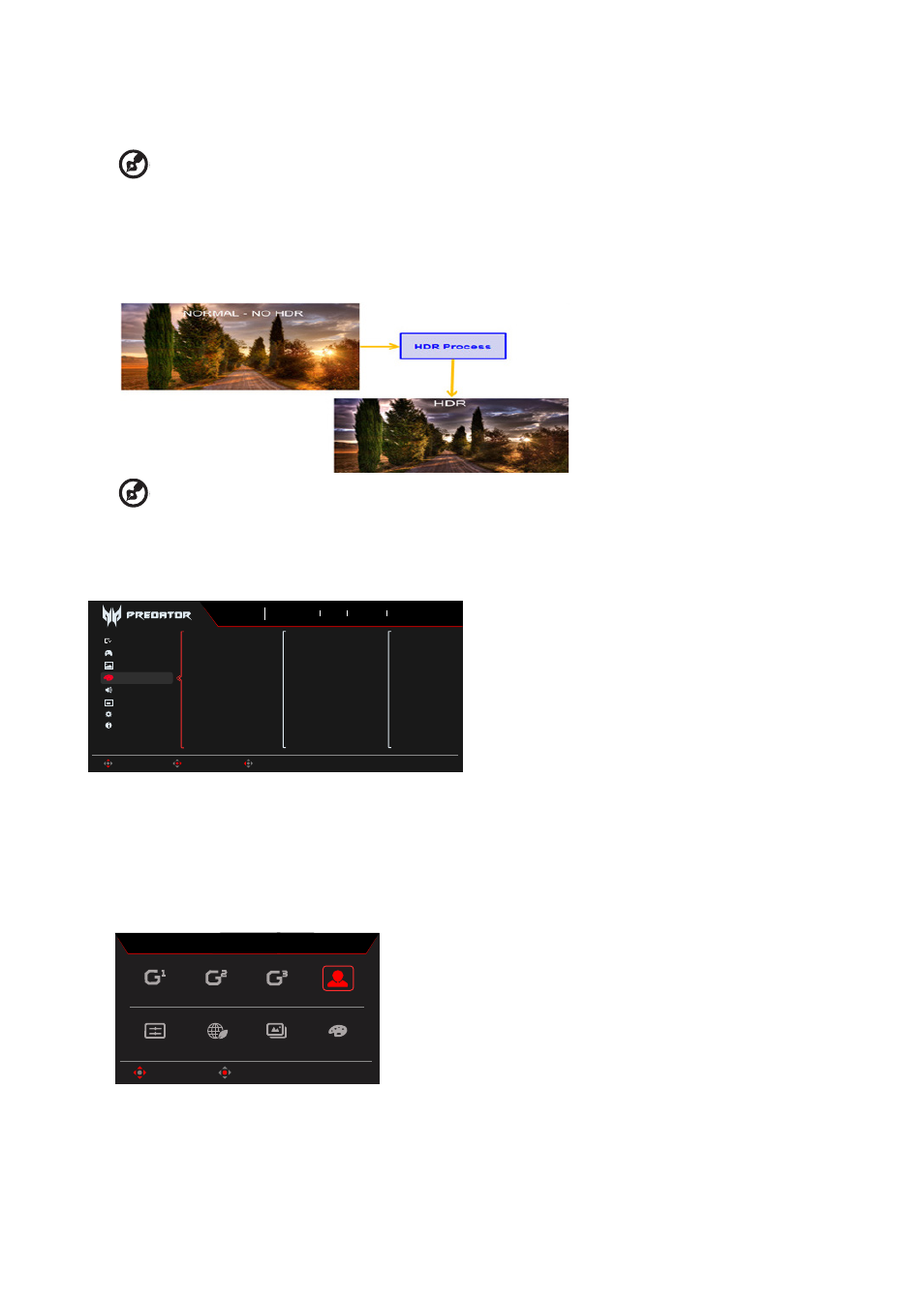
X27U User Guide English
14
7.
Super Sharpness: Super Sharpness technology can simulate high-resolution images by boosting the pixel density of the original
source to make images sharper and clearer. Turn this function On or Off.
8. Black Boost: Adjust the black level from 0 to 10. Enhances shadows by increasing the brightness without changing lighter shades.
--------------------------------------------------------------------------------------------------------------------------------------------------------------------
Note:
If the image is very bright or has few shadow aresa, adjusting this setting may not result in any noticeable changes to the
image.
9.
Low Blue Light: The display uses the low blue light panel. It complies with TÜV Rheinland Low Blue Light Hardware Solution
certification under factory reset/default setting (Low Blue Light=Standard, Level 1, Level 2, Level 3, Level 4).
10. HDR: Reproduce a greater dynamic range of luminosity while preserving details in the darkest and brightest areas. Select from Off
(function is disabled), Auto (HDR function is automatically applied to improve the screen image).
--------------------------------------------------------------------------------------------------------------------------------------------------------------------
Note:
If you set the HDR function to Auto.
1. The Mode and Color Space are automatically set to HDR.
2. Contrast, Black Boost, Gray Scale Mode, 6-axis Hue, 6-axis Saturate will be grayed out.
Color
Game Assistant
OSD
Information
Audio
Gaming
System
Modes
Color Space
Grayscale Mode
Gamma
Color Temp
6-axis Hue
6-axis Saturate
Standard
Mode
2560X1440
Resolution
60
Hz
HDMI 1
Input
Off
FreeSync Premium
Move
Enter
Exit
Picture
Color
1.
Press the MENU key to open the OSD.
2. Toggle the joystick to the up or down to select Color from the OSD.Then toggle to the right to to the function you. wish to adjust and
press the joystick to enter it.
3. Toggle to the left or right to adjust the sliding scales or choose function.
4. The Color menu can be used to adjust the Modes, Color Space, GrayScaler Mode, Gamma,Color Temp,6-axis Hue, 6-axis
Saturate.
5.
Modes: Open Modes Hot Key Menu. Detail rules please refer Modes Spec.
Action
Racing
Sports
User
HDR
Graphics
ECO
Standard
OK
Move
Modes
Action:
For better color matching representation with the Action game or movie, Users can modify some parameters and save them by themselves.
Racing:
For better color matching representation with the Racing game or movie, Users can modify some parameters and save them by themselves.
Sports:
For better color matching representation with the Sports game or movie, Users can modify some parameters and save them by themselves.
User:
Applies a combination of picture settings defined by users. Standard: For basic PC application (Default Setting).
ECO:
For saving electricity with low power consumption by providing minimum brightness for all running programs.
Graphics:
For better color matching representation with the graphics.
