X27u user guide english 13, Gaming, Picture – Acer Predator X27U bmiipruzx 27" 1440p HDR 240 Hz Gaming Monitor User Manual
Page 24
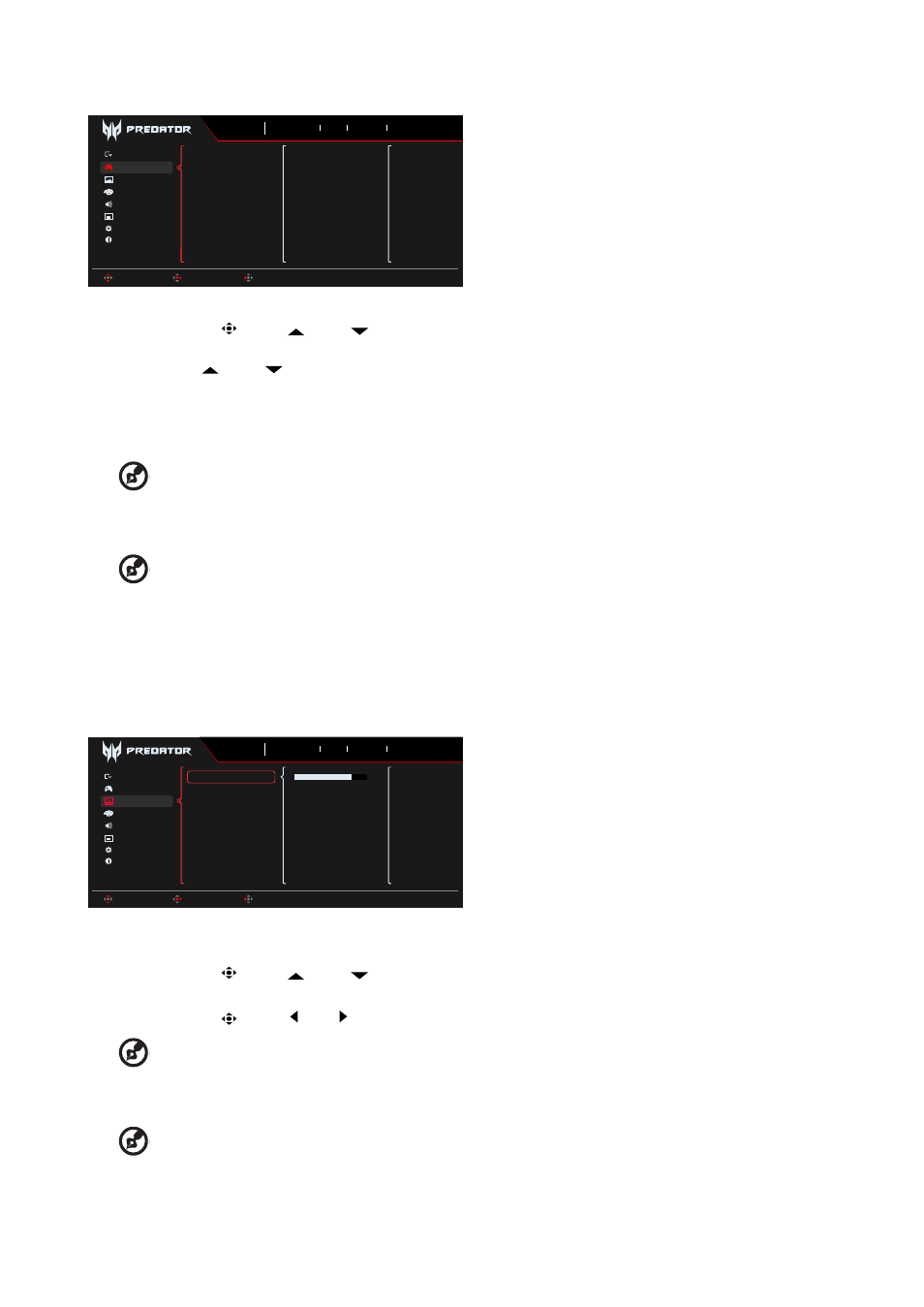
X27U User Guide English
13
Gaming
OSD
Information
Audio
Color
Picture
System
AMD FreeSync Premium
Ultra-Low Latency
Refresh Rate Num
Standard
Mode
2560X1440
Resolution
60
Hz
HDMI 1
Input
Off
FreeSync Premium
Move
Enter
Exit
Gaming
Game Assistant
1.
Press the MENU key to open the OSD.
2. Toggle the joystick
to the up
or down
to select Gaming from the OSD. Then toggle to the right to to the function you wish
to adjust and press the joystick to enter it.
3. Toggle
to the up
or down
to control functions.
4. The Gaming menu can be used to adjust the AMD FreeSync Premium, Ultra-Low Latency, Refresh Rate Num.
5.
AMD FreeSync Premium
:
To control support AMD FreeSync Premium or not, default is On.
6. Refresh rate num: Display the panel’s current refresh rate on the screen.
--------------------------------------------------------------------------------------------------------------------------------------------------------------------
Note:
If AMD FreeSync Premium set "On" you can see the V Frequency to changes in the OSD.
7.
Ultra-Low Latency: Set to On to speed up the processing time of the display switching process.
--------------------------------------------------------------------------------------------------------------------------------------------------------------------
Note:
• Ultra-Low Latency is not support video interlace mode.
• Ultra-Low Latency is not supports V-Frequency below 48Hz.
• Ultra-Low Latency is not supports resolutions below 800x600.
• Ultra-Low Latency is support only Wide Mode = Full and gray out.
• AMD FreeSync Premium is “Off”, Ultra-Low Latency can control “On” or “Off”.
• AMD FreeSync Premium is “On”, Ultra-Low Latency is auto setting to "On" and gray out
• Detail function definition & information, please refer to Acer Ultra-Low Latency specification.
Picture
Game Assistant
OSD
Information
Audio
Color
Gaming
System
Brightness
Contrast
Constant Brightness
Super Sharpness
Black Boost
HDR
Low Blue Light
Standard
Mode
2560X1440
Resolution
60
Hz
HDMI 1
Input
Off
FreeSync Premium
Move
Enter
Back
Picture
70
1. Brightness: Adjust the brightness from 0 to 100.
2. Press the MENU key to open the OSD.
3. Toggle the joystick
to the up
or down
to select Picture from the OSD. The toggle to the right to navigate to the element you
wish to adjust and press the joystick to enter it.
4. Toggle the joystick
to the left or right
to adjust the sliding scales.
--------------------------------------------------------------------------------------------------------------------------------------------------------------------
Note:
Adjusts the balance between light and dark shades.Default Brightness will vary depending on the sales area.
5. Contrast: Adjust the contrast from 0 to 100.
--------------------------------------------------------------------------------------------------------------------------------------------------------------------
Note:
Sets the degree of difference between light and dark areas.
6. Constant Brightness: When the function is turned on, the screen brightness of the display will not change with the screen in
different images.
