X27u user guide english 12, Main menu, Game assistant – Acer Predator X27U bmiipruzx 27" 1440p HDR 240 Hz Gaming Monitor User Manual
Page 23
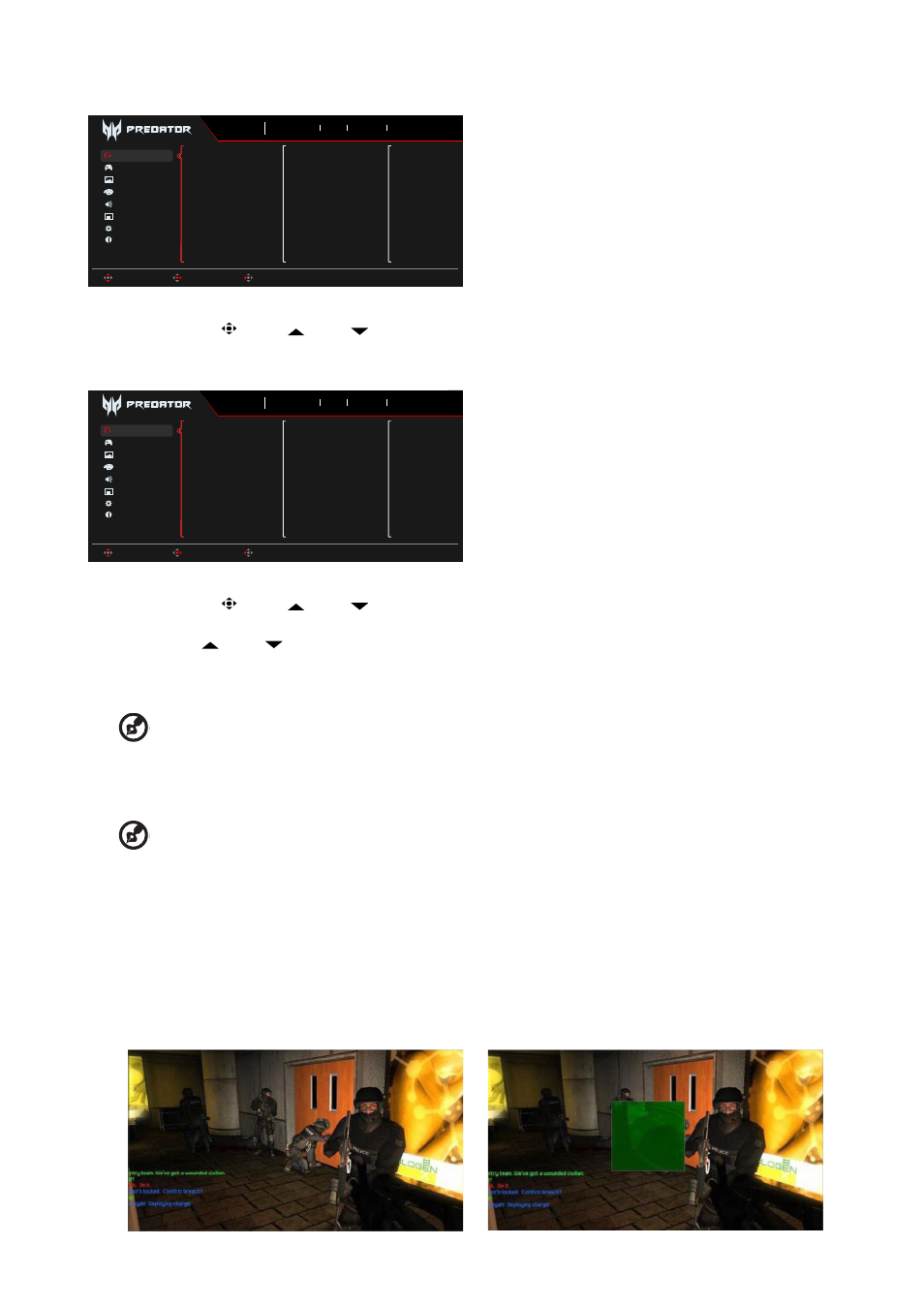
X27U User Guide English
12
Main menu
OSD
Information
Audio
Color
Picture
Gaming
System
Timer
Aim Point
Sniper Mode
Standard
Mode
2560X1440
Resolution
60
Hz
HDMI 1
Input
Off
FreeSync Premium
Move
Enter
Exit
Game Assistant
1.
Press the MENU key to open the OSD.
2. Toggle the joystick
to the up
or down
to select Function from the OSD. The toggle to the right to navigate to the element
you wish to adjust and press the joystick to enter it.
Game Assistant
OSD
Information
Audio
Color
Picture
Gaming
System
Timer
Aim Point
Sniper Mode
Standard
Mode
2560X1440
Resolution
60
Hz
HDMI 1
Input
Off
FreeSync Premium
Move
Enter
Exit
Game Assistant
1.
Press the MENU key to open the OSD.
2. Toggle the joystick
to the up
or down
to select Game Assistant from the OSD. Then toggle to the right to the function you
wish to adjust and press the joystick to enter it.
3. Toggle
to the up
or down
to control functions.
4. The Game Assistant menu can be used to adjust theTimer, Aim Point,Sniper Mode
.
5.
Timer:OSD Shows the timer on monitor top-left side.
--------------------------------------------------------------------------------------------------------------------------------------------------------------------
Note:
1.
If user select 30mins,OSD will countdown the timer from 30:00 to 00:00.
2. when the Timer Set On,the Aim Point and Refresh Rate Num is gray out.
6. Aim point: Show an Aim point on the screen for shooting games.
--------------------------------------------------------------------------------------------------------------------------------------------------------------------
Note:
If hot key meau or main menu is trigger the“Aim point” temporarily closed.
7. Sniper Mode: Accessibility for games.
•
Scope Mode
•
Scope Raito
:
To control the content magnification ratio.
•
Scope Size
:
To control the scope window size.
• Scope with Night Vision
:
To control the night view effect.
•
Scope Ratio
:
Choose scope ratio(1.5x,2x,4x),default is 2x.
•
Scope Size
:
Choose scope size(Small,Middle,Large),default is Middle.
•
Scope with Night Vision
:
To filter R&B channel.
Scope with Night Vision: Off
Scope with Night Vision: On
