Eagle Electronics FishElite User Manual
Page 79
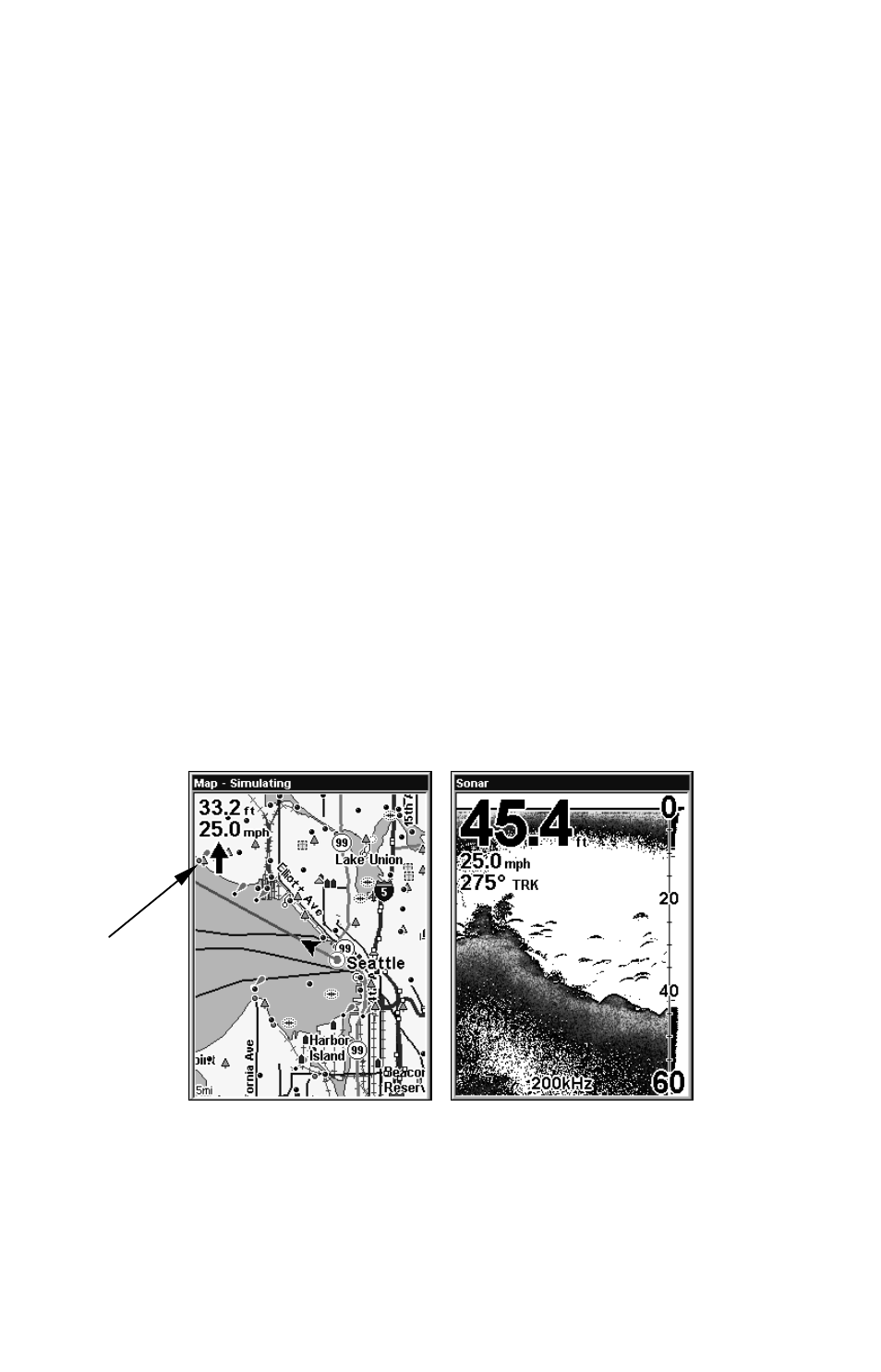
71
1. Press
MENU
|
↓ to
O
VERLAY
D
ATA
|
ENT
.
2. You'll see a list of the overlay data currently displayed. Select the
item you want to move and press
ENT
|
→ to
M
OVE
|
ENT
.
3. The data begins to flash on your screen. Use any combination of
→,
←, ↑ and ↓ to move the data to a new location on the screen.
4. When satisfied, press
EXIT
|
EXIT
.
NOTE:
The Customize command and the Overlay Data command both use
the same information categories. The difference between the two
commands is that Customize changes only the data boxes on a
screen, and Overlay Data changes only the information floating on
the screen without a box. See Customize Page Displays, on page
145, for information on customizing data boxes.
To change displayed data font size:
1. Press
MENU
|
↓ to
O
VERLAY
D
ATA
|
ENT
.
2. Press
↓ or ↑ to select Data Type|press → or ← to Data Size. The se-
lected data type will be displayed in the new size.
To change the font size of another data type, repeat the instructions in
Step 2.
3. After the desired changes are made, end the command and return to
the previous page by pressing
EXIT
.
At left, Map Page showing boat cruising Puget Sound, Washington,
with Overlay Data turned on. This example shows Depth, Ground
Speed and the Steering Arrow. Note the Steering Arrow always points
directly to the destination you are navigating toward. Right, the ex-
ample shows Depth, Ground Speed and the Track the boat is following.
Steering
arrow
