Check mmc files and storage space, Communications port configuration – Eagle Electronics FishElite User Manual
Page 148
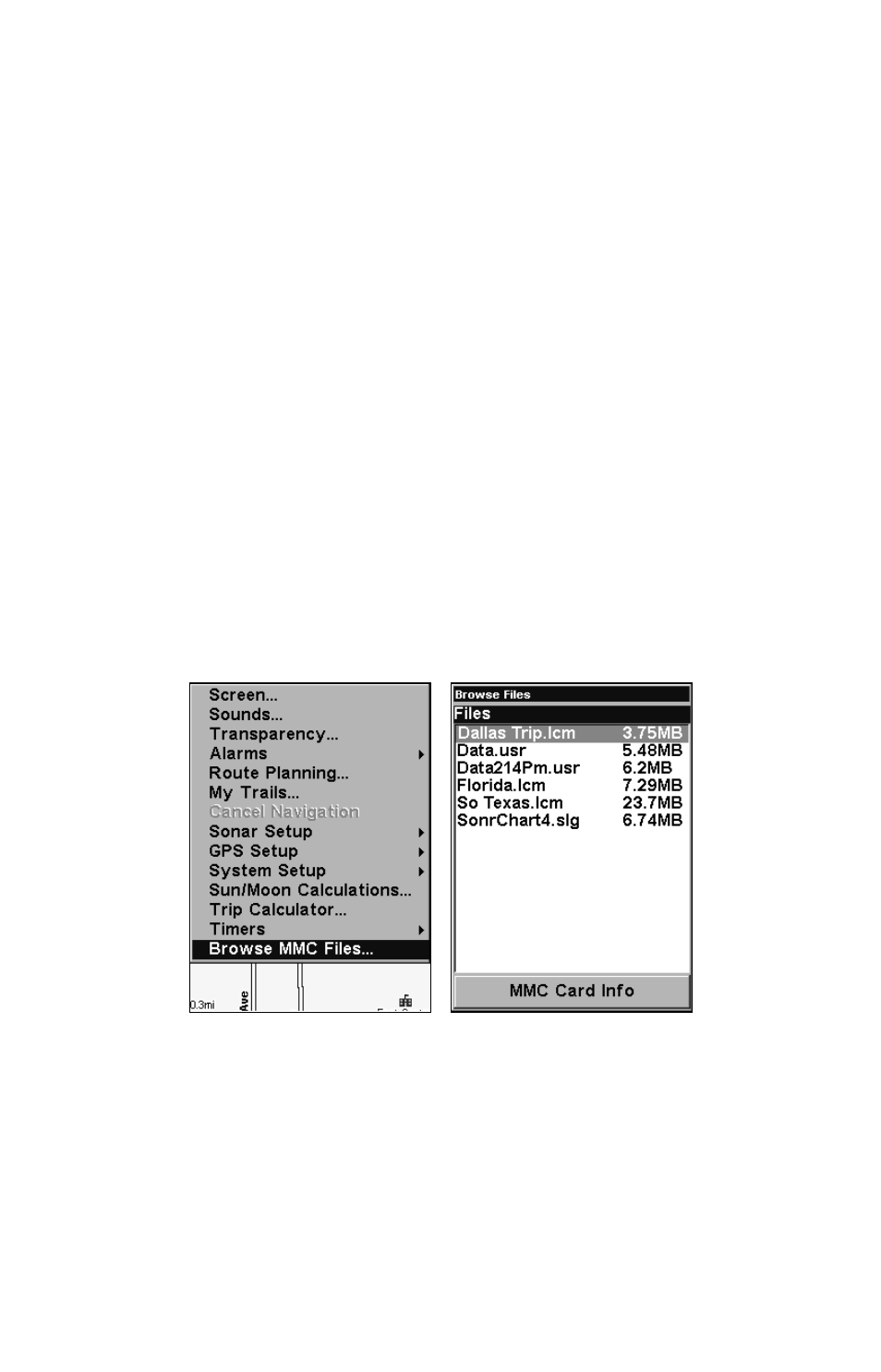
140
3. To change distance settings, scroll
↓
or
↑
to select the desired cate-
gory, then press
→ |
ENT
to activate the distance dialog box. Press
↑ or
↓ to change the first character, then press → to the next character and
repeat until the name is correct.
4. When your adjustments are finished, return to the last page dis-
played by repeatedly pressing
EXIT
.
IMPORTANT ALARM NOTES:
Anchor Alarm - The anchor alarm may be triggered even when
you're sitting still. This typically happens when using small (less
than .05 mile) anchor alarm ranges.
Arrival Alarm - If you set the arrival alarm's distance to a small
number and you run a route (see the Navigate Routes segment),
this unit may not show navigation data to the next waypoint, once
you arrive at the first one, since you may not be able to come close
enough to the first waypoint to trip the arrival alarm.
Check MMC Files and Storage Space
To check MMC Files:
Press
MENU
|
MENU
|
↓ to
B
ROWSE
MMC F
ILES
|
ENT
. Press
↓ to
MMC C
ARD
I
NFO
|
ENT
to see the free space on the card.
Main Menu, left, MMC File Browser, right.
Communications Port Configuration
The unit has one NMEA 0183 version 2.0 compatible communication
port, or com port for short. The Com Port Menu, which is accessed from
the System Setup Menu, allows you to configure the communications
port to send or receive data to another electronic device, such as an
autopilot. The com port can be used for either NMEA or SiRF Binary
data transfer.
