Eagle Electronics FishElite User Manual
Page 145
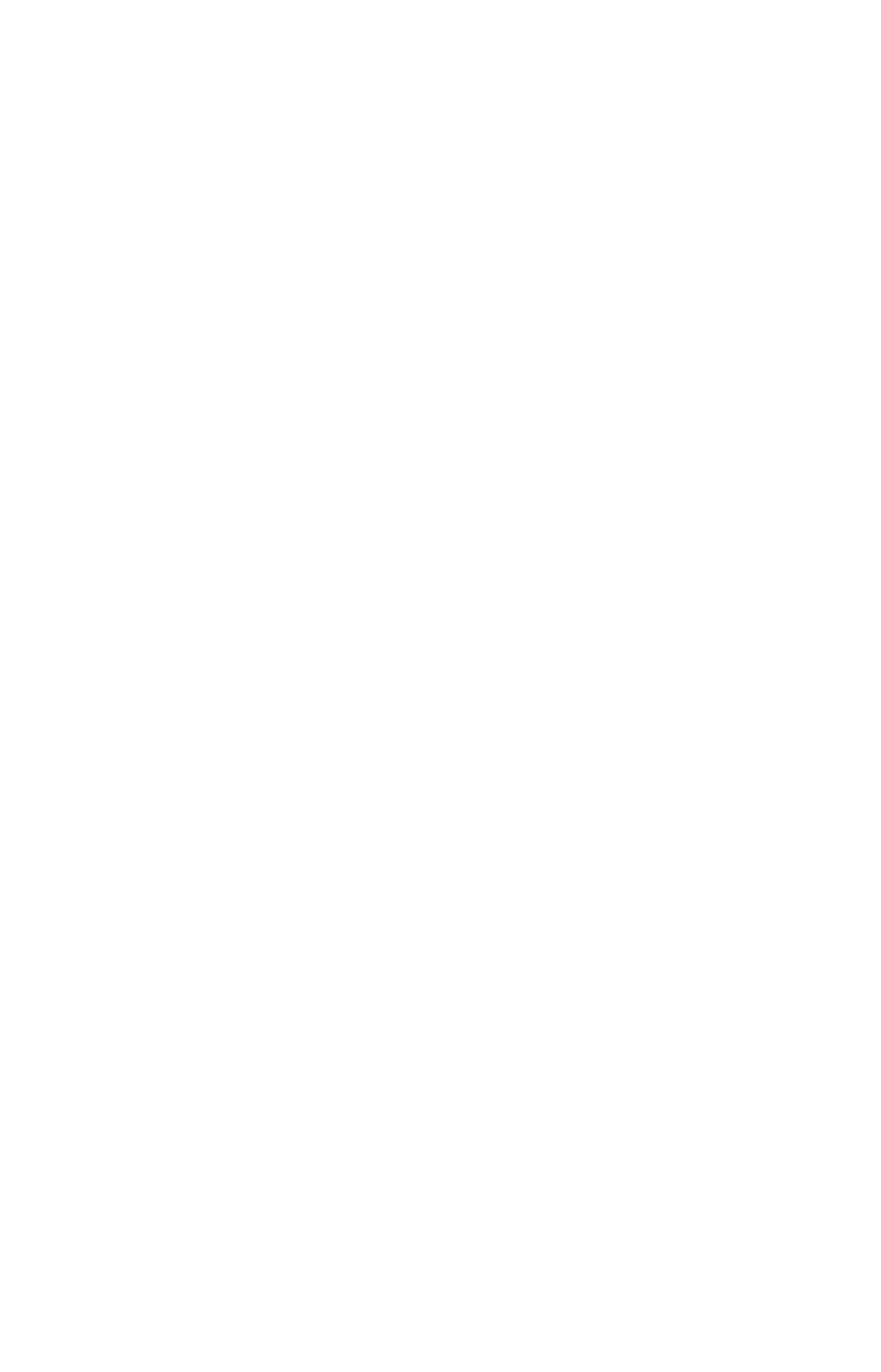
137
Edit a Waypoint
Waypoint Name
To edit waypoint name:
1. Press
WPT
|
↑ to
M
Y
W
AYPOINTS
|
ENT
|
↓| to name|
ENT
|. Choose desired
waypoint from the list by using
↑ or ↓ to select first character then
press
→ to choose the next character. After the desired waypoint is
highlighted in the list, press
ENT
|
ENT
to access waypoint information
screen.
2. Use
→ to select
E
DIT
W
AYPOINT
from the bottom menu, then press
ENT
|
ENT.
Modify the name by pressing
↑ or ↓ and →. Once the new
name is set press
ENT
|
EXIT
|
EXIT
|
EXIT
|
EXIT
to return to the previ-
ous page display.
Waypoint Symbol
To edit waypoint symbol:
1. Press
WPT
|
↑ to
M
Y
W
AYPOINTS
|
ENT
|
↓ to name|
ENT
. Select waypoint
from the list then press
ENT
|
ENT
|. Use
→ to select
E
DIT
W
AYPOINT
from
bottom menu. Then press|
ENT
|
↓ to
A
LTITUDE
|
→ to
C
HOOSE
S
YMBOL
|
ENT
.
2. Use arrow keys to select desired symbol and press
ENT
. To return to
the previous page, press
EXIT
|
EXIT
|
EXIT
|
EXIT
.
Waypoint Position
To edit waypoint position:
1. Press
WPT
|
↑ to
M
Y
W
AYPOINTS
|
ENT
|
↓ to name|
ENT
|. Then repeat
steps above to access waypoint information screen. Select
E
DIT
W
AYPOINT
,
press |
ENT
.
2. Latitude: press
↓ to
L
ATITUDE
|
ENT
. Press
↑ or ↓ to change the first
character, then press
→ to the next character and repeat until the lati-
tude is correct. Press
EXIT
.
3. Longitude: press
↓ to
L
ONGITUDE
|
ENT
. Press
↑ or ↓ to change the first
character, then press
→ to the next character and repeat until the lon-
gitude is correct. Press
EXIT
.
4. When latitude and longitude are correct, return to the previous page:
press
EXIT
|
EXIT
|
EXIT
|
EXIT
.
Selecting a Waypoint
To select a waypoint on the map (for navigating to, for editing, etc.,) use
the arrow keys and center the cursor over the waypoint. A highlighted
halo will appear around the waypoint.
