Epson SureColor T3170x 24" Desktop Printer User Manual
Page 78
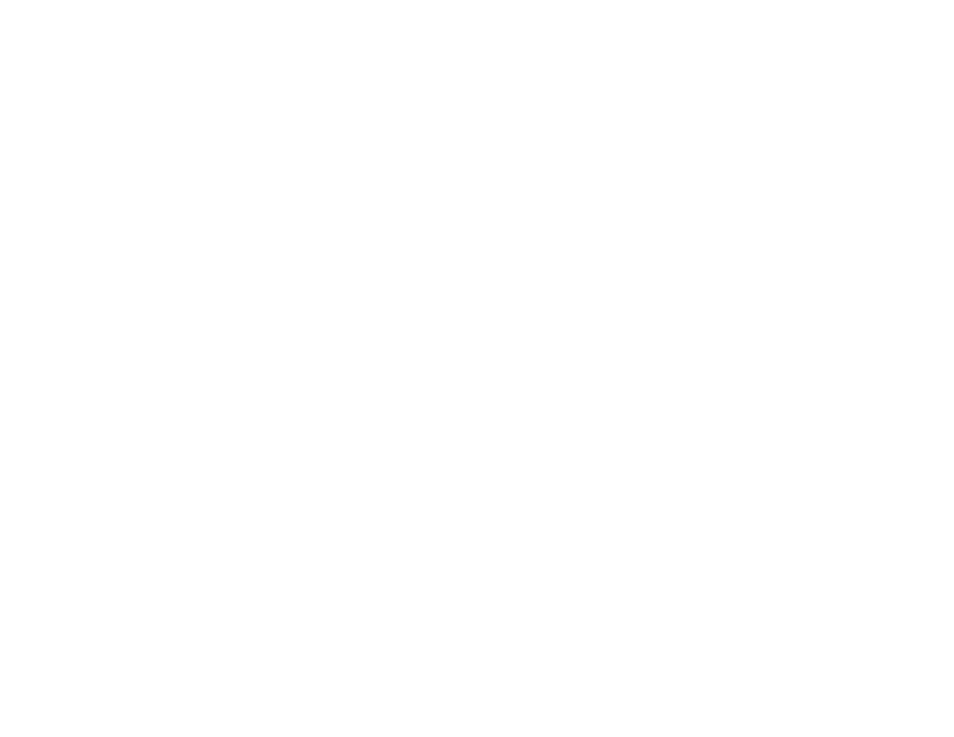
78
6.
If you want your printout to be a different size than the selected document size, select the
Output
Size
setting.
Note:
If you select
Fit to Output Size
, you can select a different output size. If you select
Same as
Paper Size
, the
Document Size
and
Output Size
settings are the same.
Note:
Select
Custom Paper Size
to set a user-defined output size.
7.
Select the
Source
setting that matches the paper source you are using.
8.
Select the
Media Type
setting that matches the paper you loaded.
Note:
If you want to use paper settings that have been set in the printer's control panel, select
Use
Printer Settings
.
Note:
Click
Acquire Info
to refresh the settings if you loaded or changed paper after opening the
print window.
9.
Select the
Select Target
setting that matches the type of document you are printing.
Note:
If you want the printer driver to determine print settings based on the document type, select
the
Simple Settings
checkbox. Deselect the checkbox if you want to select your own color
correction, print mode, or other settings.
10. If you want to prioritize quality over print speed, select the
Print with High Quality
checkbox.
11. If you deselect the
Simple Settings
checkbox, the following options are available:
•
Print Mode:
choose a printout color
•
Color Mode:
choose a color mode to fine-tune printout colors
•
Level:
choose speed or quality as the printing priority
•
High Speed:
select to speed up printing, but quality may be reduced
•
Emphasize Thin Lines:
select to smooth out jagged edges in low-resolution images
Note:
The
Emphasize Thin Lines
setting may reduce print speed, especially if the printer is
connected wirelessly. Use a wired connection if you enable this setting.
Note:
Available options depend on the selected
Select Target
setting.
