Checking maintenance box status on the lcd screen, Checking ink and maintenance box levels - windows – Epson SureColor T3170x 24" Desktop Printer User Manual
Page 137
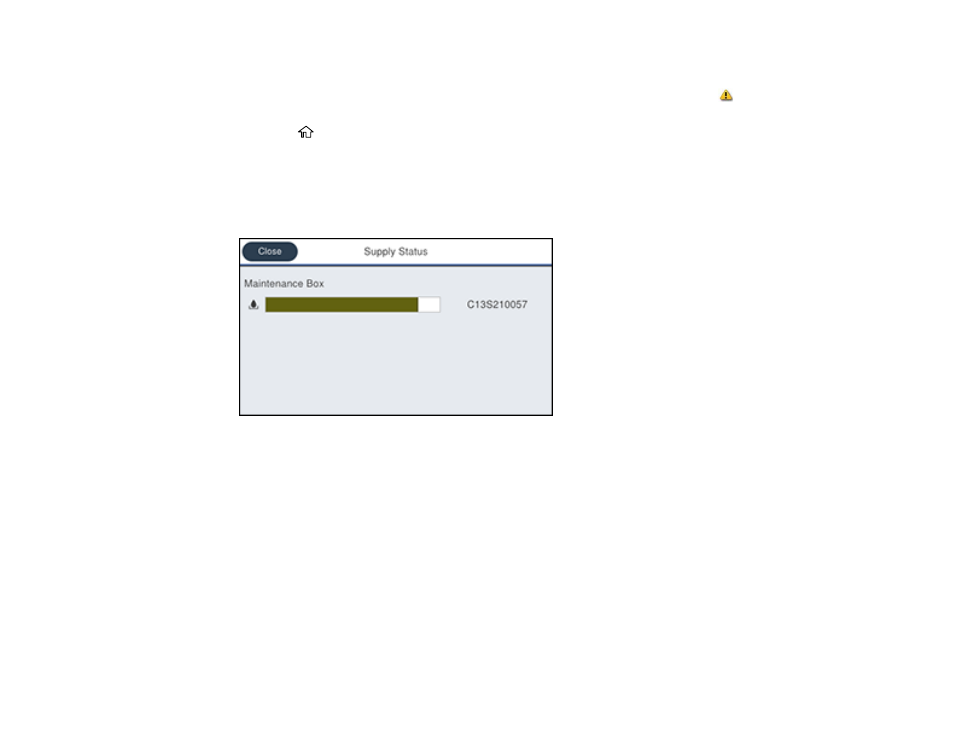
137
Checking Maintenance Box Status on the LCD Screen
You can check the status of the maintenance box from the product control panel. If the
icon appears,
you need to replace the maintenance box soon.
1.
Press the
home button, if necessary.
2.
Do one of the following:
• Select the consumable icon at the top of the home screen.
• Select
Printer Status
>
Supply Status
.
You see a screen like this:
Note:
The displayed maintenance box level is approximate.
Parent topic:
Check Ink and Maintenance Box Levels
Related tasks
Checking Ink and Maintenance Box Levels - Windows
A low ink reminder appears if you try to print when ink is low, and you can check your ink levels at any
time using a utility on your Windows computer.
See also other documents in the category Epson Printers:
- Stylus Pro 7800 (11 pages)
- Stylus Pro 4000 (49 pages)
- Stylus Photo R300 (2 pages)
- Stylus Pro 7000 (147 pages)
- AcuLaser C3000 (316 pages)
- Stylus Pro 7900 (24 pages)
- Stylus Pro 4450 (21 pages)
- 1000 (272 pages)
- T034120 (4 pages)
- T580300 (4 pages)
- 300 (91 pages)
- B 510DN (190 pages)
- B 510DN (218 pages)
- Stylus NX510 (8 pages)
- Stylus Photo RX580 (95 pages)
- T549300 (4 pages)
- B 500DN (168 pages)
- AculaserCX11NF (5 pages)
- 480SXU (24 pages)
- 4500 (317 pages)
- STYLUS RX500 (99 pages)
- 2100 (13 pages)
- Stylus NX215 (2 pages)
- T098320 (4 pages)
- T041020 (4 pages)
- R210 (8 pages)
- All-In-One Stylus Photo RX600 (164 pages)
- 777I (53 pages)
- T033120 (4 pages)
- Stylus CX7000F (8 pages)
- 60 (113 pages)
- T034220 (4 pages)
- WorkForce 40 Series (36 pages)
- T054220 (4 pages)
- Stylus CX3200 (11 pages)
- Stylus CX7800 (18 pages)
- T060220 (4 pages)
- 2500 (180 pages)
- AcuLaser CX11N (32 pages)
- AcuLaser CX11N (4 pages)
- 2000P (16 pages)
- T606600 (4 pages)
- Stylus CX6000 (18 pages)
- FS-4000DN (2 pages)
- MSDS T544700 (4 pages)
