Removing roll paper – Epson SureColor T3170x 24" Desktop Printer User Manual
Page 59
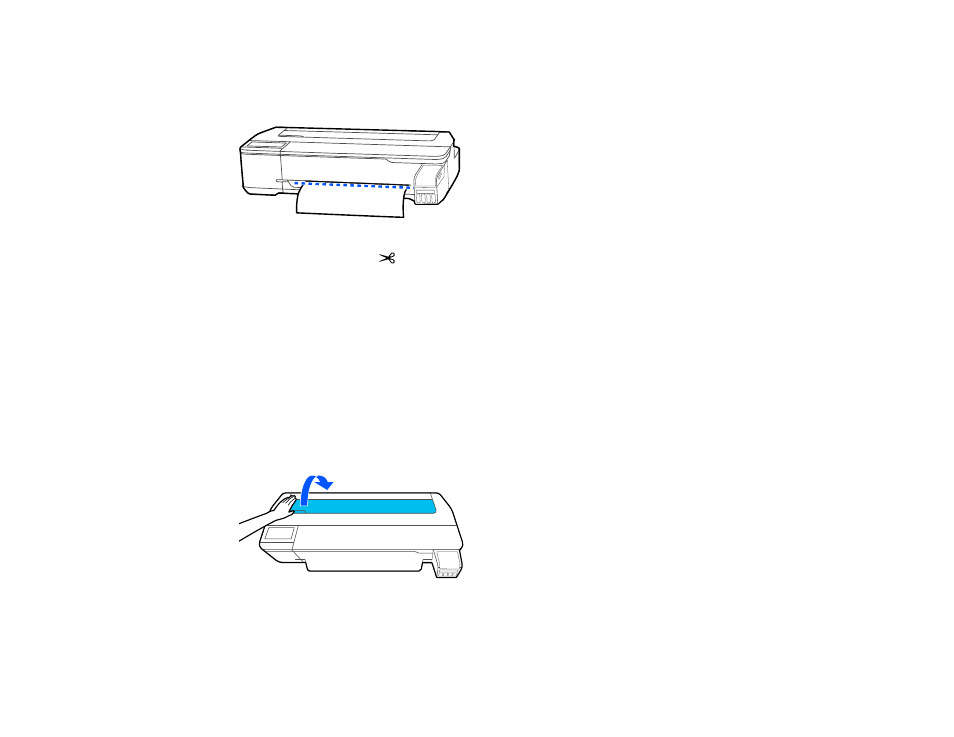
59
3.
From the roll paper information area, select
Feed/Cut Paper
.
4.
To move the paper into a cutting position, press and hold
Forward
or
Backward
until the position at
which you want to cut appears at the dotted line as shown.
5.
To cut the paper, select
Cut
.
• If the
Auto Cut
setting is turned off only in the printer driver, the paper is cut and the paper leading
edge returns to the print wait position.
• If the
Auto Cut
setting is turned off in the control panel, select
Cut
to manually cut the paper with
scissors or select
Print Cutting Guideline
to print a line on the paper to guide with manual
cutting.
Parent topic:
Removing Roll Paper
When you finish printing on roll paper, you should remove it from the printer to avoid indenting or
creasing the leading edge of the paper.
1.
Open the cut sheet cover.
- Stylus Pro 7800 (11 pages)
- Stylus Pro 4000 (49 pages)
- Stylus Photo R300 (2 pages)
- Stylus Pro 7000 (147 pages)
- AcuLaser C3000 (316 pages)
- Stylus Pro 7900 (24 pages)
- Stylus Pro 4450 (21 pages)
- 1000 (272 pages)
- T034120 (4 pages)
- T580300 (4 pages)
- 300 (91 pages)
- B 510DN (190 pages)
- B 510DN (218 pages)
- Stylus NX510 (8 pages)
- Stylus Photo RX580 (95 pages)
- T549300 (4 pages)
- B 500DN (168 pages)
- AculaserCX11NF (5 pages)
- 480SXU (24 pages)
- 4500 (317 pages)
- STYLUS RX500 (99 pages)
- 2100 (13 pages)
- Stylus NX215 (2 pages)
- T098320 (4 pages)
- T041020 (4 pages)
- R210 (8 pages)
- All-In-One Stylus Photo RX600 (164 pages)
- 777I (53 pages)
- T033120 (4 pages)
- Stylus CX7000F (8 pages)
- 60 (113 pages)
- T034220 (4 pages)
- WorkForce 40 Series (36 pages)
- T054220 (4 pages)
- Stylus CX3200 (11 pages)
- Stylus CX7800 (18 pages)
- T060220 (4 pages)
- 2500 (180 pages)
- AcuLaser CX11N (32 pages)
- AcuLaser CX11N (4 pages)
- 2000P (16 pages)
- T606600 (4 pages)
- Stylus CX6000 (18 pages)
- FS-4000DN (2 pages)
- MSDS T544700 (4 pages)
