Epson Expression Premium XP-6100 All-in-One Printer User Manual
Page 6
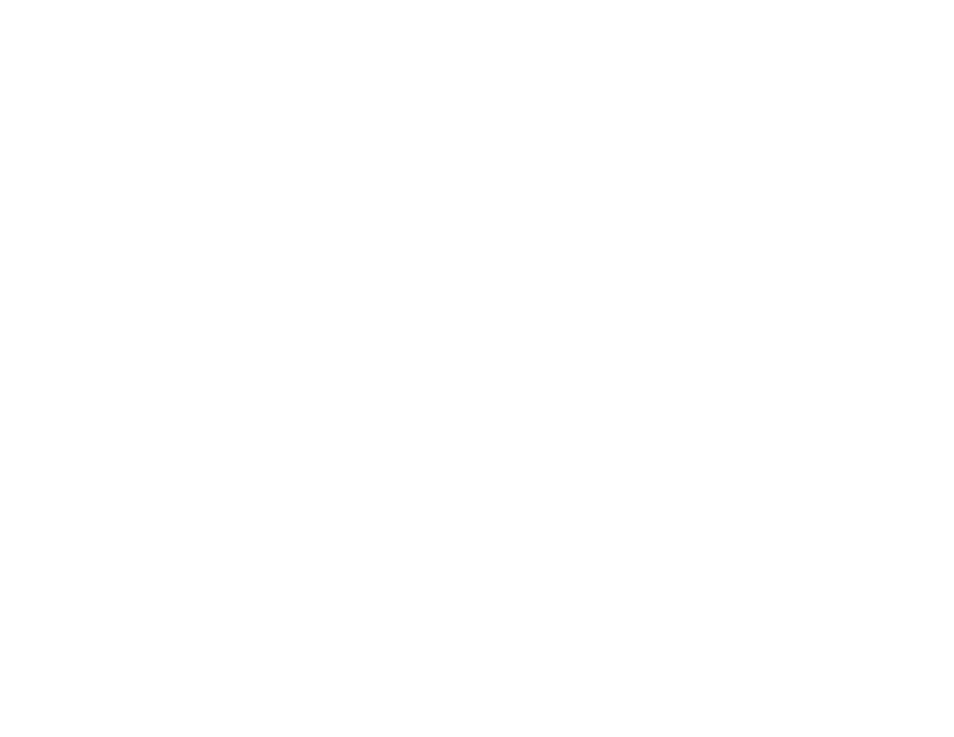
6
Scanning to a Memory Device ................................................................................................ 135
Scanning to a Connected Computer ....................................................................................... 137
Scanning to the Cloud............................................................................................................. 139
Setting Up a WSD Port (Windows 7/Windows Vista) .............................................................. 140
Control Panel Scanning Options ............................................................................................. 141
Changing Default Scan Job Settings ...................................................................................... 142
Starting a Scan Using the Epson Scan 2 Icon ............................................................................. 143
Starting a Scan from a Scanning Program................................................................................... 145
Starting a Scan from a Smart Device........................................................................................... 147
Additional Scanning Settings - Main Settings Tab ....................................................................... 150
Additional Scanning Settings - Advanced Settings Tab ............................................................... 151
Saving Scanned Documents as a Searchable PDF Using Epson Scan 2 ................................... 152
Image Format Options ................................................................................................................. 153
Scan Resolution Guidelines ........................................................................................................ 154
Scanning Using Easy Photo Scan ............................................................................................... 155
Uploading Scanned Images to Google Photos ............................................................................ 157
Uploading Scanned Images to Evernote ..................................................................................... 159
Uploading Scanned Images to SugarSync .................................................................................. 161
Uploading Scanned Images to a Web Folder .............................................................................. 163
