Printing photos with a template – Epson Expression Premium XP-6100 All-in-One Printer User Manual
Page 185
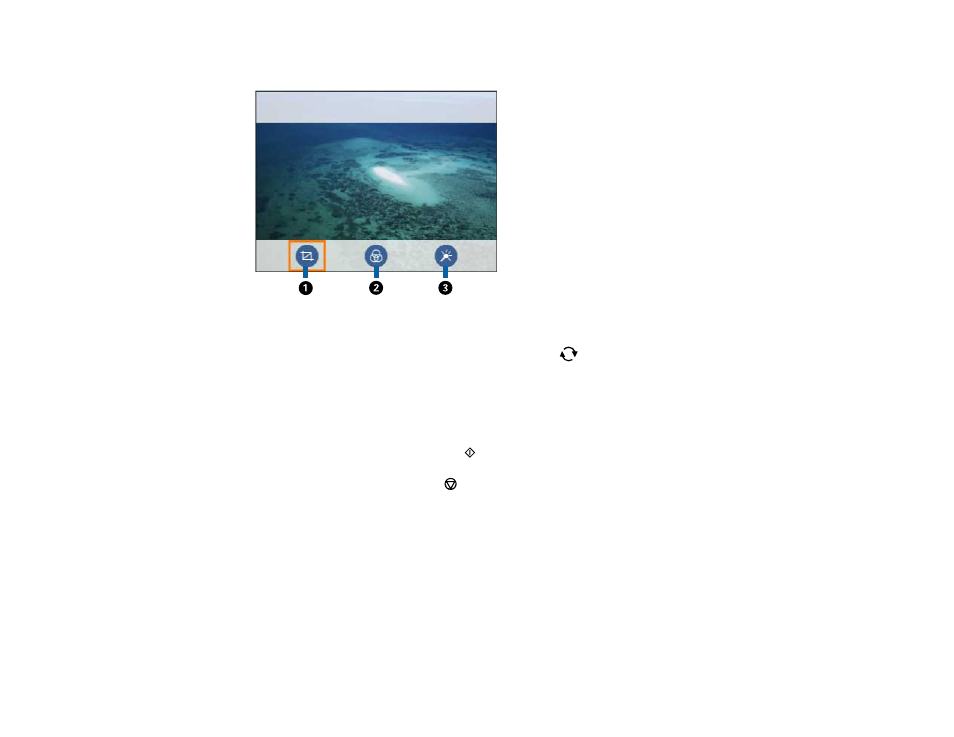
185
• Select the icons beneath the photo to edit it as necessary.
1
Adjusts the cropping area. Press the arrow buttons to move the cropping area. Press the
+
or
–
button to change the frame size. Press the
reset button to rotate the frame.
2
Applies a sepia or monochrome filter to the photo.
3
Adjusts brightness, sharpness, and saturation.
11. Press the
+
or
–
button to change the number of copies as necessary.
12. When you are ready to print, press the
start button.
Note:
To cancel printing, press the
cancel button.
Parent topic:
Related tasks
Printing Photos with a Template
You can print one or more photos from a memory card in special layouts on various sizes of photo paper.
You can have the product automatically place the photos in the layout or you can manually place them
yourself.
- Stylus Pro 7800 (11 pages)
- Stylus Pro 4000 (49 pages)
- Stylus Photo R300 (2 pages)
- Stylus Pro 7000 (147 pages)
- AcuLaser C3000 (316 pages)
- Stylus Pro 7900 (24 pages)
- Stylus Pro 4450 (21 pages)
- 1000 (272 pages)
- T034120 (4 pages)
- T580300 (4 pages)
- 300 (91 pages)
- B 510DN (218 pages)
- B 510DN (190 pages)
- Stylus NX510 (8 pages)
- Stylus Photo RX580 (95 pages)
- T549300 (4 pages)
- B 500DN (168 pages)
- AculaserCX11NF (5 pages)
- 480SXU (24 pages)
- 4500 (317 pages)
- STYLUS RX500 (99 pages)
- 2100 (13 pages)
- Stylus NX215 (2 pages)
- T098320 (4 pages)
- T041020 (4 pages)
- R210 (8 pages)
- All-In-One Stylus Photo RX600 (164 pages)
- 777I (53 pages)
- T033120 (4 pages)
- Stylus CX7000F (8 pages)
- 60 (113 pages)
- T034220 (4 pages)
- WorkForce 40 Series (36 pages)
- T054220 (4 pages)
- Stylus CX3200 (11 pages)
- Stylus CX7800 (18 pages)
- T060220 (4 pages)
- 2500 (180 pages)
- AcuLaser CX11N (32 pages)
- AcuLaser CX11N (4 pages)
- 2000P (16 pages)
- T606600 (4 pages)
- Stylus CX6000 (18 pages)
- FS-4000DN (2 pages)
- MSDS T544700 (4 pages)
