Setting up a wsd port (windows 7/windows vista) – Epson Expression Premium XP-6100 All-in-One Printer User Manual
Page 140
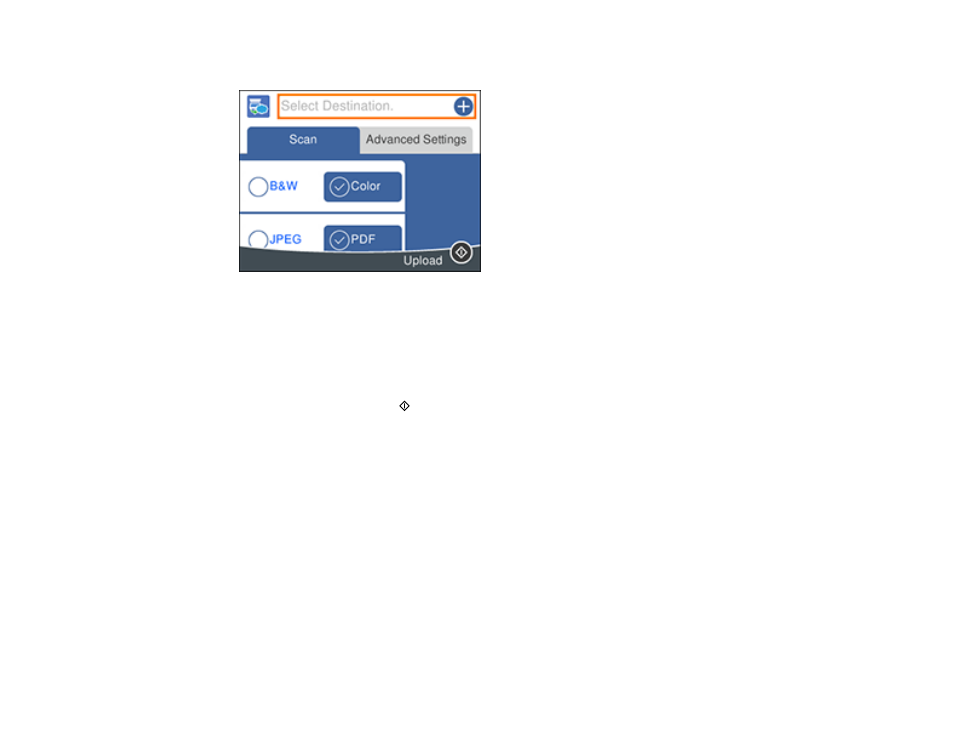
140
You see a screen like this:
Note:
You must register your product with Epson Connect to select a destination.
5.
Press the
OK
button to select a destination.
6.
Change any of the displayed settings on the
Scan
tab as necessary.
7.
Select the
Advanced Settings
tab to view and change additional scan settings, if necessary.
8.
On the
Scan
tab, press the
start button to start scanning.
Your product scans your original and saves the scanned file to the selected destination.
Parent topic:
Starting a Scan Using the Product Control Panel
Related tasks
Placing Originals on the Scanner Glass
Setting Up a WSD Port (Windows 7/Windows Vista)
You can scan to a networked Windows computer using WSD (Web Services for Devices). You must first
set up a WSD port on your Windows 7 or Windows Vista system (the port is set up automatically on
Windows 10 and Windows 8.x).
Before you set up a WSD port, make sure you installed your product software, and connected your
product and computer to the same network.
1.
Turn on your product.
2.
Print a network status sheet so you can identify the network name and model name for your product
on the network.
