Printing on cds/dvds from a computer – Epson Expression Premium XP-6100 All-in-One Printer User Manual
Page 215
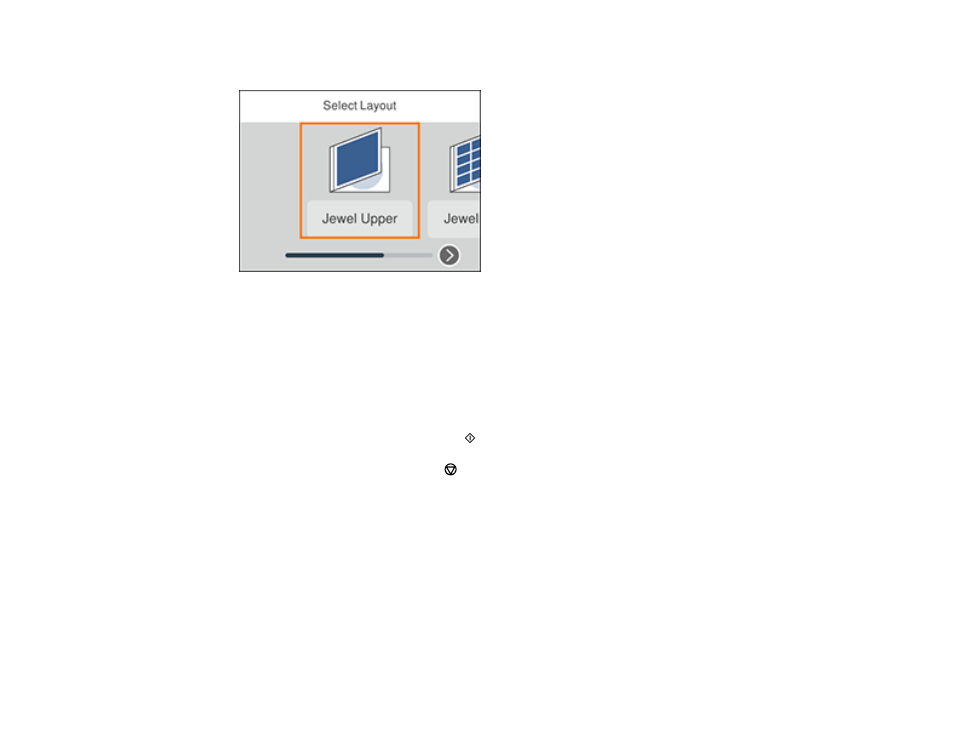
215
You see this screen:
5.
Select one of the following options and press the
OK
button:
•
Jewel Upper
to print one photo on the upper half of the insert.
•
Jewel Index
to print 24 or 48 thumbnail images on the insert.
6.
Select your paper size and type, and press the right arrow button.
7.
Follow the instructions on the LCD display to select your photos and set the number of copies.
8.
Select
Preview and Print
and press the
OK
button
9.
When you are ready to print, press the
start button.
Note:
To cancel printing, press the
cancel button.
10. After your insert is printed, cut and fold it along the crop lines.
Parent topic:
Printing on CDs/DVDs from a Computer
Before printing directly on CDs or DVDs from your computer, make sure you have set up your product as
described on the
Start Here
sheet and installed the Epson Print CD software.
Note:
If you are using your Epson product with the Windows 10 S operating system, you cannot use the
software described in this section. You also cannot download and install any Epson product software
