Scanning, Starting a scan from a scanner button – Epson FastFoto FF-680W Photo Scanner User Manual
Page 61
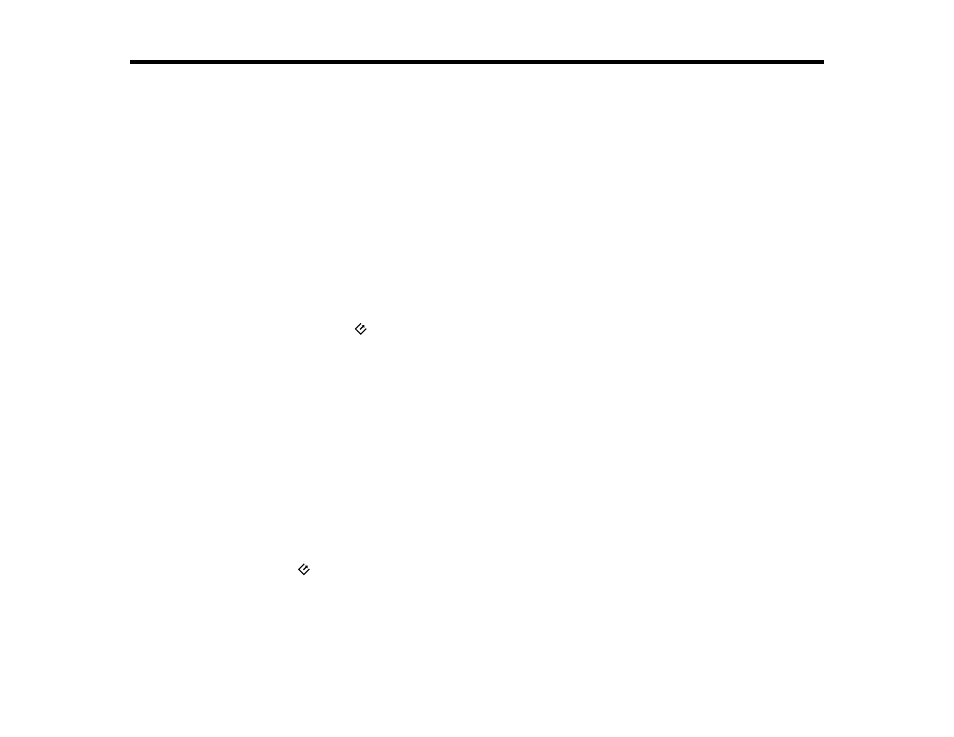
61
Scanning
You can scan your originals and save them as digital files.
For photo scanning, use the Epson FastFoto software. Follow the instructions in this section for scanning
using Epson FastFoto.
For document scanning, use the Epson ScanSmart software. For instructions on scanning with Epson
ScanSmart, see the help information in Epson ScanSmart or
to access the
Epson ScanSmart
User's Guide
.
For document scanning for an iOS or Android device, use the Epson DocumentScan app. The app
contains instructions on scanning and FAQs.
Starting a Scan from a Scanner Button
Scanning Photos with Epson FastFoto
Starting a Scan from a Scanner Button
You can scan using the
scan button on your scanner. This automatically launches Epson FastFoto or
Epson ScanSmart, depending on which scanning software you have assigned to the button.
Note:
Epson FastFoto is the default scanning software.
Note:
For instructions on scanning with Epson ScanSmart, see the help information in Epson
ScanSmart or
to access the
Epson ScanSmart User's Guide
.
Note:
If you are scanning a Polaroid or other instant photo, or a panoramic photo longer than 15.5
inches (393.8 mm), make sure you select the correct photo type under
Scan Settings
in the
Settings
menu.
1.
Make sure you installed the scanner software and the scanner is connected to your computer or
network.
2.
Load an original in your scanner.
3.
Press the
scan button.
