The zoom features available with this product, Help guide – Sony a7C Mirrorless Camera (Black) User Manual
Page 179
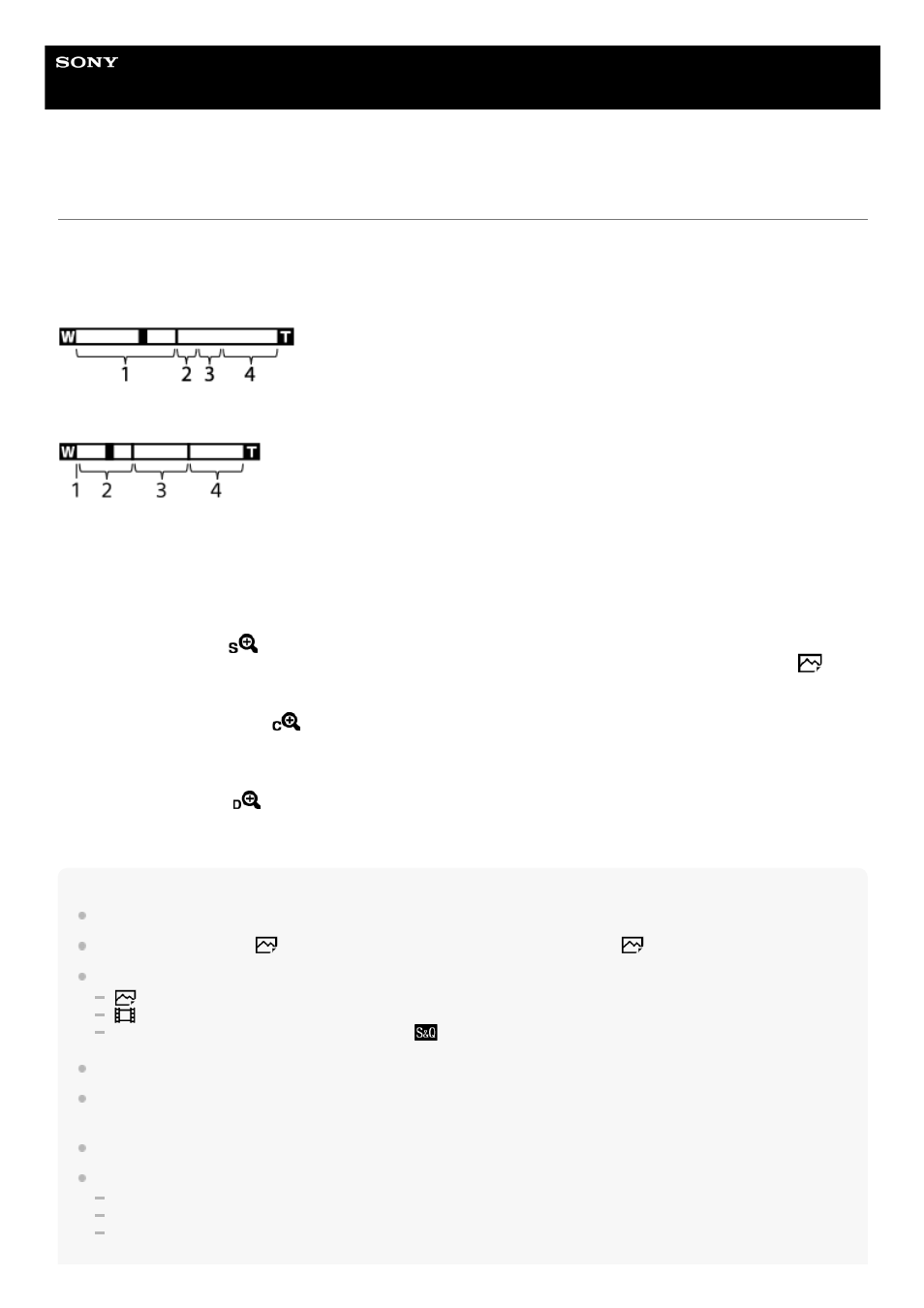
Interchangeable Lens Digital Camera
ILCE-7M3
α7III
The zoom features available with this product
The zoom feature of the product provides a higher magnification zoom by combining various zoom features. The icon
displayed on the screen changes, according to the selected zoom feature.
When a power zoom lens is mounted:
When a lens other than a power zoom lens is mounted:
Note
The default setting for the [Zoom Setting] is [Optical zoom only].
The default setting for the [
JPEG Image Size] is [L]. To use the smart zoom, change [
JPEG Image Size] to [M] or [S].
Zoom functions other than the optical zoom are not available when shooting in the following situations:
[
File Format] is set to [RAW] or [RAW & JPEG].
[
Record Setting] is set to [120p]/[100p].
During slow-motion/quick-motion shooting with the [
Frame Rate] set to [120fps]/[100fps]
You cannot use the Smart Zoom function with movies.
When a power zoom lens is mounted, you cannot use [Zoom] under MENU. If you enlarge image past the optical zoom range,
the product automatically switches to another [Zoom] function than the optical zoom.
When you use a zoom function other than the optical zoom, [Metering Mode] is fixed to [Multi].
When using a zoom function other than the optical zoom, the following functions are not available:
Face Priority in AF
Face Prty in Mlti Mtr
Lock-on AF
Optical zoom range
Zoom images in the zoom range of a lens.
When a power zoom lens is mounted, the zoom bar of the optical zoom range is displayed.
When a lens other than a power zoom lens is mounted, the zoom slider is fixed at the left end of the zoom bar while
the zoom position is in the optical zoom range (displayed as ×1.0).
1.
Smart Zoom range (
)
Zoom images without causing the original quality to deteriorate by partially cropping an image (only when [
JPEG
Image Size] is set to [M] or [S]).
2.
Clear Image Zoom range (
)
Zoom images using an image process with less deterioration. When you set [Zoom Setting] to [On:ClearImage
Zoom] or [On:Digital Zoom], you can use this zoom function.
3.
Digital Zoom range (
)
You can magnify images using an image process. When you set [Zoom Setting] to [On:Digital Zoom], you can use
this zoom function.
4.
179
