Epson 54c User Manual
Page 80
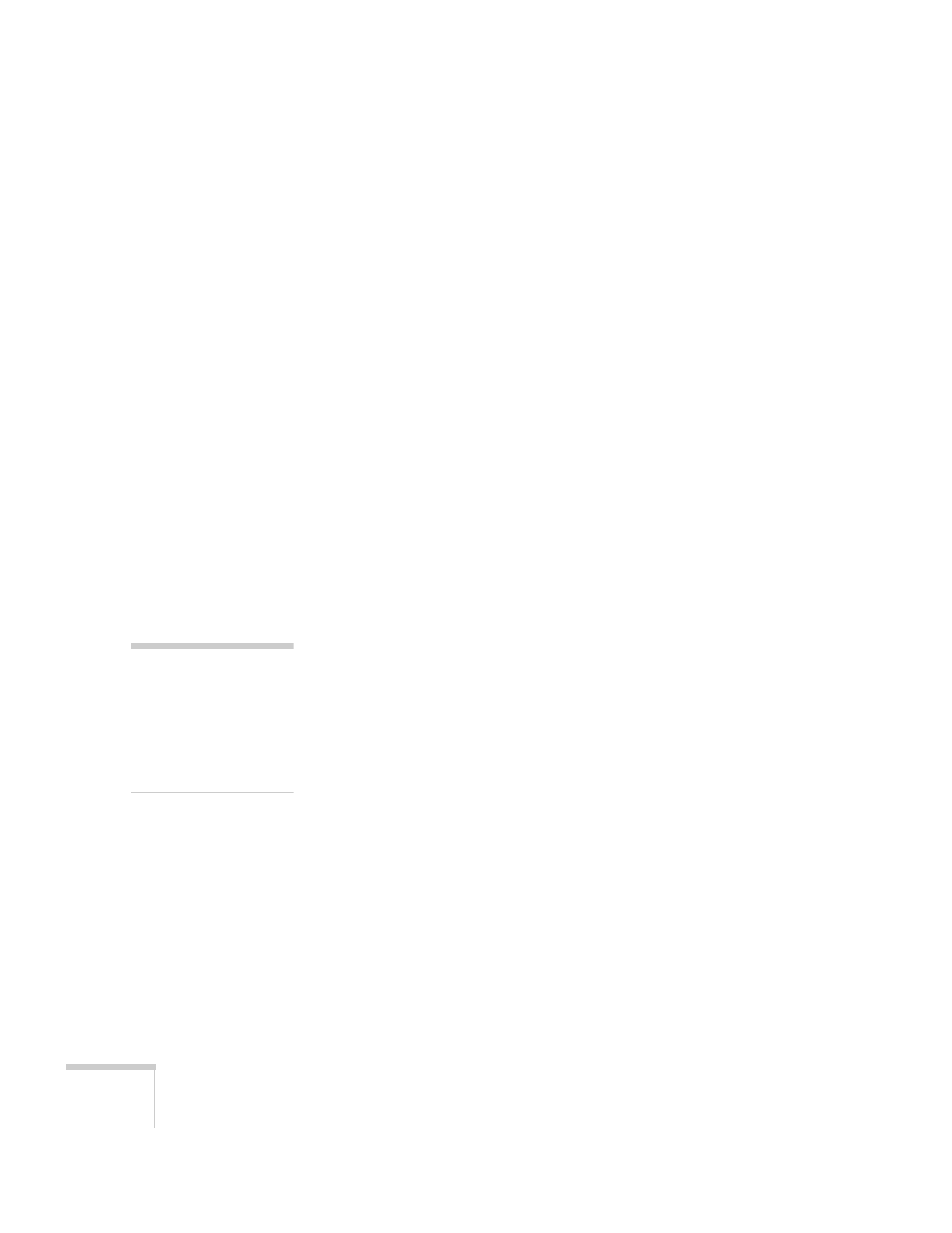
80
Solving Problems
You see vertical stripes or the image still looks blurry after
trying the solutions in the previous section.
■
If you’re projecting from a computer and displaying an image that
contains a lot of fine detail, you may notice one or more vertical
stripes or bands, or some of the characters may look heavy or
blurred. Press the
Auto
button on the remote control. This resets
the projector’s tracking and sync settings.
■
If further adjustment is needed, you can fine-tune the
Tracking
and
Sync
settings manually using the Image menu as described
1. Fill the screen with an image containing fine detail when
making these adjustments. For example, in Windows you can
select a pattern to appear as your desktop background. Or try
projecting black text on a white background.
2. Adjust the
Tracking
to eliminate vertical stripes.
3. Adjust the
Sync
to increase the sharpness of the image.
The colors of the image are not right.
■
Try selecting a different Color Mode.
■
If you’re displaying video, adjust the
Color
and
Tint
settings on
the Image menu. See page 48 for instructions.
■
Adjust the
Brightness
and
Contrast
settings on the Image
menu.
■
Try adjusting the
Color Adjustment
setting on the Advanced
menu.
■
If the images appear too green or too purple, check that the
Input Signal
or
Video Input
setting is correct on the Image
menu.
■
Check your computer display settings to correct the color balance.
■
If the image seems dark, the lamp may be nearing time for
replacement. Check the lamp hours as described on page 55 and
replace it, if necessary, as described on page 67.
note
Because of the different
technologies used, your
projected image may not
exactly match the colors on
your laptop or computer
monitor.
