Adjusting the image shape – Epson 54c User Manual
Page 35
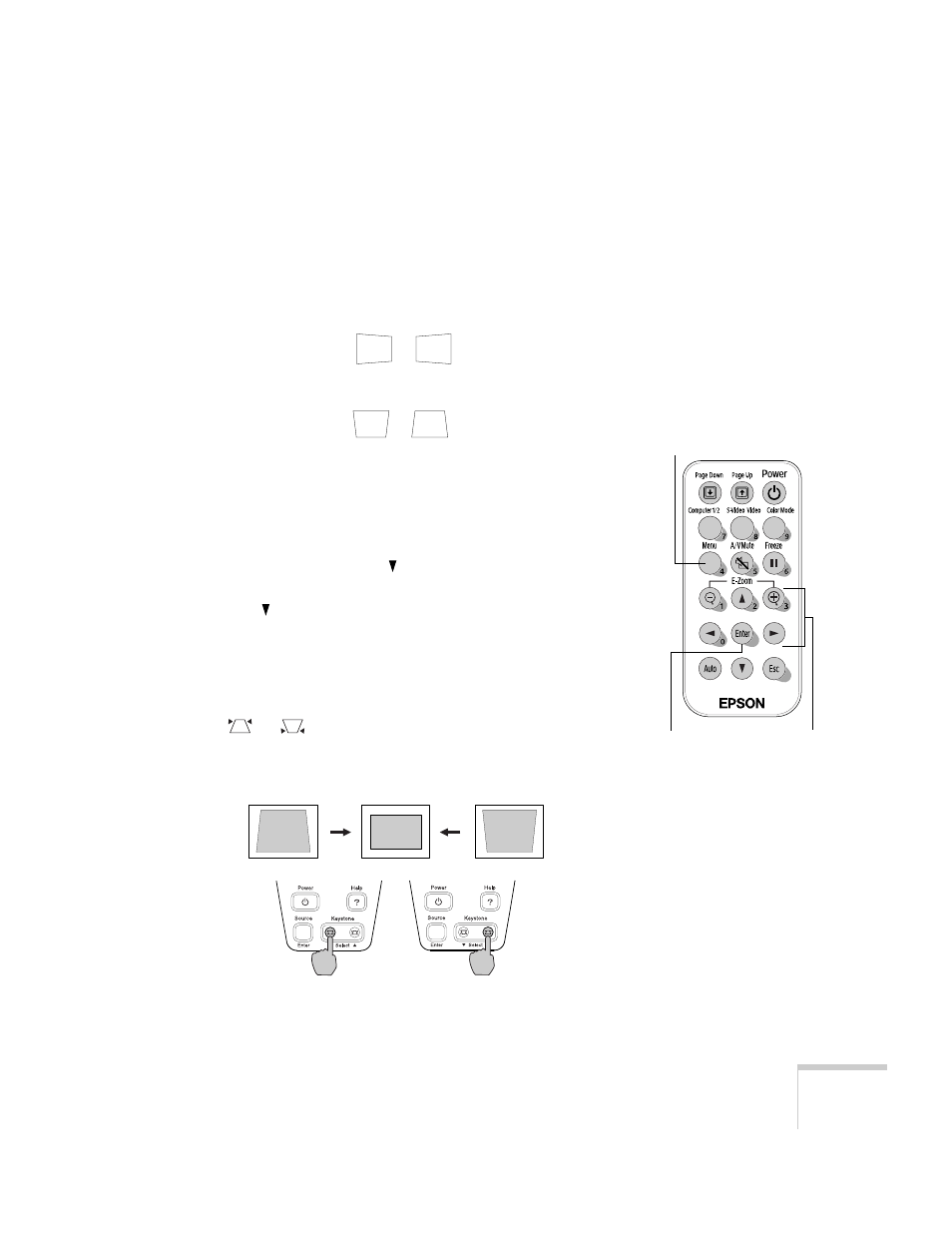
Using the Projector
35
Adjusting the Image Shape
The projector automatically corrects images that are distorted when
the projector is tilted up or down (up to a 15° tilt). The Keystone
window appears on the screen while the projector makes the
correction. If the projected image still isn’t rectangular or has a
“keystone” shape, do one or more of the following:
■
If your image looks like
or
, you’ve placed the
projector off to one side of the screen, at an angle. Move it directly
in front of the center of the screen, facing the screen squarely.
■
If your image looks like
or
, the Auto Keystone feature
may have been disabled or you may need to manually adjust the
keystone correction value. (Auto Keystone is not available when
you’re using ceiling or rear projection.) Follow the directions
below:
■
To turn on Auto Keystone, press the
Menu
button on the
remote control. Use the
directional button to select the
Setting
menu, then press
Enter
. If
Auto Keystone
is
OFF
,
press
to highlight this option and press
Enter
. Select
ON
in
the Auto Keystone window that appears and press
Enter
to
save your changes. Exit the menu by pressing the
Menu
button.
■
To manually adjust the keystone correction value, press the
or
side of the
Keystone
button on the projector to
correct the shape of the image. After correction, your image
will be slightly smaller.
You can also make keystone adjustments using the projector’s Setting
menu. See page 52.
Enter
Directional buttons
Menu
